File Manager - How to Upload Files
This article is part of our File Manager tutorial series. Please see the links below if you are looking for a different feature of the File Manager.
- Accessing the File Manager
- Navigating the File Manager
- Uploading Files
- Creating, Removing, and Editing Files
- Copying and Moving Files
- Compressing Files into an Archive (GZip)
- Extracting Files from an Archive
Uploading Files
To upload a file through cPanel's File Manager, you will need to access the Bluehost control panel.
Note: Bluehost offers two account management interface options; our original 'Rock' control panel and 'Account Manager,' an updated control panel designed for simplicity. While management options are generally the same across interfaces, the location of certain settings may vary between the two. Please see Account Manager vs. Bluerock to determine which step to follow.
Account Manager
- Log in to your Bluehost control panel.
- Click on the Hosting tab in the side navigation menu on the left, and then click on File Manager.
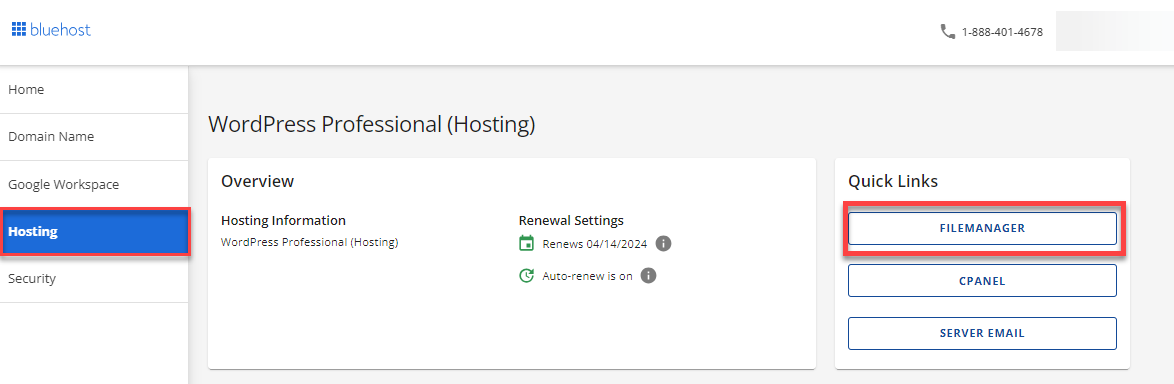
- Click Upload towards the top of the cPanel toolbar.
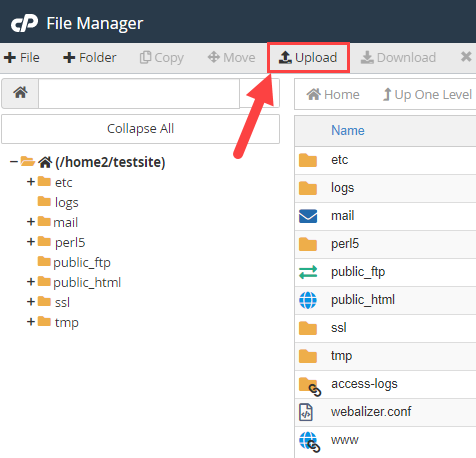
- Click the Select File.
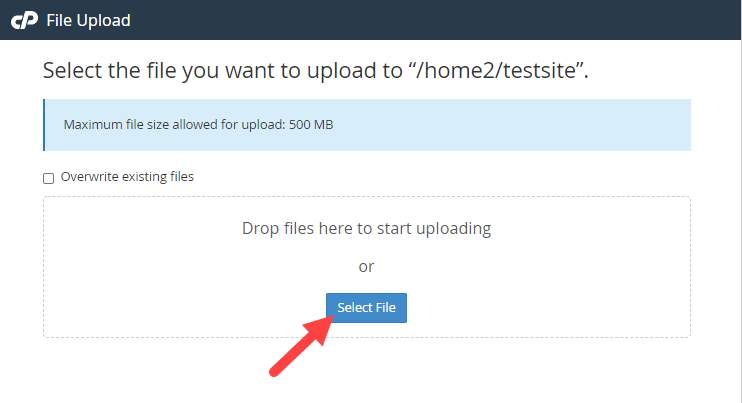
- Locate the file you wish to upload.
Bluerock
- Click the Advanced tab from the side navigation menu to the left.
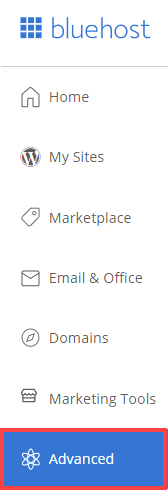
- Click File Manager from the submenu or under the Files section.
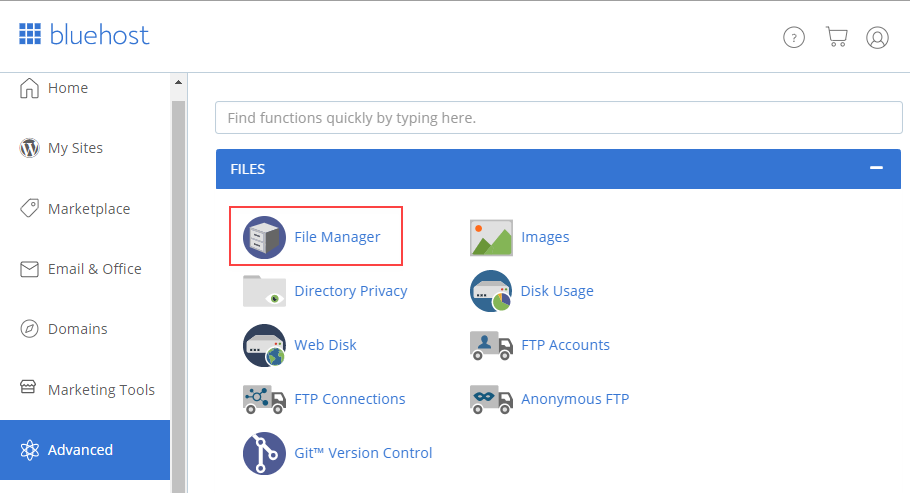
- Navigate to the folder where you want the file to be uploaded.
- Click on the Upload icon towards the top of your toolbar.
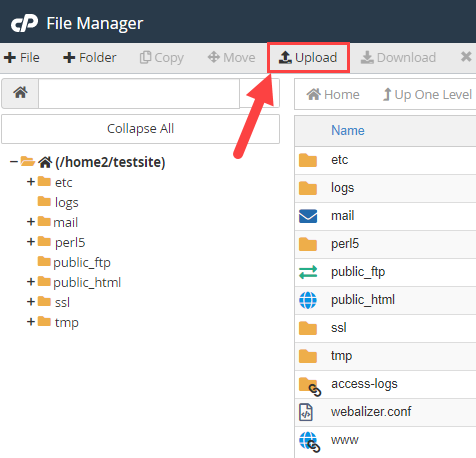
- Click the Select File (Some web browsers will have a Choose File box instead).
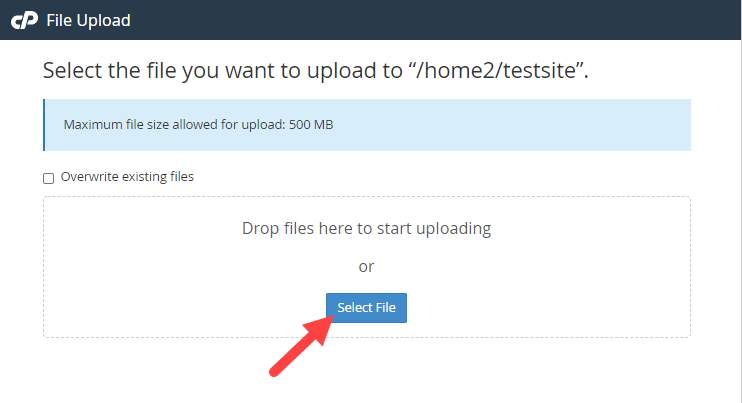
- Locate the file you wish to upload.
Important Note: The maximum file size allowed for upload is 500 MB. If you need to upload a larger file, multiple files, or a folder, please use FTP. To know more on how to do this, see Intro to FTP. You can also compress a set of files as a .zip before uploading.
Tip: if you have an existing file and you would like to overwrite it, don't forget to click the checkbox.
If you need further assistance, feel free to contact us via Chat or Phone:
- Chat Support - While on our website, you should see a CHAT bubble in the bottom right-hand corner of the page. Click anywhere on the bubble to begin a chat session.
- Phone Support -
- US: 888-401-4678
- International: +1 801-765-9400
You may also refer to our Knowledge Base articles to help answer common questions and guide you through various setup, configuration, and troubleshooting steps.
