File Manager - How to Navigate the File Manager
This article is part of our File Manager tutorial series. Please see the links below if you are looking for a different explanation from the File Manager.
- Accessing the File Manager
- Navigating the File Manager
- Uploading Files
- Creating, Removing, and Editing Files
- Copying and Moving Files
- Compressing Files into an Archive (GZip)
- Extracting Files from an Archive
If you are not sure how to find the File Manager, please visit the Accessing the File Manager article. Once you are in the File Manager, you will need to know the different parts of the File Manager and how to navigate it. To get started, we have separated the File Manager into three sections:
- The Toolbar.
- Directory Listing.
- File Listing.
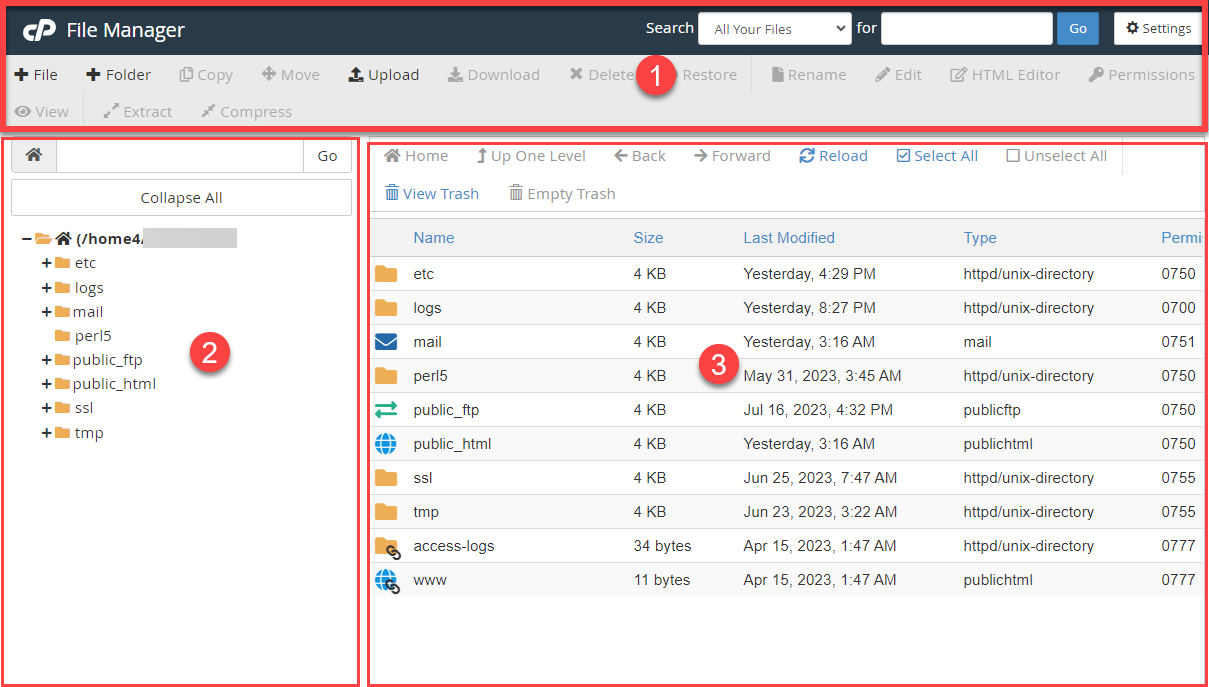
The sections of the File Manager
- Section 1 - This top bar is the Toolbar. You will find all of the basic functions for managing files here.

- Section 2 - This section on the left is the Directory Listing. Here you will find a listing of all the directories (folders) present on your account.
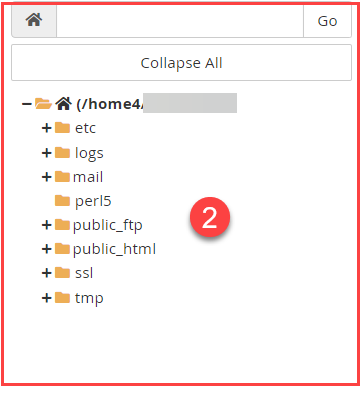
- Section 3 - This right section is the File Listing. Here you will find a listing of all the files in whichever folder is currently selected.
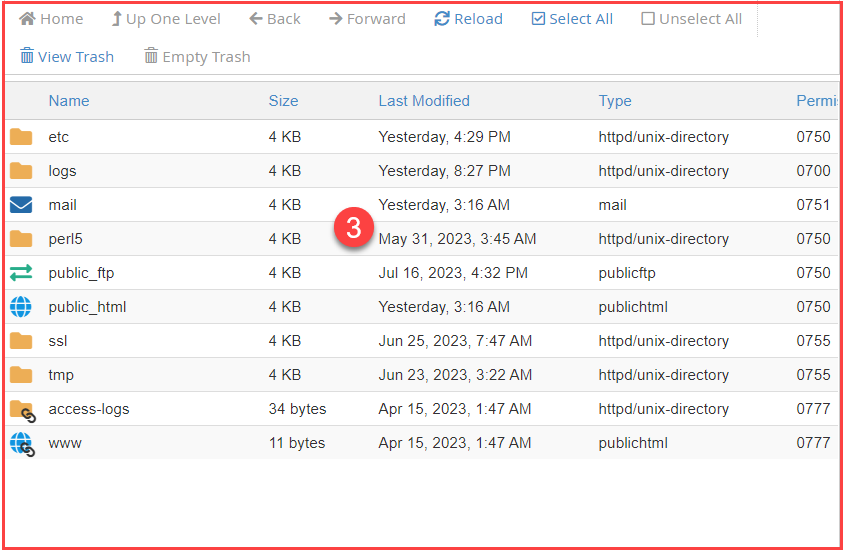
To Enter a Folder
In the cPanel file manager, there's some way for you to enter a folder. Here is the following step:
- Double-click the folder icon in the File Listing.
- Alternatively, click on the folder icon in the Directory Listing.
Either way will display the contents of that folder in the File Listing.
Note: If you want to jump to a folder that is buried in several other folders, use the Directory Listing. You can click the plus (+) next to any folder to see any folders within that directory and navigate to the desired folder.
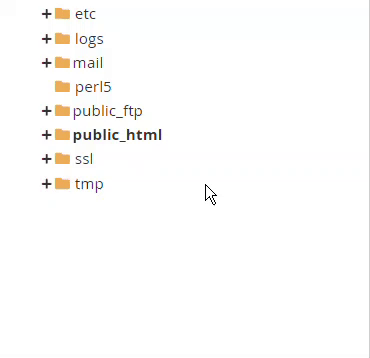
Clicking on the folder will display its contents in the right section, the File Listing.
To Leave a Folder
- At the top of the File Listing section, click Up One Level, and you will be placed in the preceding or parent folder of the one you are currently in.

- Alternatively, click on the appropriate folder you want to switch to from the Directory Listing.
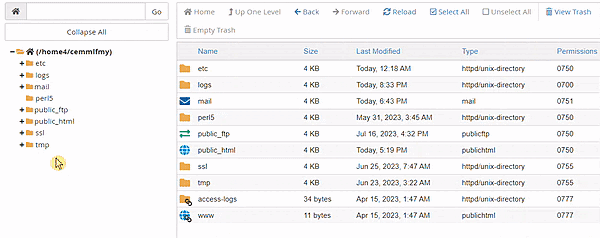
If you need further assistance, feel free to contact us via Chat or Phone:
- Chat Support - While on our website, you should see a CHAT bubble in the bottom right-hand corner of the page. Click anywhere on the bubble to begin a chat session.
- Phone Support -
- US: 888-401-4678
- International: +1 801-765-9400
You may also refer to our Knowledge Base articles to help answer common questions and guide you through various setup, configuration, and troubleshooting steps.
