New vs Old View Side-by-Side Comparison
Bluehost recently launched a new account management interface option, Account Manager, to replace the old 'Rock' interface. While management options are generally the same across interfaces, the location of certain settings may vary between the two. This article will illustrate the difference between our interfaces so you know which steps to follow when referencing our support articles.
Once signed in, the difference between the two interfaces may not be apparent immediately. The first giveaway is the account navigation links. Users on both the Account Manager or Bluerock accounts will see a vertical navigation menu on the left-hand side of the screen; however, the options presented here will be different. Review the images below to see an example of both.
| New Interface | Old Interface |
|---|---|
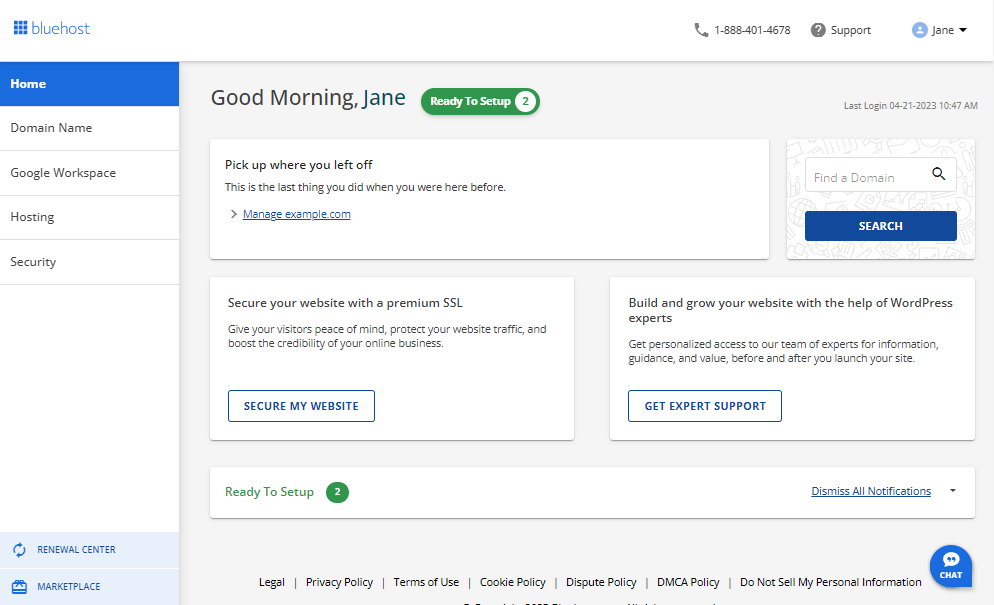 | 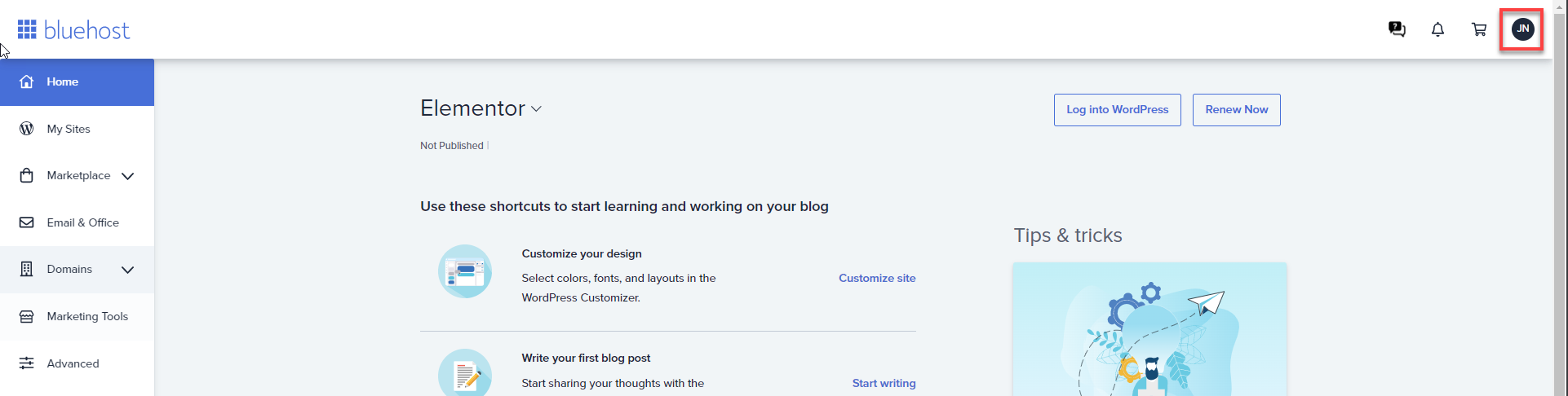 |
With the updated navigation options, there will be a few significant differences:
Website Management
| New Interface | Old Interface |
|---|---|
With the new Account Manager, you will manage your websites using the Websites tab.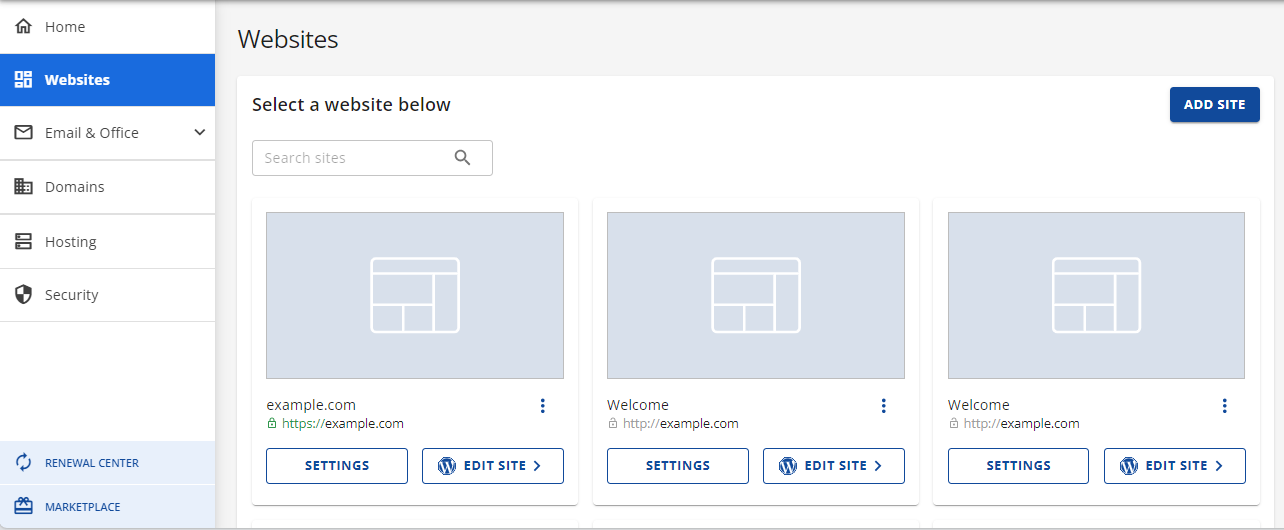 | With the old interface, you could manage websites using the My Sites tab.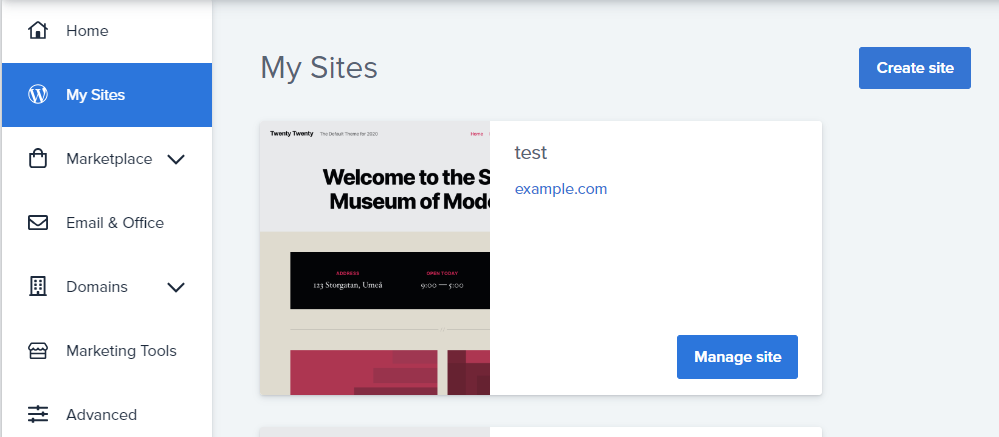 |
Email Management
| New Interface | Old Interface |
|---|---|
With the new Account Manager, you will have the ability to manage Google Workspace or Professional Cloud Email by clicking directly into the product from the side navigation menu to the left.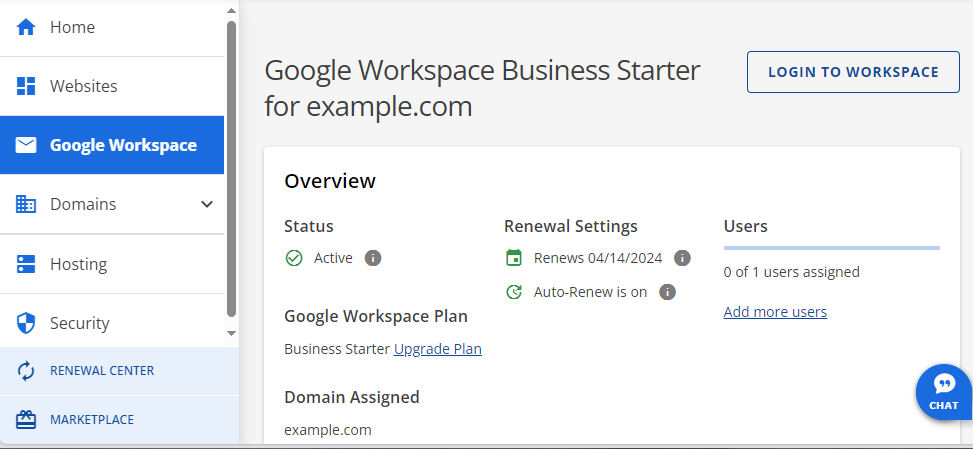 For cPanel email, click the Hosting tab from the side navigation menu to the left, then scroll down, and click the CPANEL EMAIL button under Quick Links. 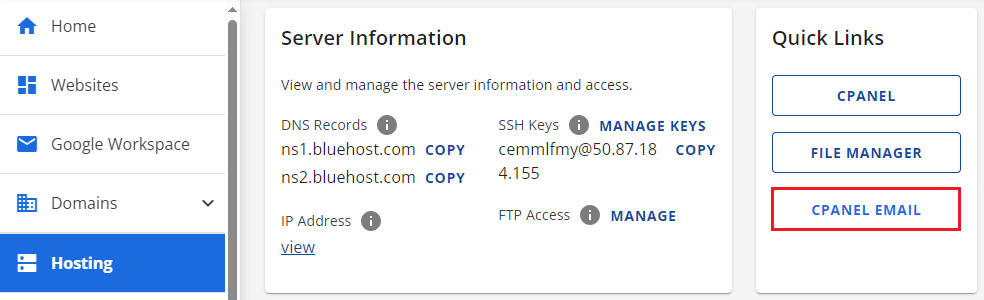 | With the old interface, all email accounts and settings could be accessed and managed through the Email & Office tab. 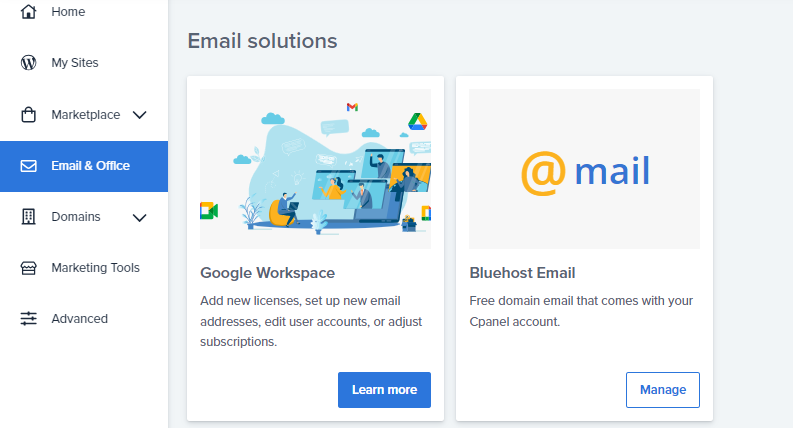 |
Domain Management
| New Interface | Old Interface |
|---|---|
With the new Account Manager, domains registered with us will be accessible through the Domains tab.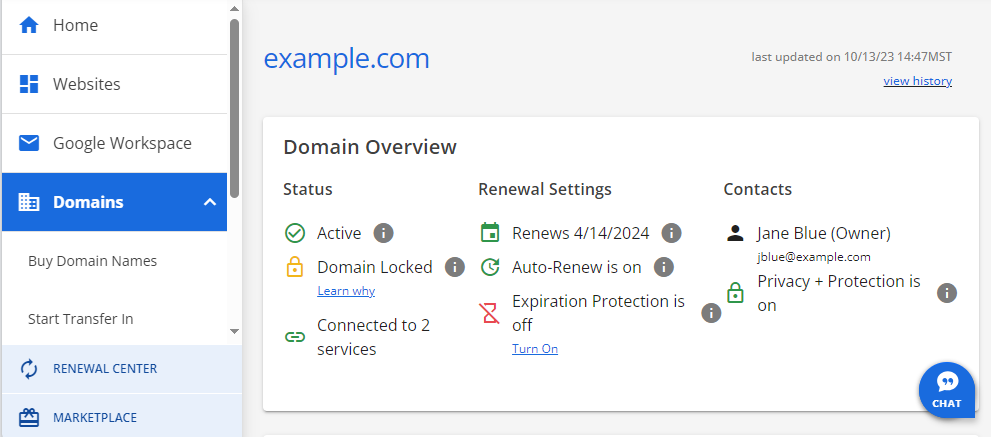 For domains registered elsewhere and managed with us, click the Hosting tab from the side navigation menu to the left, then scroll down, and click the CPANEL button under Quick Links. Once the cPanel loads, scroll down to the Domains section to see and manage domains. 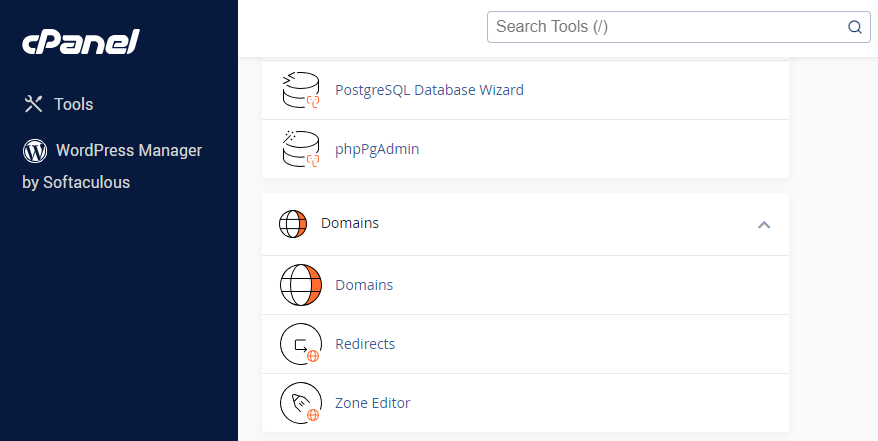 | With the old interface, all domains could be accessed and managed from the Domains tab.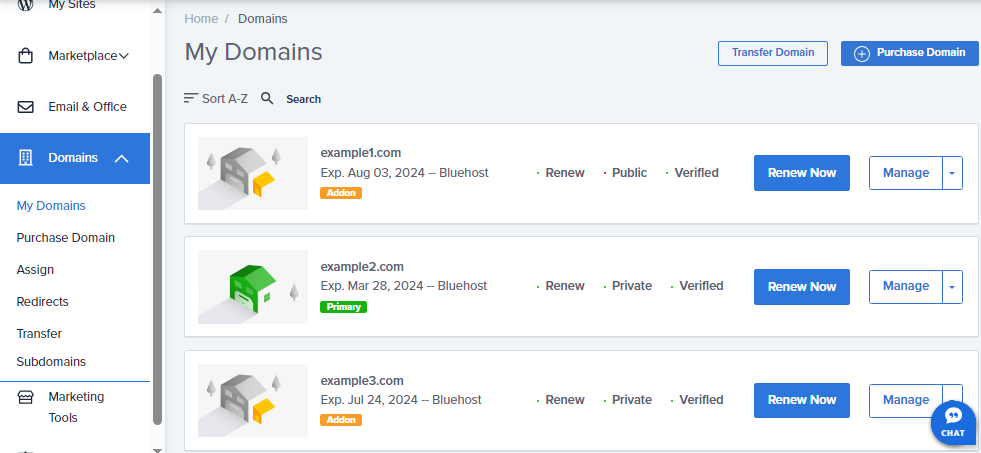 |
Security
| New Interface | Old Interface |
|---|---|
With the new Account Manager, you will have the ability to manage SSL Certificates and other security products and tools from the Security tab.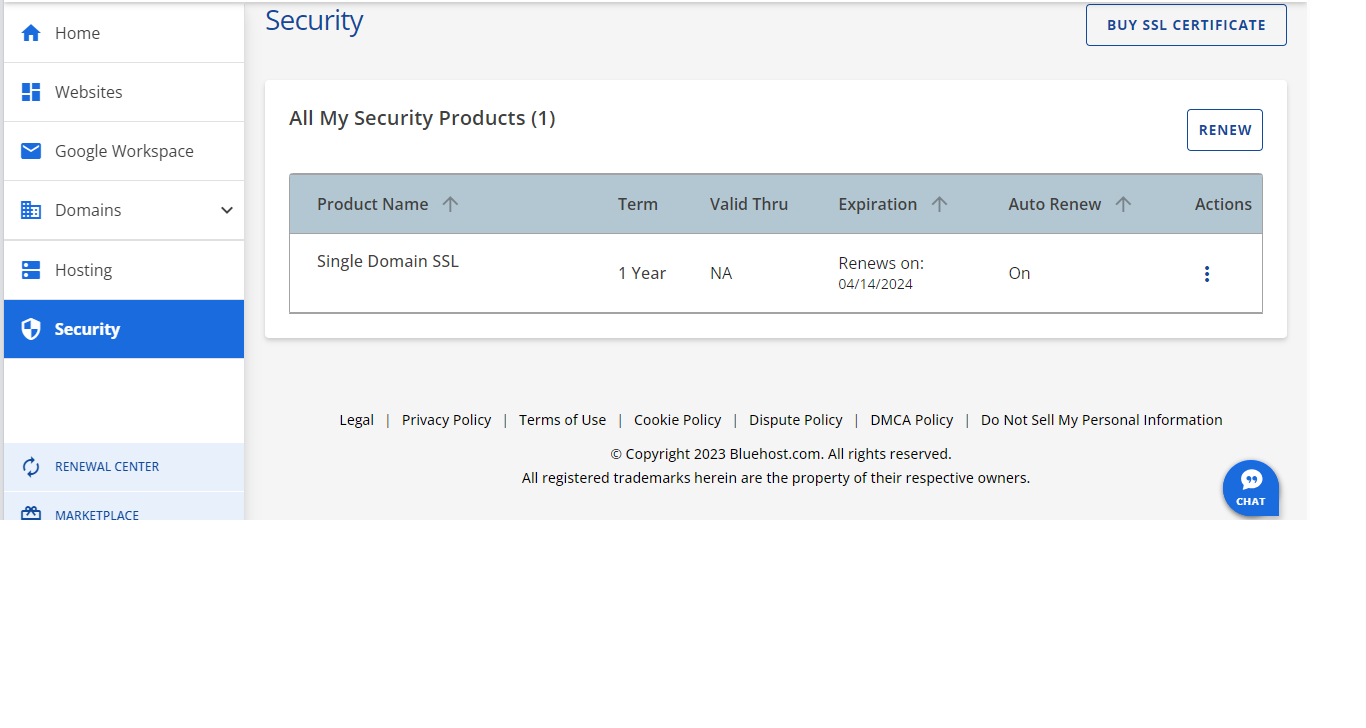 | With the old interface, all security options and certificates were managed through My Sites and the Advanced tab.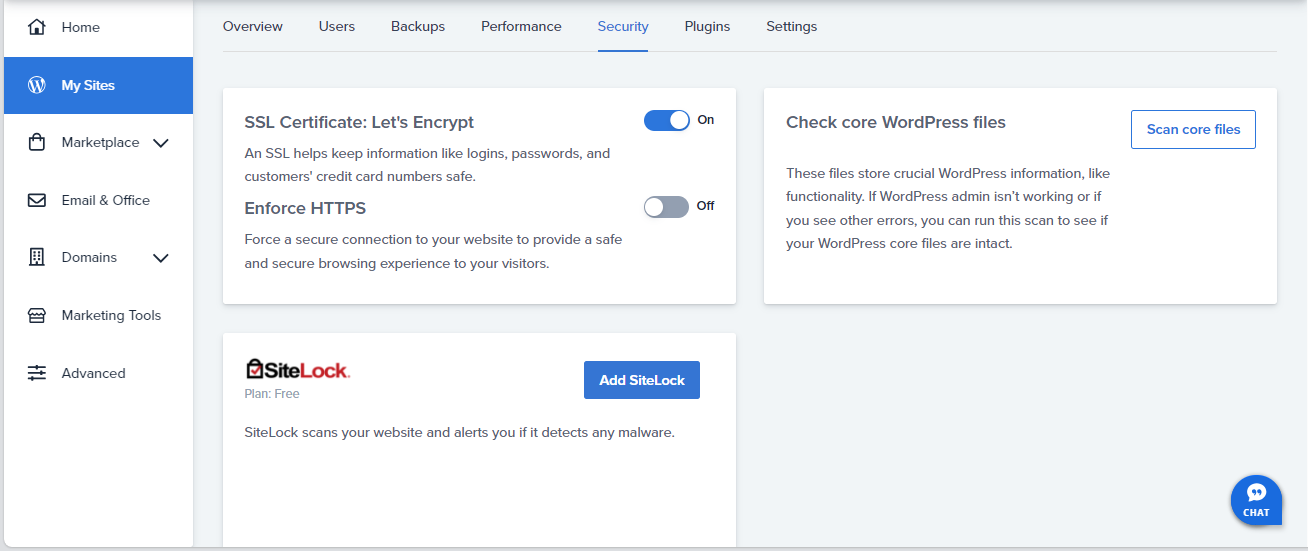 |
Advanced Tab
| New Interface | Old Interface |
|---|---|
With the new Account Manager, there is no Advanced tab. Instead, click the Hosting tab from the side navigation menu to the left, then scroll down, and click the CPANEL button under Quick Links. | With the old interface, the cPanel could be accessed by clicking the Advanced tab.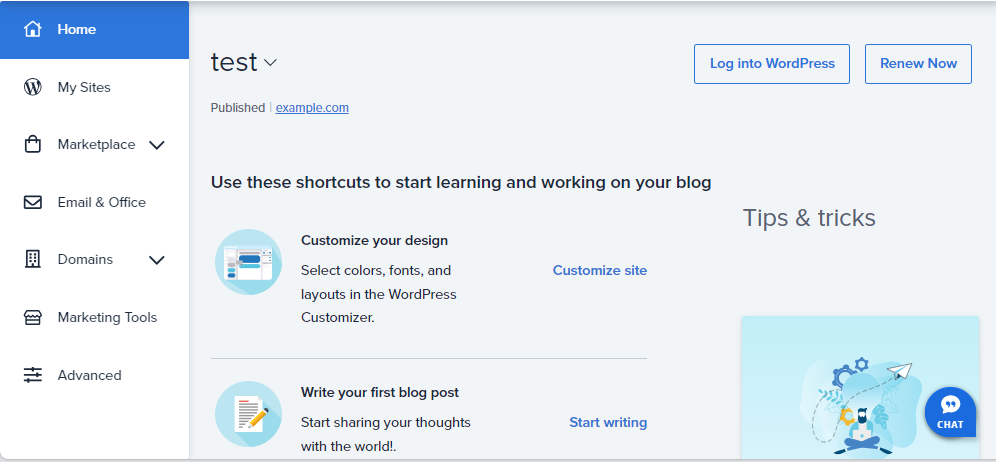 |
For more information, please see New Account Experience - FAQ.
