Accessing the File Manager
File Manager is a quick and easy way to navigate through your files. It also has an array of features that can help you manage your files, such as uploading, creating, removing, editing, copying, moving, compressing, or extracting your files.
This article is part of our File Manager tutorial series. Please see the links below if you are looking for a different explanation from the File Manager.
- Accessing the File Manager
- Navigating the File Manager
- Uploading Files
- Creating, Removing, and Editing Files
- Copying and Moving Files
- Compressing Files into an Archive (GZip)
- Extracting Files from an Archive
Accessing the File Manager
Note: This article explains the split experience between the Bluerock and Account Manager platforms when setting up the Two-factor authentication. Please see Account Manager vs. Rock to learn more.
Bluerock
- Log in to your Bluehost control panel.
- Click the My Sites tab from the side navigation menu to the left.
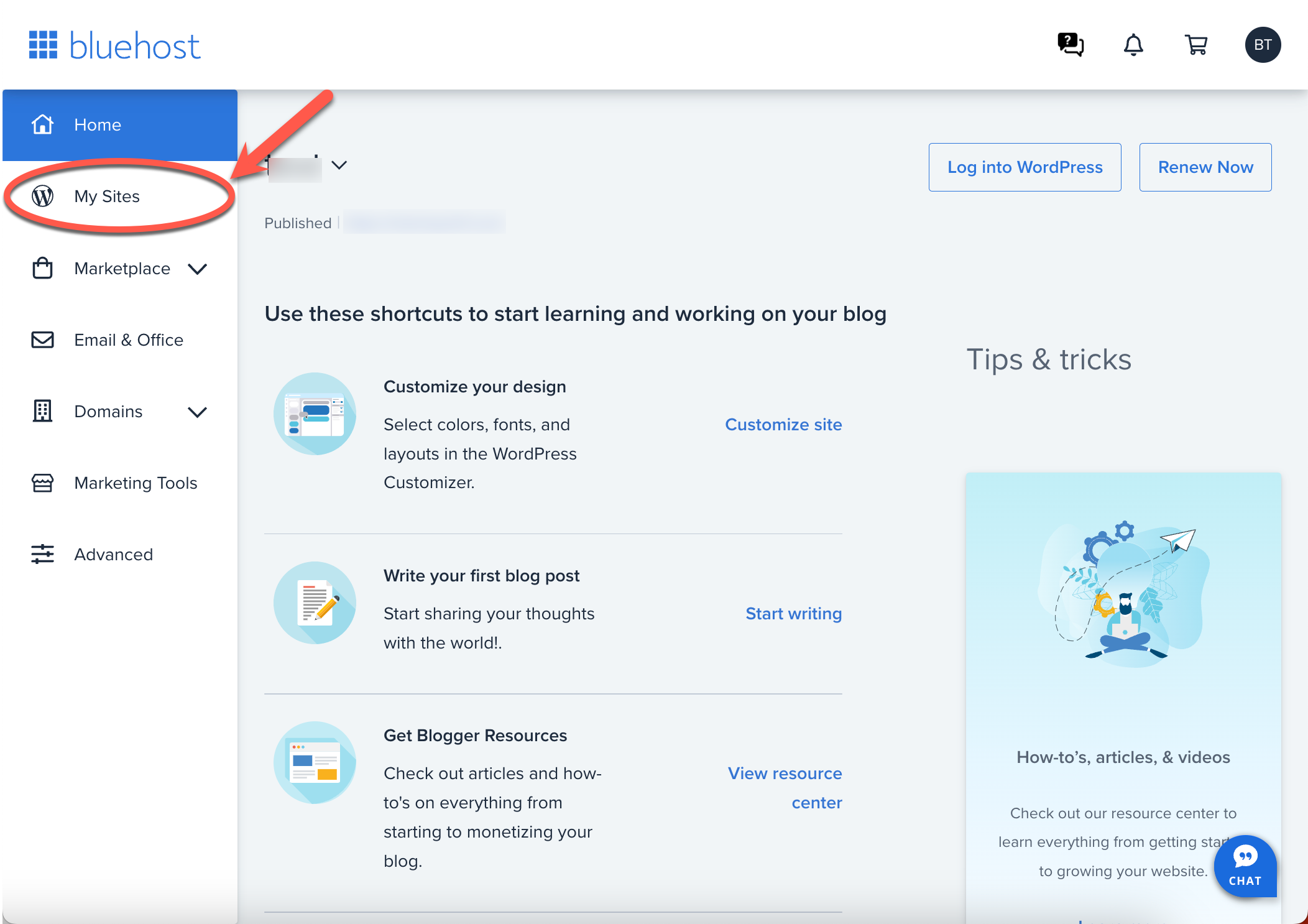
- Under the Settings section, click the File Manager.
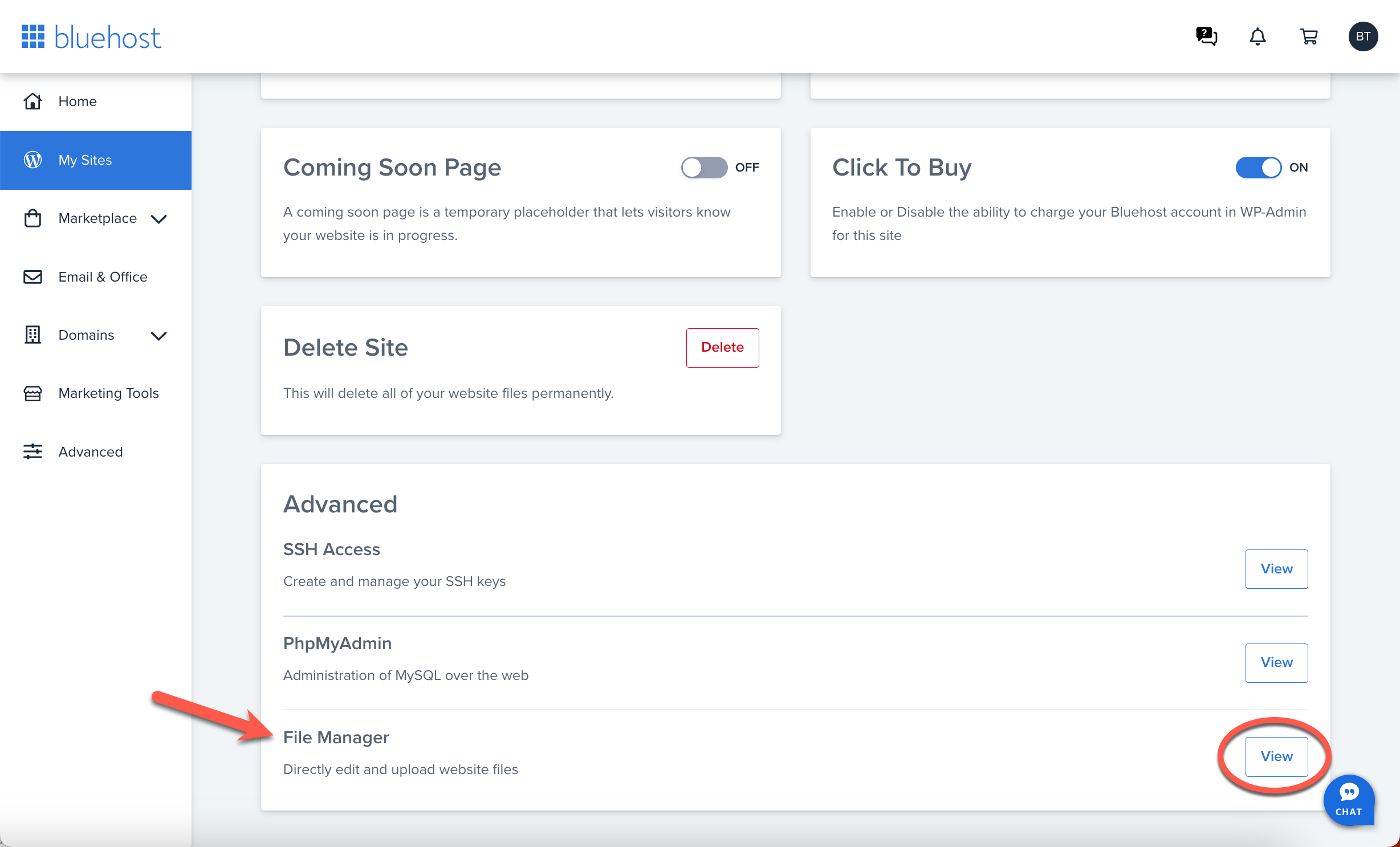
Account Manager
- Go to the My Account Login page.
- Once logged in, find and click the Hosting tab on the top-left corner of your My Account Manager dashboard.
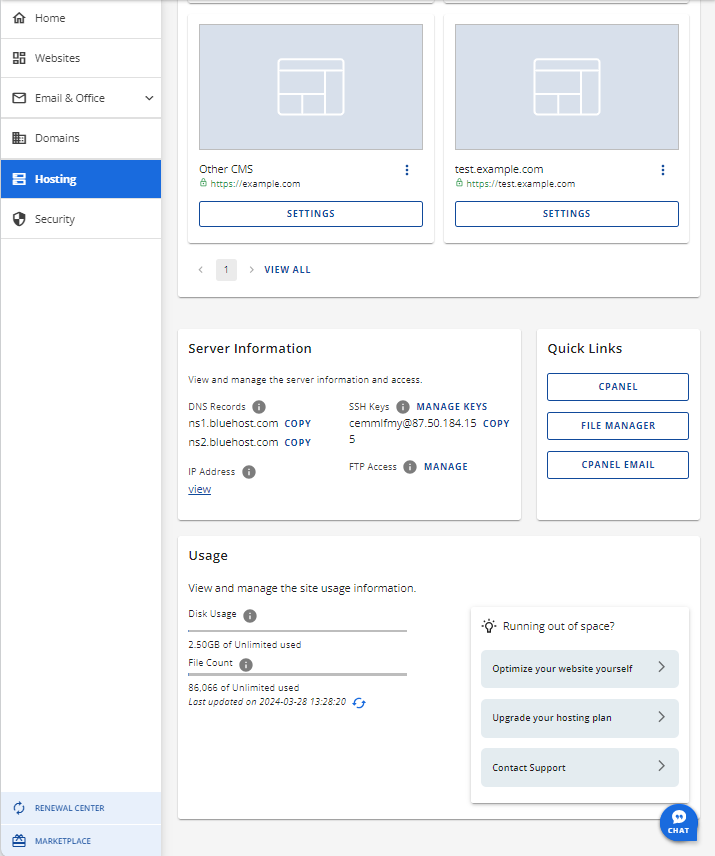
- Click the FILE MANAGER link to access the File Manager of your Bluehost account
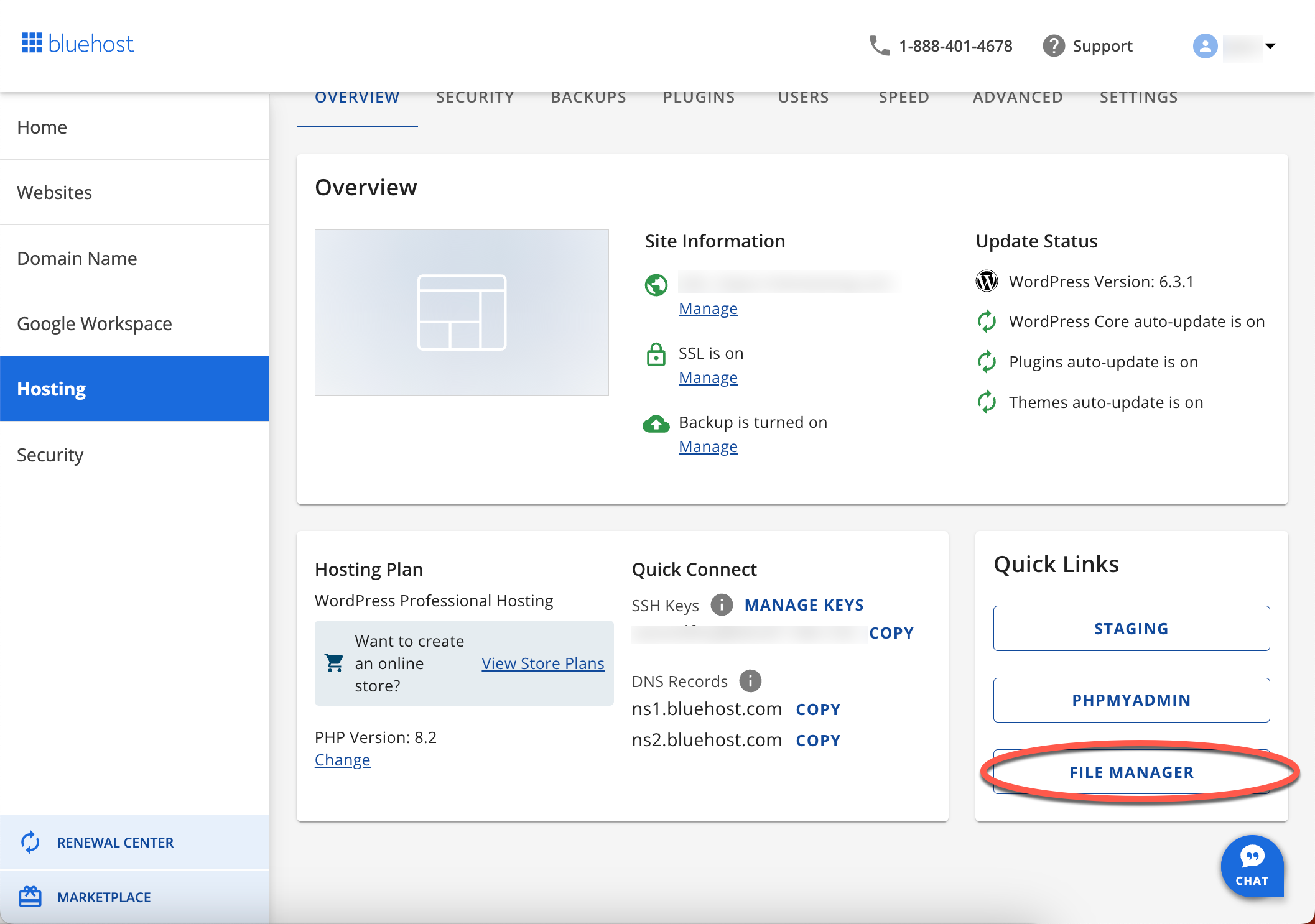
If you need further assistance, feel free to contact us via Chat or Phone:
- Chat Support - While on our website, you should see a CHAT bubble in the bottom right-hand corner of the page. Click anywhere on the bubble to begin a chat session.
- Phone Support -
- US: 888-401-4678
- International: +1 801-765-9400
You may also refer to our Knowledge Base articles to help answer common questions and guide you through various setup, configuration, and troubleshooting steps.
