Troubleshooting: Images not Displaying on Website
Overview
In WordPress, one of the common causes for the images not loading on your website is having an issue in WordPress Media Library. The media library contains the pictures, videos, audios, and other media files uploaded in the WP Admin dashboard. Usually, it is the incompatible plugin, theme, incorrect file permission, or file location causing the problem.
If the images are uploaded in the correct location with the proper file permission and code references each image correctly, you may have HotLink Protection enabled. You need to add your domain/subdomain to the URLs to Allow Access list found within HotLink Protection. You should specify both with and without the www's if you want the images to display from both URLs.
For more detailed information about Hotlink Protection, please check this KB article: How do I set up Hotlink Protection?
To test out the plugins or theme, here are some basic troubleshooting steps you can follow. Before you get started, please log in to your WordPress Dashboard. Also, please create a backup copy of your website. Click here to learn more.
Deactivating Plugins or Theme
Plugins
- On the main menu to the left, click Plugins.
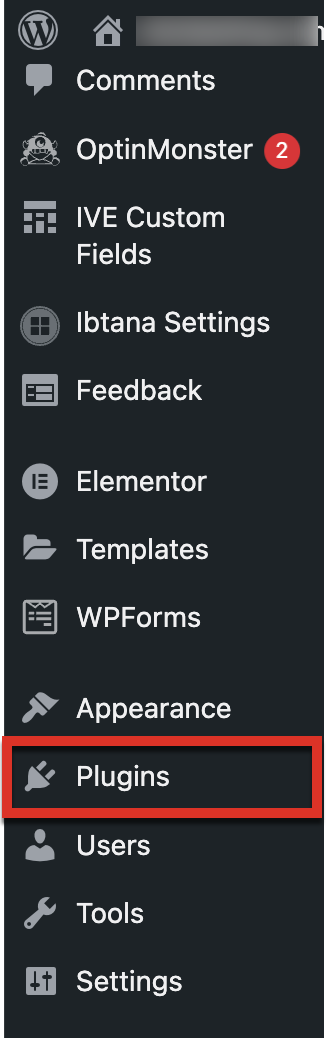
- Click on the checkbox Plugin to select all and choose Deactivate from the Bulk Actions drop-down menu.
- Select Apply to proceed.
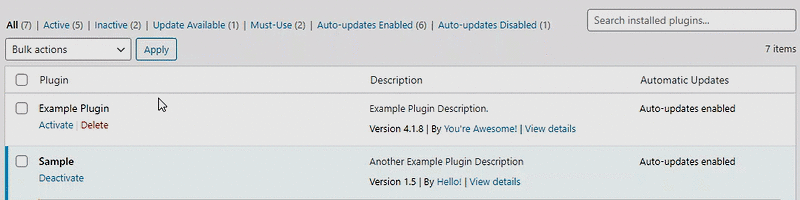
Note: This action will not remove or uninstall your plugins. You can re-activate them all if the images are still not showing on the website. But If the images load, then one of the plugins is causing the issue. Activate each plugin individually to figure out which plugin is causing the problem.
Themes
- On the main menu to the left, click Appearance.
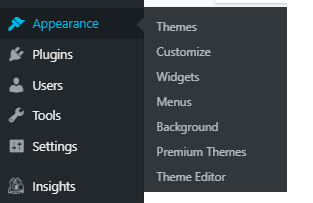
- Under Appearance, click Themes.
- On the list of your themes, activate a different template from the one you were currently using.
Take Note: This will not remove your current theme settings.
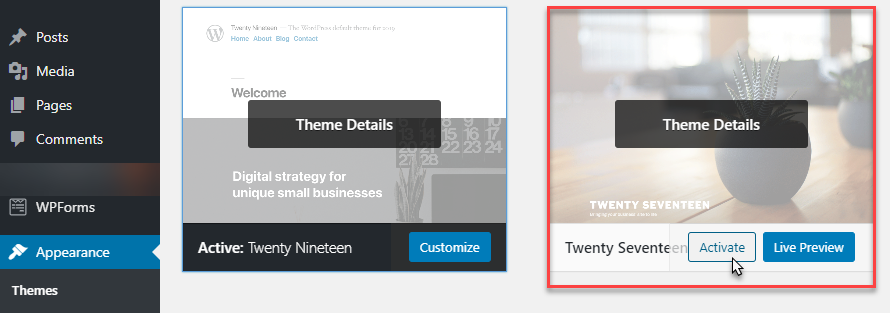
Important note: If the images load, it has something to do with the current theme. Check if it's still compatible with your existing WordPress version by contacting the theme developer or if the PHP version needs to be updated. Please see PHP Version Selection to learn more.
If you need further assistance, feel free to contact us via Chat or Phone:
- Chat Support - While on our website, you should see a CHAT bubble in the bottom right-hand corner of the page. Click anywhere on the bubble to begin a chat session.
- Phone Support -
- US: 888-401-4678
- International: +1 801-765-9400
You may also refer to our Knowledge Base articles to help answer common questions and guide you through various setup, configuration, and troubleshooting steps.
