How To Backup & Restore WordPress Using WordPress Tools
Overview
This article will explain how to use the tools available, whether you have a Legacy or a Rock account, to backup or restore your WordPress site. This is highly recommended, especially if the site is malfunctioning or has lost data.
Click on any of the tasks to jump to that point in the guide.
This article applies to Bluerock users only. This is not applicable to users with Account Manager.
Access The Backup Panel
To begin, you will need to be logged in to your Bluehost Control Panel.
Bluerock
- Click on the My Sites tab from the side navigation menu to the left.
- Locate the site you would like to back up or restore, and click the Manage Site button.
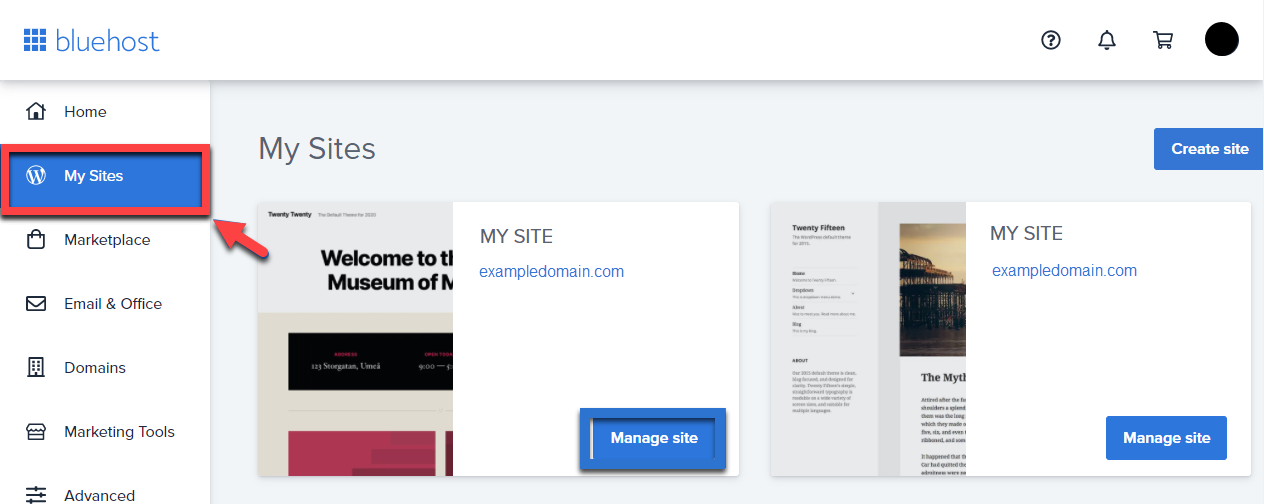
- Click the Backups tab.
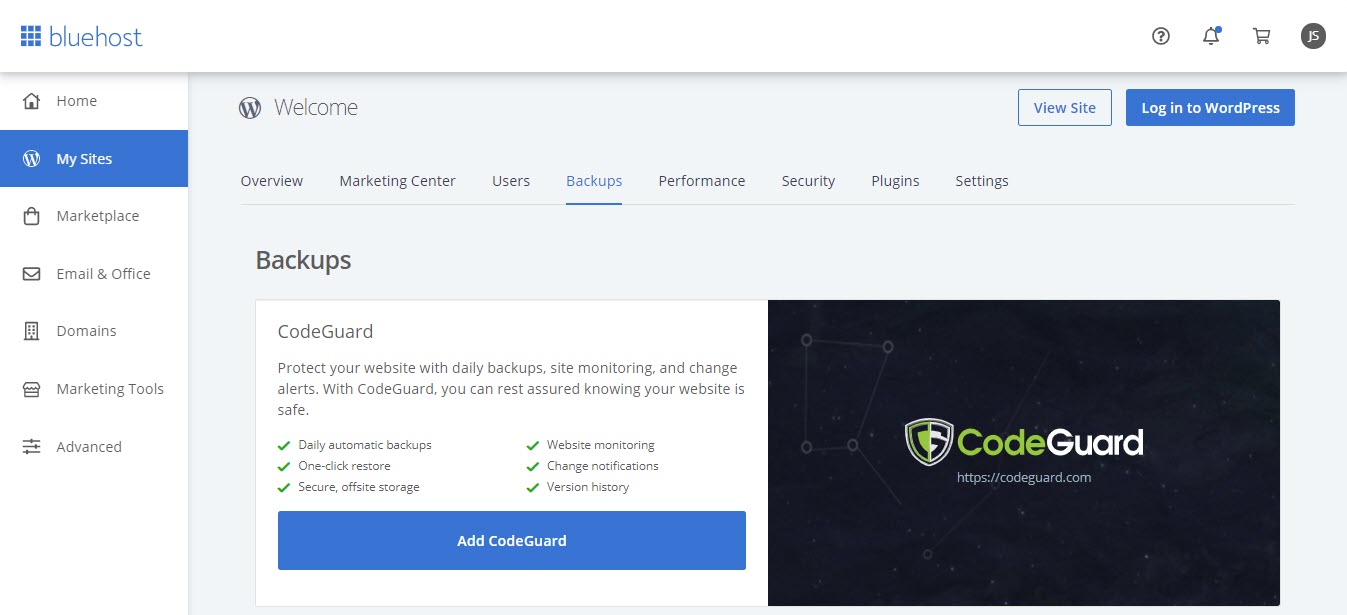
Backup a WordPress Site
Bluerock
If you do not have CodeGuard set up yet, you will be prompted to choose your plan. Select your CodeGuard preferences, and complete the Purchase.
- Under CodeGuard Backups, click the Create New Backup button.
Important note: Backup availability depends on your CodeGuard plan. This button will be grayed out if you do not have backups available.
Restore a WordPress Site Backup
Doing a restore will completely erase the current WordPress site and replace it with the one from the backup, so be sure you restore the correct backup. It is recommended that you take a new backup of the current site before restoring it to an older date.
Bluerock
- Under CodeGuard Backups, locate the backup you would like to restore.
- Click the Restore button. A window will pop up with restore options.
- Confirm the date you would like to restore from by clicking the Restore button to the right of the date you are restoring from.
Please see CodeGuard - Getting Started for more information about backing up and restoring your sites with CodeGuard.
The backups panel will be reloaded. You can now visit or log in to your restored site.
If you need further assistance, feel free to contact us via Chat or Phone:
- Chat Support - While on our website, you should see a CHAT bubble in the bottom right-hand corner of the page. Click anywhere on the bubble to begin a chat session.
- Phone Support -
- US: 888-401-4678
- International: +1 801-765-9400
You may also refer to our Knowledge Base articles to help answer common questions and guide you through various setup, configuration, and troubleshooting steps.
