PHP Version Selection
Overview
Please note: We will be updating to PHP version 8.0 in batches beginning in 2022. Keep an eye out for communications on when your account will be updated and what changes, if any, you will need to make. For more information on updating content for PHP compatibility, read our guide on What to do if your Site Does not Work with Newer Versions of PHP. To learn more about what is changing with PHP 8.0, please see PHP.net's release notes.
Our servers support PHP 7.4 and higher. PHP versions 7.4 and higher offer a significant improvement to speed and memory usage over past PHP versions. It also comes with better error handling and many bug fixes.
Before making the switch, you need to be aware of backward compatibility issues with scripts: Older PHP coding may not be compatible with newer PHP versions. Therefore, ensure to "Avoid skipping versions," and instead, "make updates incrementally."
It is important to check first the "Compatibility" of your site against new versions of PHP before upgrading. Sites built with WordPress can use the PHP Compatibility Checker plugin. You can also check PHP Manual for reviewing the new and deprecated features of PHP.
Pro Tip: In addition to making sure you have the latest PHP, make sure your data and files are also protected in the event of accidents, data loss, or hackers with CodeGuard. Ensure you have a daily backup of your site for easy restoration. To know more information about this process, please see: Getting CodeGuard Set Up for Backups or How To Backup & Restore WordPress Using WordPress Tools.
The process for updating your PHP version will depend on what type of account you have set up. Older accounts use the Legacy interface, while updated accounts will use the Bluerock interface.
Most customers should use Account Manager instructions. However, if you are unsure whether to use Bluerock or Account Manager, please see this article Account Manager vs Bluerock. It will show you the difference between the two interfaces.
How to Change Versions Using MultiPHP Manager (Account Manager)
You can change your PHP version in Account Manager by following these steps:
- Log in to your Bluehost control panel.
- Click on the Hosting tab from the side navigation menu to the left.
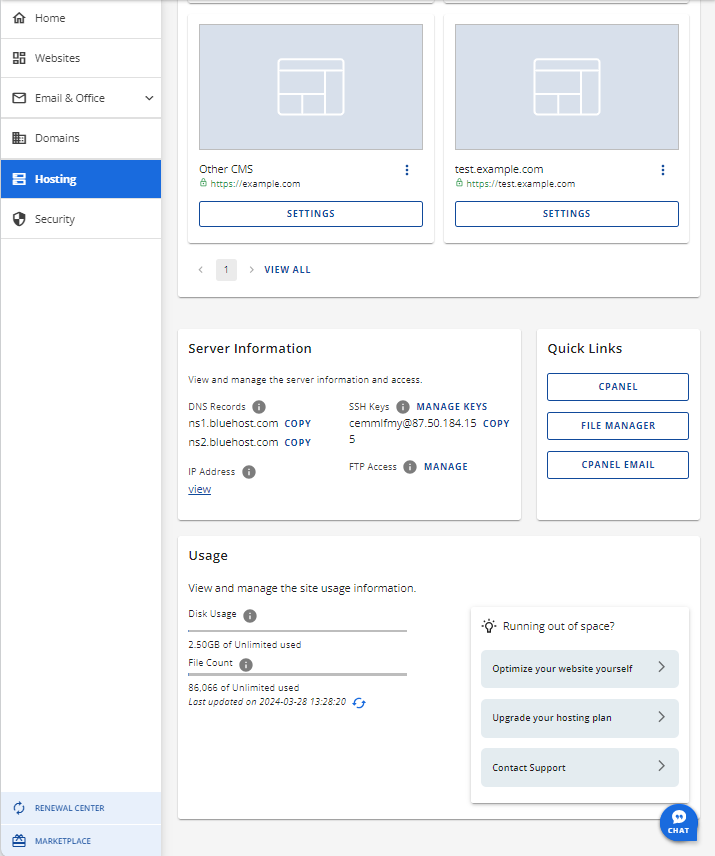
- Scroll down, and click on the CPANEL button.

- Scroll down to t vhe Software section, and click on MultiPHP Manager.
- Select the version of PHP you're interested in using, and click Apply.
Note: This option only works with Account Manager. Please see below for Rock Instructions.
How to Change Versions Using MultiPHP Manager (Bluerock)
You can change your PHP version in Bluerock accounts by following these steps.
- Log in to your Bluehost control panel.
- Click on the Advanced tab from the side navigation menu to the left.
- In the SOFTWARE section, click MultiPHP Manager.
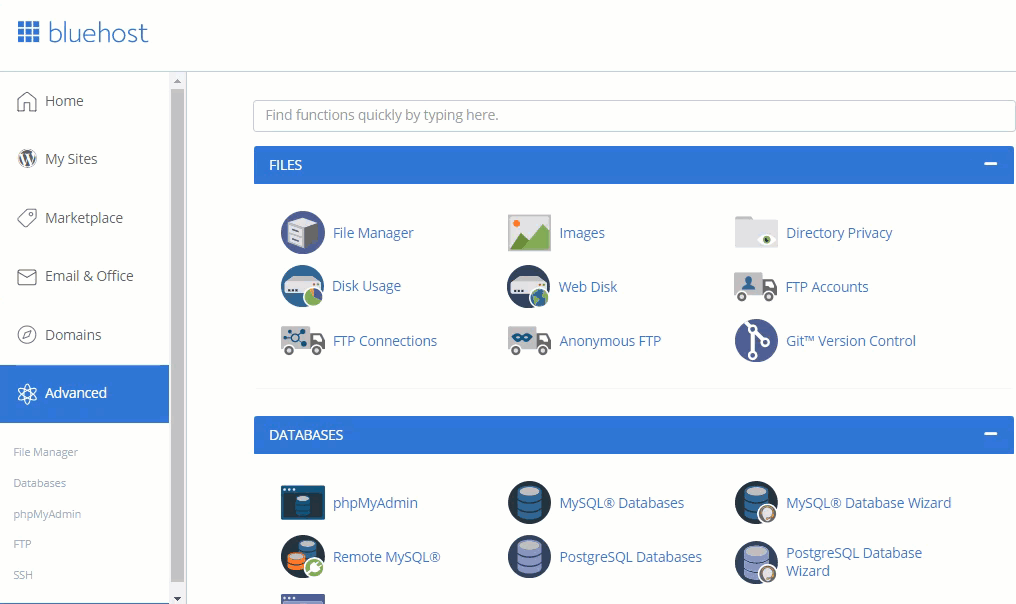
- Check the box next to the website(s) this PHP version will apply to.
- Choose the PHP Version, then click Apply.
Please note: If a domain is set to Inherit, it will automatically take on whatever PHP setting is assigned to the main domain.
Generate php.ini
To generate a new php.ini file:
- Log in to your Bluehost control panel.
- Click on the Advanced tab from the side navigation menu to the left.
- Under the Software section, select the MultiPHP INI Editor.
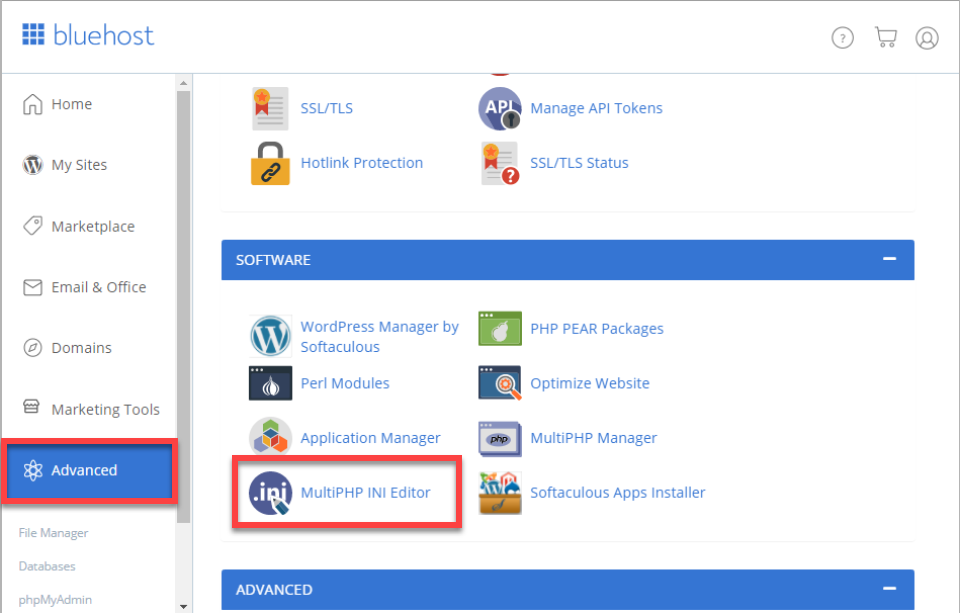
- Select the path by clicking on the drop-down menu under Basic Mode Selecting a location.
- Choose the domain name.
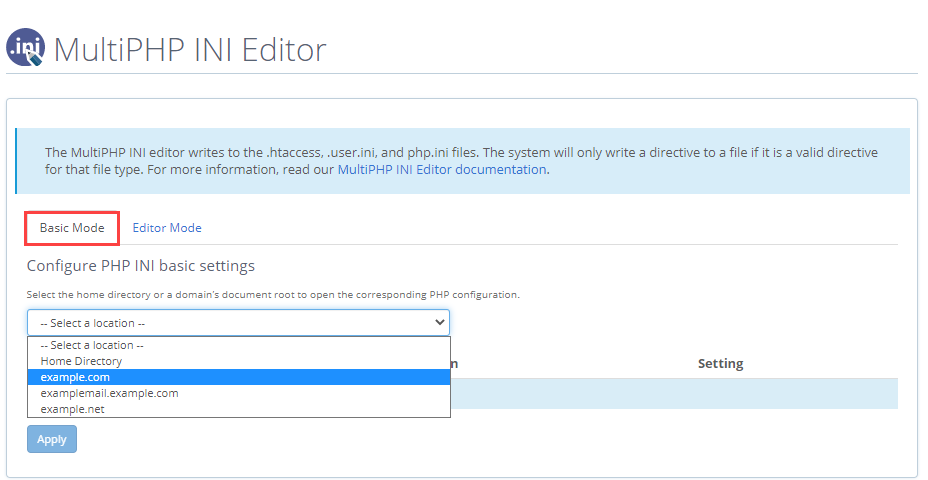
- Once you're done, scroll down and click Apply.
Note: If you have any further questions about configuring the php.ini file, there are extensive descriptions within the file itself. You may also check this article MultiPHP INI Editor and find more help at http://www.php.net/docs.php.
What is php.ini?
The php.ini file is the default configuration file for running applications that require PHP. It is used to declare settings and control variables such as upload sizes, file time-outs, resource limits, etc.
Your server is already configured with standard settings for PHP, which your site will use by default. Unless you need to change one or more settings, there is no need to create or modify a php.ini file.
Note: If you would like to make any changes to these settings, please do so through the MultiPHP INI Editor. To know more about the process, please see: How To Configure The PHP Environment With PHP ini.
Things to Keep in Mind
If you are using a custom php.ini file that references PHP modules that are not available in your selected version, your site may not work. Either remove the custom php.ini file (which will cause the server to use the default php.ini file) or create a php.ini file compatible with your selected version.
If you need further assistance, feel free to contact us via Chat or Phone:
- Chat Support - While on our website, you should see a CHAT bubble in the bottom right-hand corner of the page. Click anywhere on the bubble to begin a chat session.
- Phone Support -
- US: 888-401-4678
- International: +1 801-765-9400
You may also refer to our Knowledge Base articles to help answer common questions and guide you through various setup, configuration, and troubleshooting steps.
