PHP Configuration
Overview
You can change your PHP version inside the PHP Version Manager page of your account.
Important note: This article applies to Shared Hosting. To learn more about updating PHP on a VPS or Dedicated Server, please see VPS & Dedicated Servers: Change Your PHP Version and Configuration.
Things to Keep In Mind
While it is best practice to always use the most recent version of PHP, it is important to check the compatibility of your site against new versions of PHP before upgrading. Sites built with WordPress can use the PHP Compatibility Checker plugin.
Updating PHP Version
Our System allows you to run PHP scripts in a few different ways. You will see these options on the version selection page. Here are the steps below for Account Manager and Bluerock user experience; if you're not sure what you're currently using, please see our article Account Manager Vs. Rock to determine which step to follow.
Account Manager
- Log in to your Bluehost control panel.
- Click the Hosting tab from the side navigation.
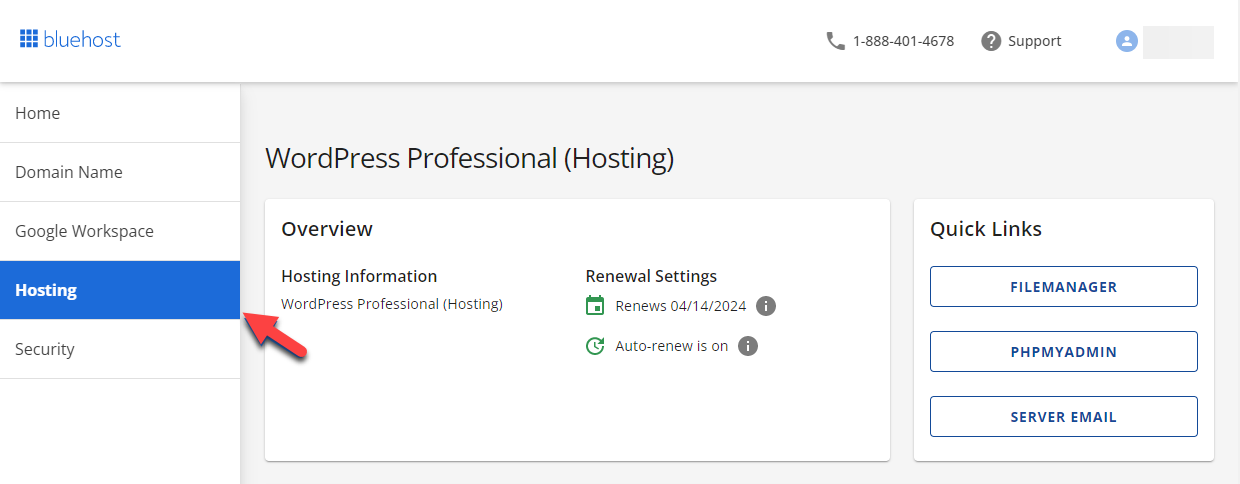
- Under the Quick Links section, select cPanel.
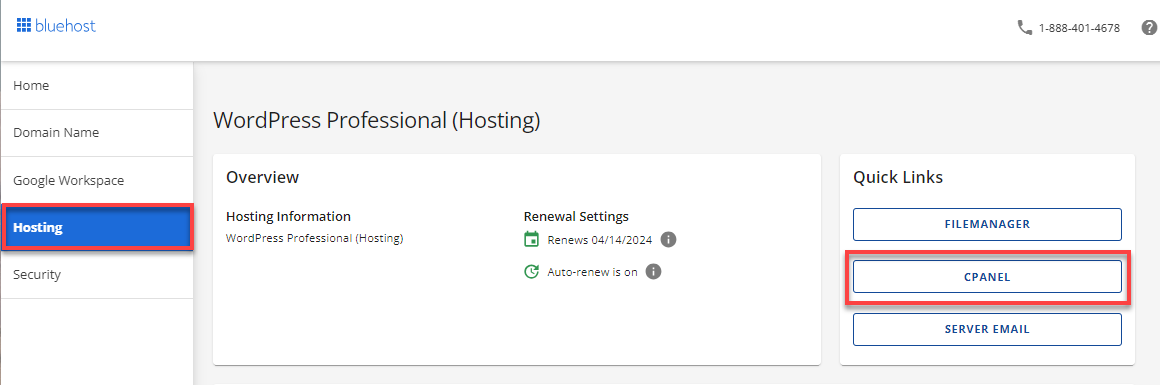
- In the cPanel dashboard, scroll down and locate Software. Then, click on MultiPHP Manager.
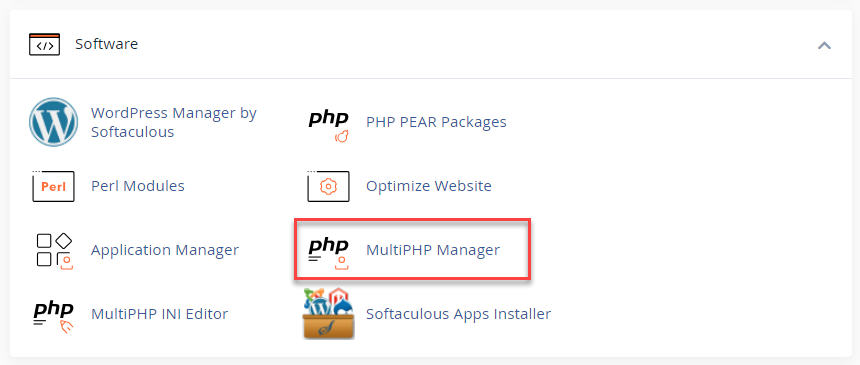
- Select the domains you need to update from the list and click on the PHP Version drop-down.
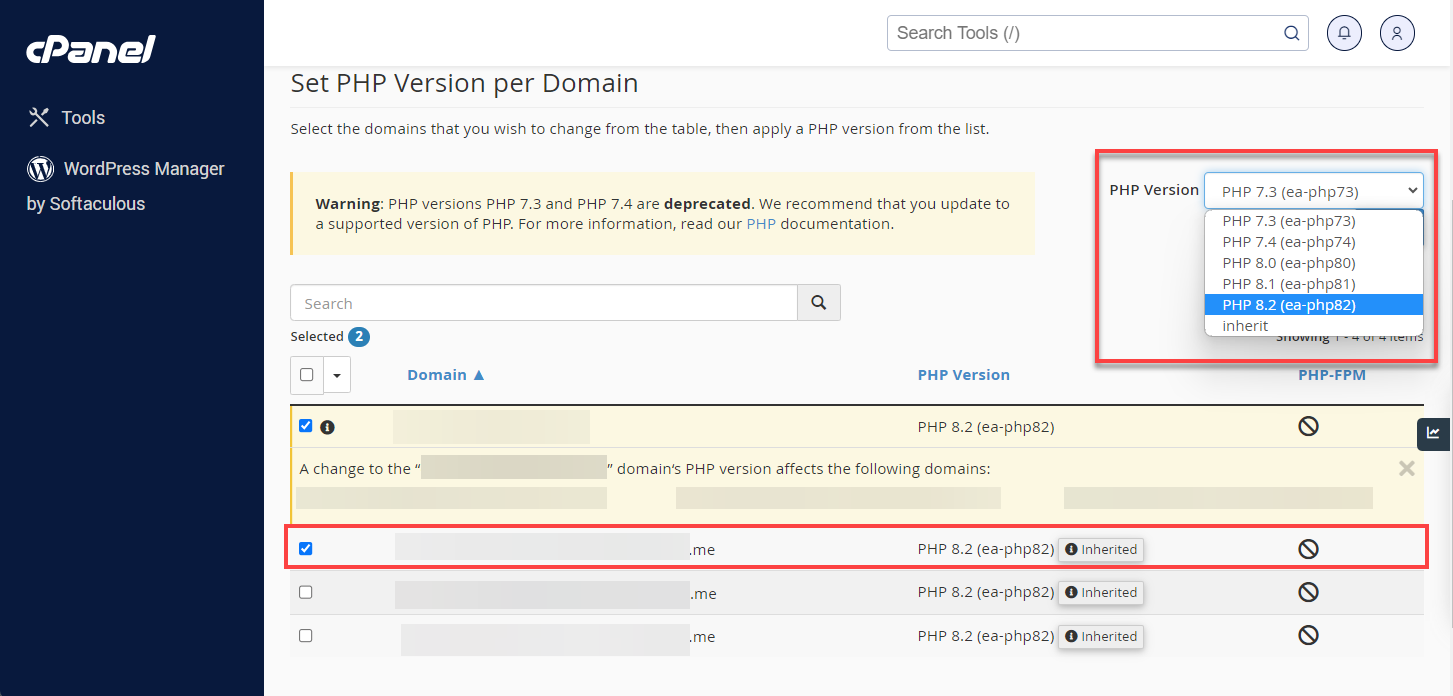
Bluerock
- Click the Advanced tab from the side navigation menu to the left.
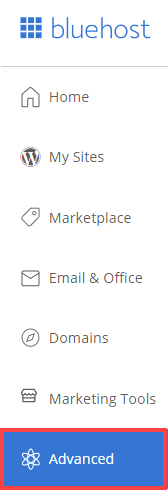
- Locate the Software section, then click on the MultiPHP Manager icon.
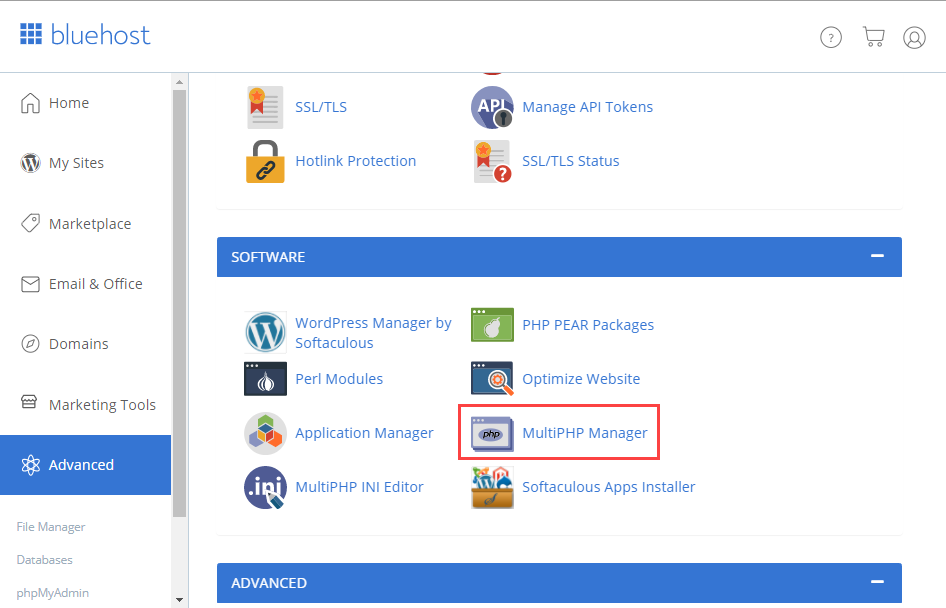
- Select the domains that you want to set up or update from the list.
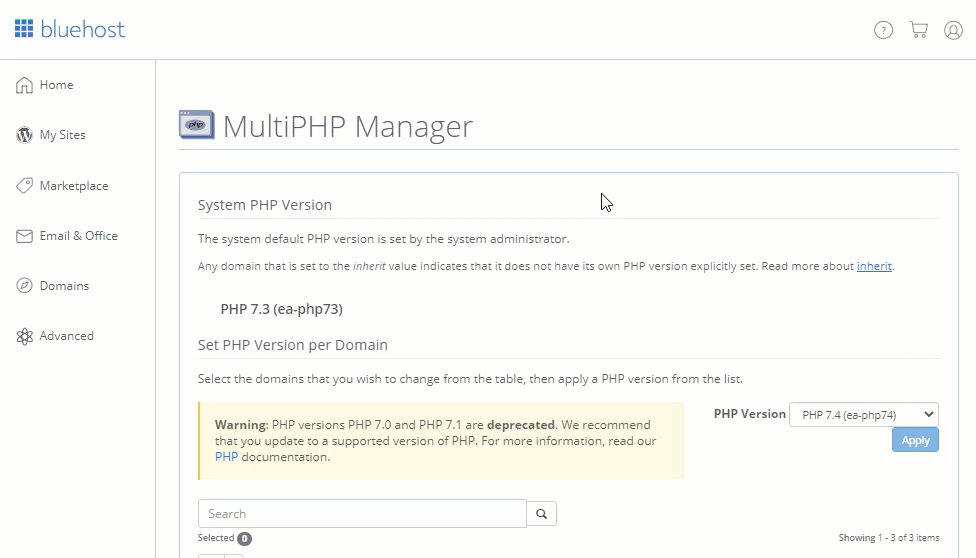
- Select the version of PHP you would like to use; 7.4, 8.0, 8.1, 8.2.
- Click Save Changes or Apply to finish the update.
Important: PHP versions 7.3 and 7.4 have been marked as deprecated. We strongly advise you to upgrade to a PHP version that is currently supported.
Troubleshooting
If your website does not work after updating the PHP version, please see What to Do if My Website Does Not Support Newer Versions of PHP.
If you need further assistance, feel free to contact us via Chat or Phone:
- Chat Support - While on our website, you should see a CHAT bubble in the bottom right-hand corner of the page. Click anywhere on the bubble to begin a chat session.
- Phone Support -
- US: 888-401-4678
- International: +1 801-765-9400
You may also refer to our Knowledge Base articles to help answer common questions and guide you through various setup, configuration, and troubleshooting steps.
