Website Builder (for WordPress) - How to Access your Website Builder
This article applies to the Bluehost Website Builder (for WordPress). For information about using the Bluehost Builder (our express website editor not connected to WordPress), please see Bluehost Builder - How to Access your Builder.
If you are not sure which version you are currently using, please see Bluehost Website Builder (for WordPress) vs Bluehost Builder for more information.
Website Builder is an online website creation tool with an easy-to-use drag-and-drop interface that has been integrated with WordPress as a plugin. This article explains how to access your Website Builder tool.
How-to Access your Bluehost Website Builder (for WordPress)
Note: These steps apply to accessing your Bluehost Builder for management after being set up. If you need to set up your Bluehost Website Builder site, please see Website Builder (for WordPress) - Getting Started for more information.
To begin, you will need to log into your Bluehost account. Take note that there are several ways to access a website builder. Once logged in:
- First, navigate to Websites. From there, simply click the Edit Site button to access the WordPress site you're editing.
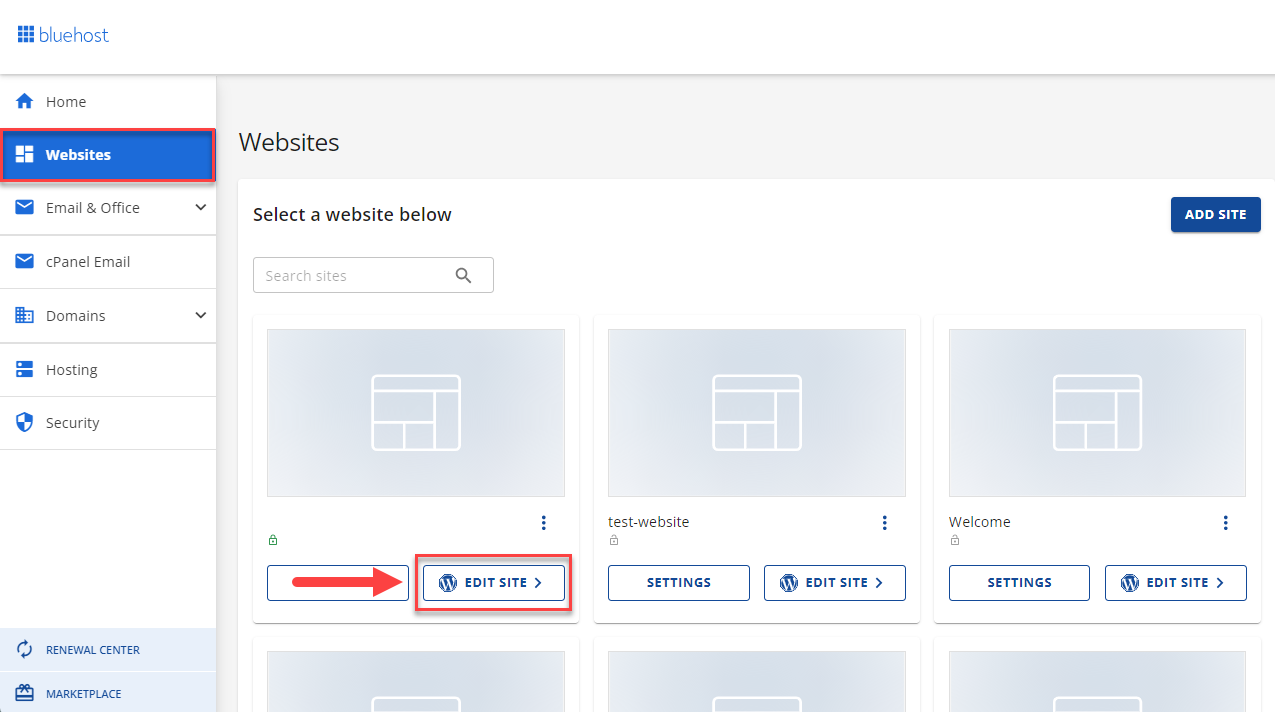
Once you've accessed the WordPress Dashboard, select Website Builder from the left-hand navigation menu.
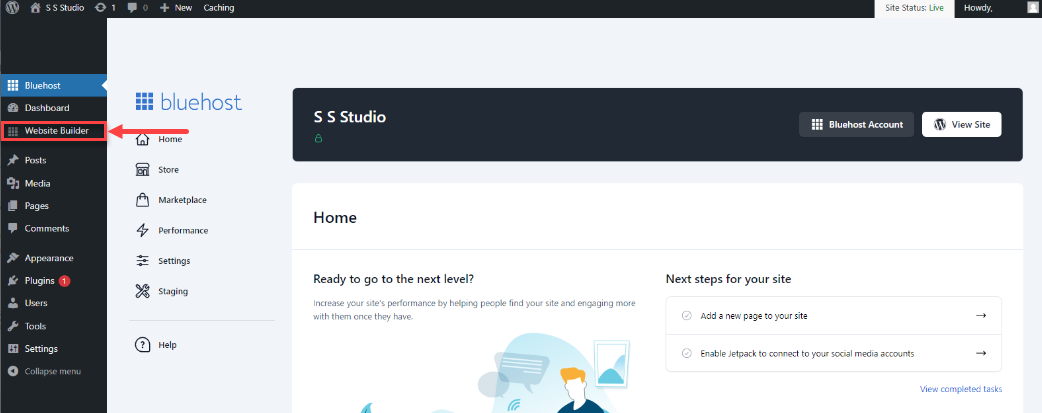
- Another option is to access it through the Hosting tab. In your Bluehost Account Manager, click on Hosting, and by default, it will display a list of WordPress sites in tile view.
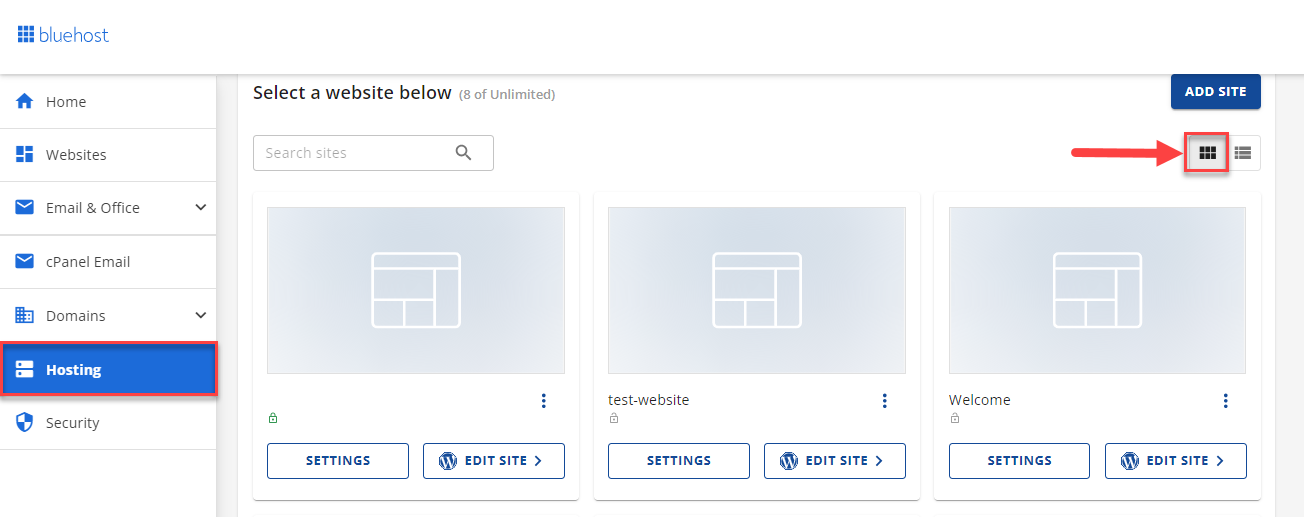
- Click the Stacked or Pancake icon for the list view.
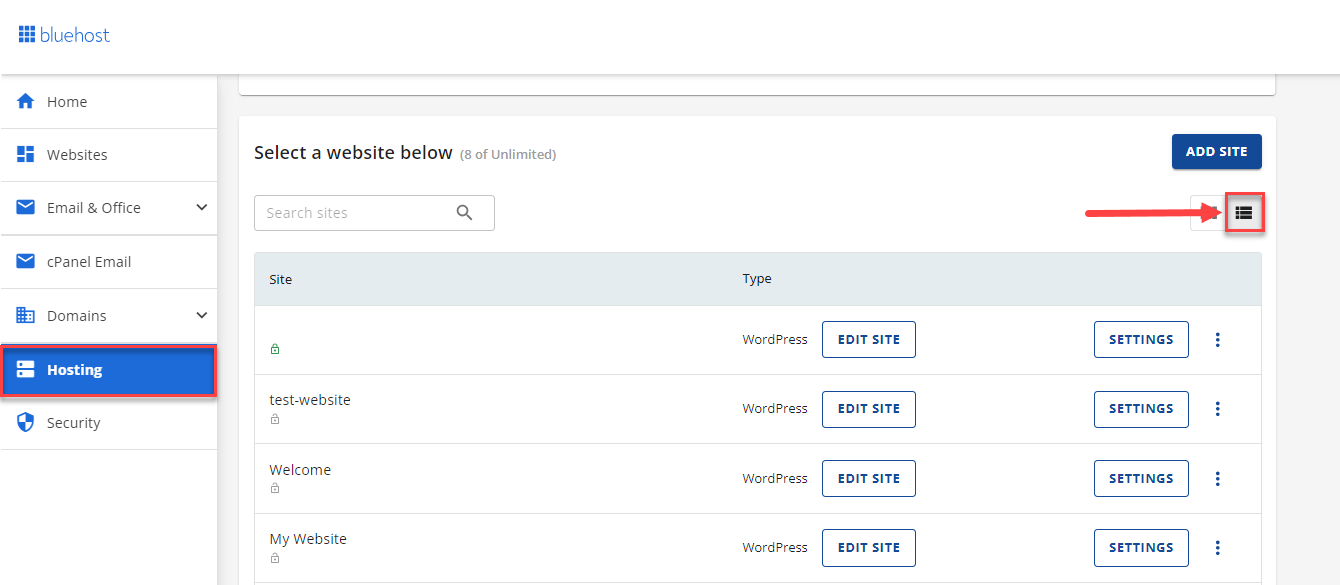
- Similarly, to find the Website Builder, click the Edit Site button to access the WordPress dashboard.
For instance:
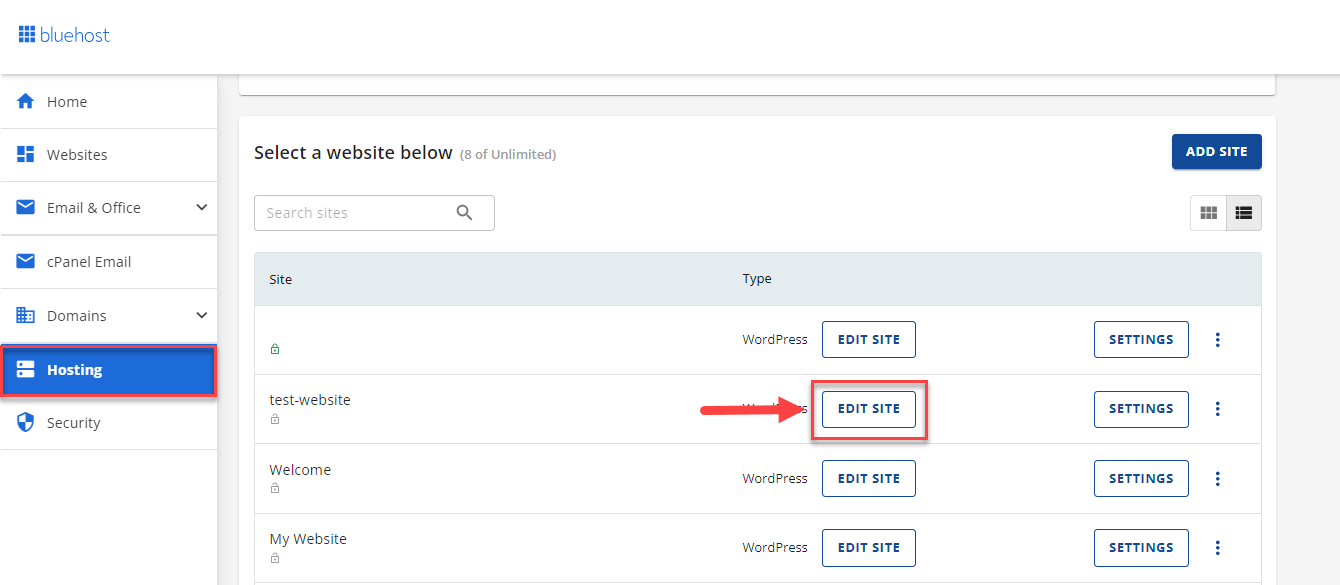
- If you're logged in to your WordPress dashboard, you can switch by navigating to the left-hand side and clicking Website Builder.
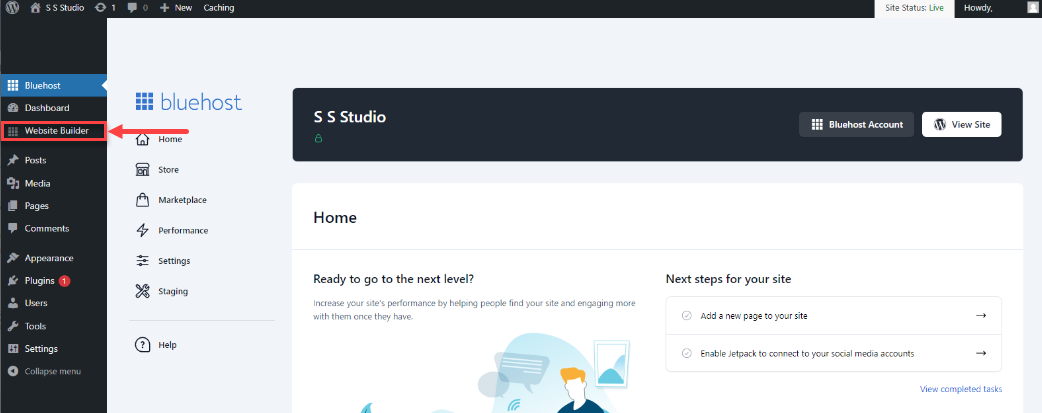
- That's all! The Bluehost Website Builder will now load.
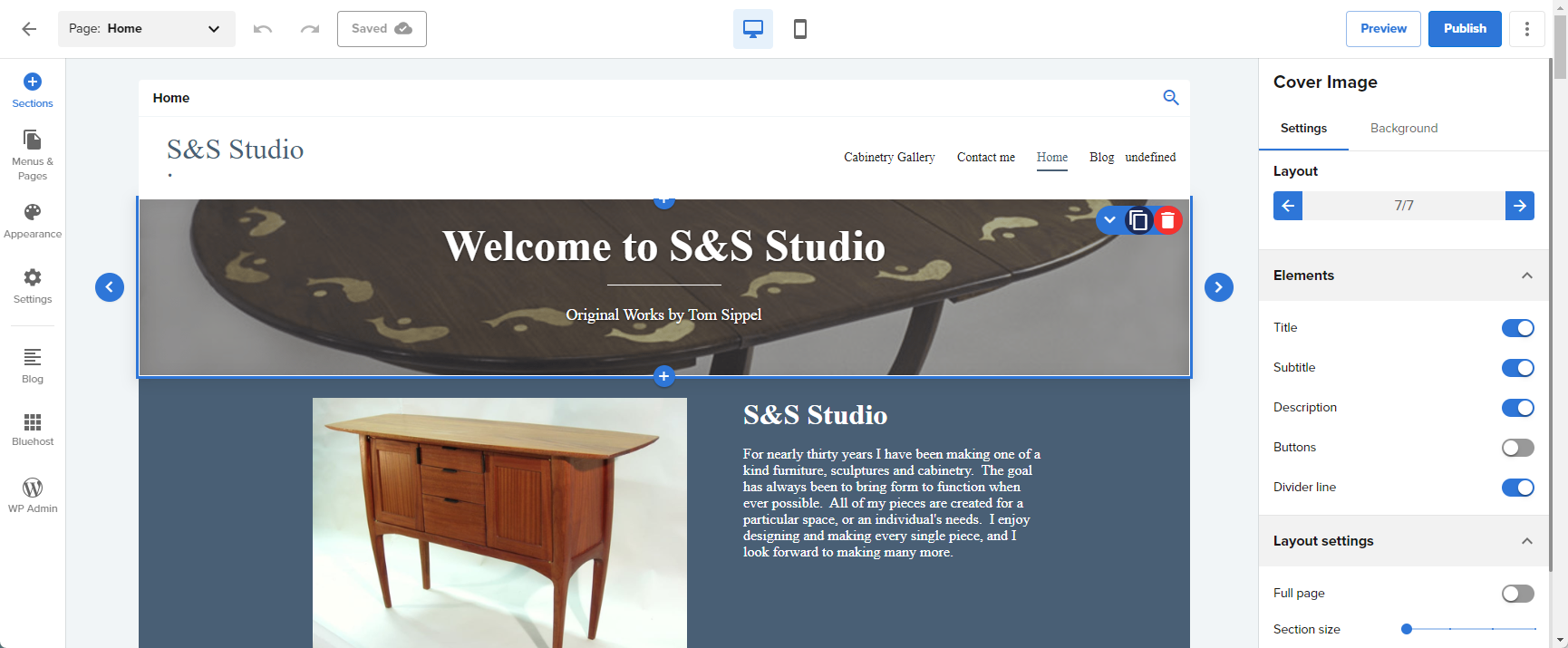
Note: Existing WordPress websites that were built without using the Bluehost Website Builder plugin cannot be edited or accessed through Bluehost Website Builder.
For ideas on how to start designing your website using Bluehost Website Builder, check out the Bluehost Website Builder Design Guide.
If you need further assistance, feel free to contact us via Chat or Phone:
- Chat Support - While on our website, you should see a CHAT bubble in the bottom right-hand corner of the page. Click anywhere on the bubble to begin a chat session.
- Phone Support -
- US: 888-401-4678
- International: +1 801-765-9400
You may also refer to our Knowledge Base articles to help answer common questions and guide you through various setup, configuration, and troubleshooting steps.
