How to Manage WordPress Themes and Plugins
Overview
This article will explain how to manage WordPress plugins and themes using WordPress Tools. Click on any of the tasks to jump to that point in the guide.
Change Theme or Update a WordPress Theme
- Log in to your Bluehost control panel.
- Click the My Site tab from the side navigation menu to the left.
- Locate the site you want to update, then click the Manage Site button.
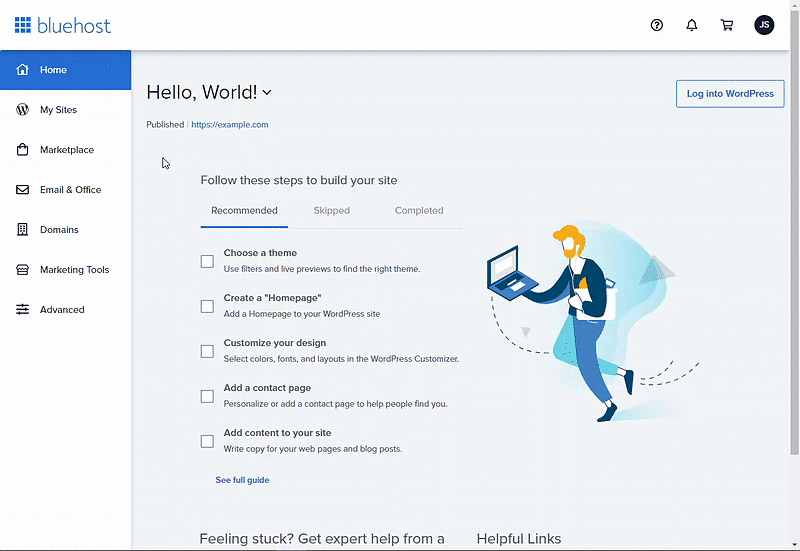
- Click the Overview tab if not loaded by default.
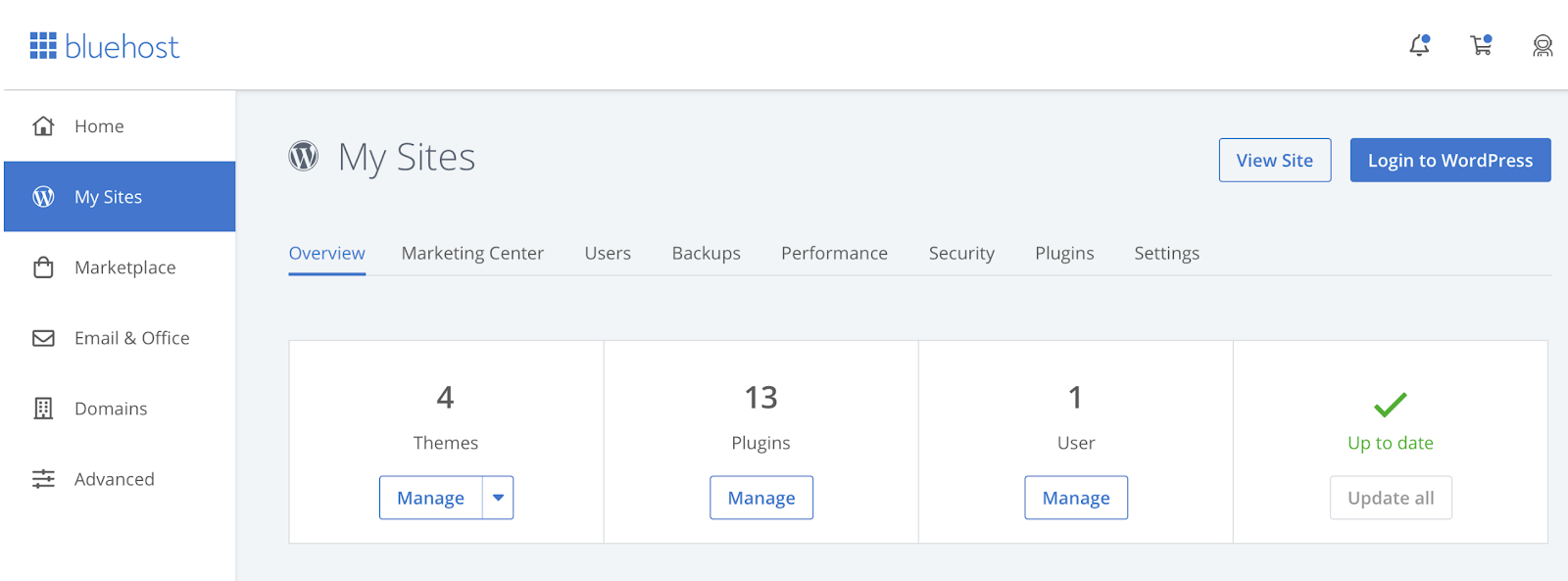
Note: You should see 4 boxes towards the top of your screen with different management options (Themes, Plugins, User, and Updates).
- Click the Manage button under Themes.
- Scroll down to Inactive Themes, and click Activate on the theme you would like to use.
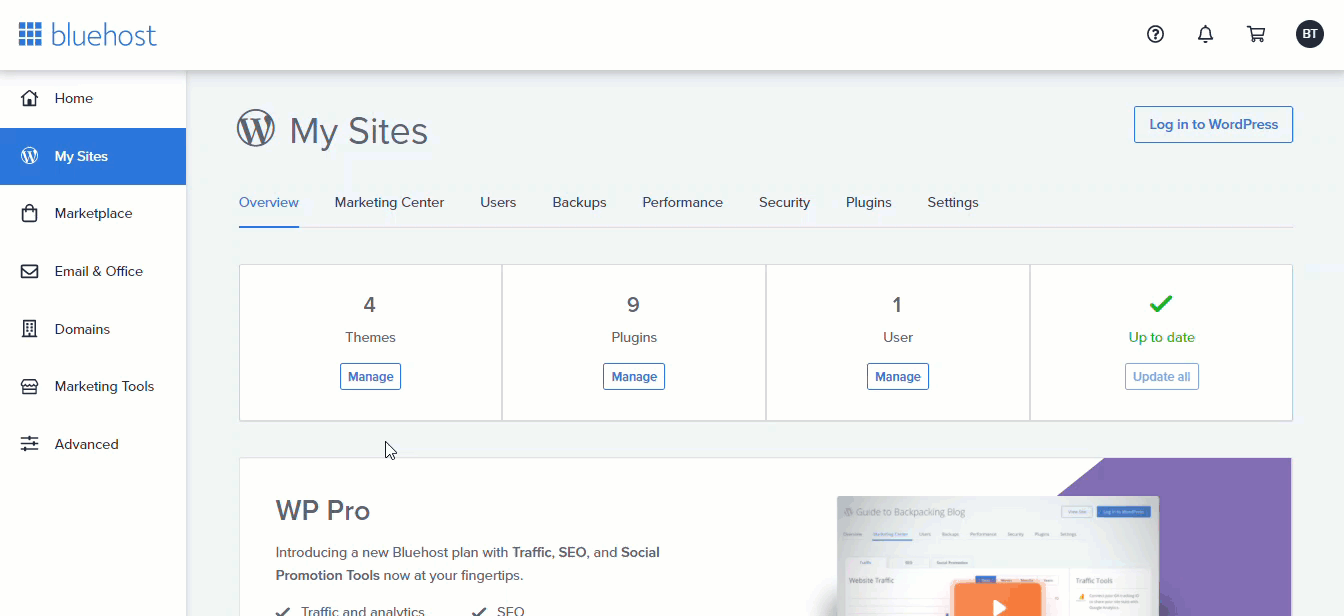
This should deactivate the current theme and use the theme you chose instead.
Note: It is highly recommended that you use one of the default themes, such as Twenty Twenty, Twenty Nineteen, Twenty Seventeen, etc.,
Update a WordPress Plugin
There are two ways to manage your Plugins. To begin, you will need to access the Bluehost control panel.
Plugins Tab
- Click the My Site tab from the side navigation menu to the left.
- Locate the site you want to update, then click the Manage Site button.
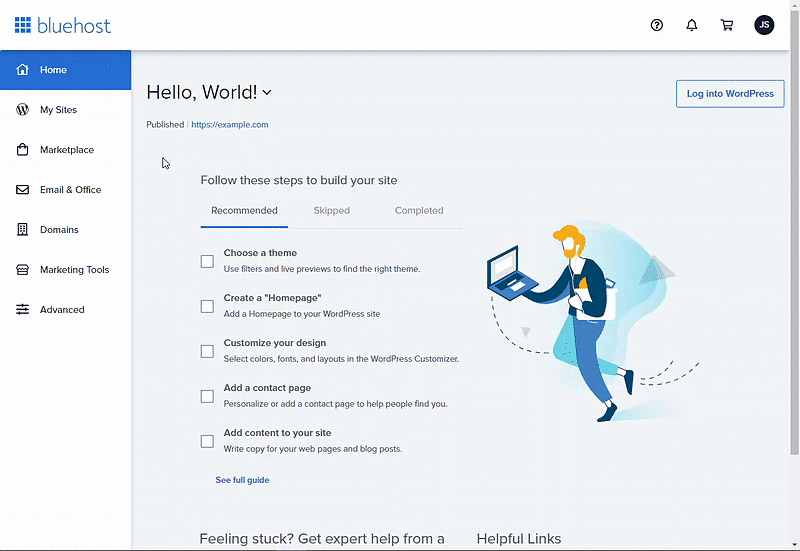
- Click the Plugins tab.
- Find the plugin you wish to activate or deactivate in the Your Plugins.
- Click the toggle next to the plugin so that it says either On to activate or Off to deactivate.
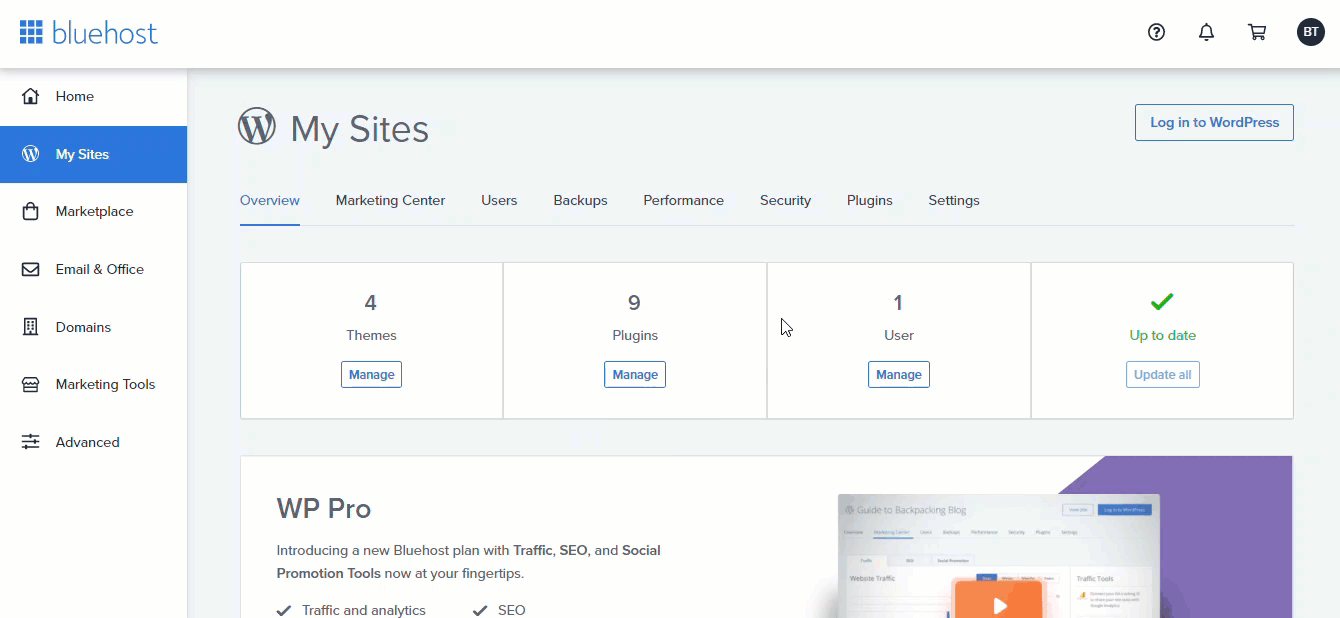
Access the Plugin Panel
- Click the My Site tab from the side navigation menu to the left.
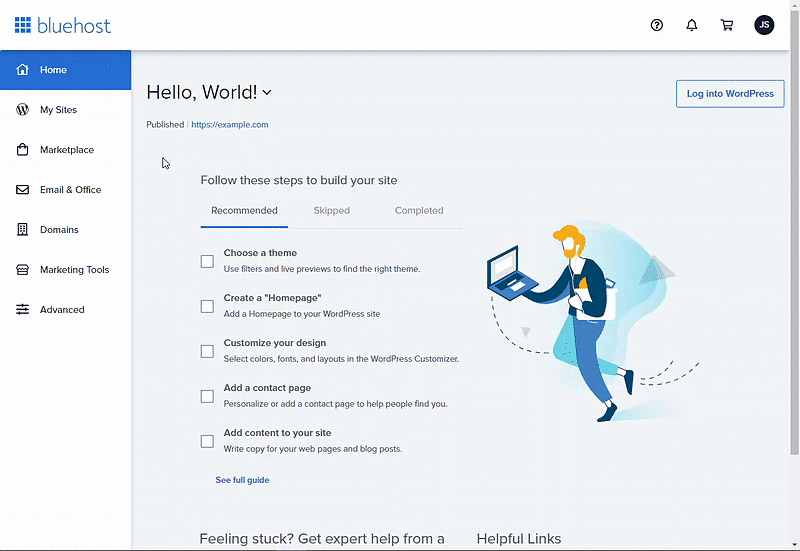
- Locate the site you want to update, then click the Manage Site button.
- Click the Overview tab if not loaded by default.
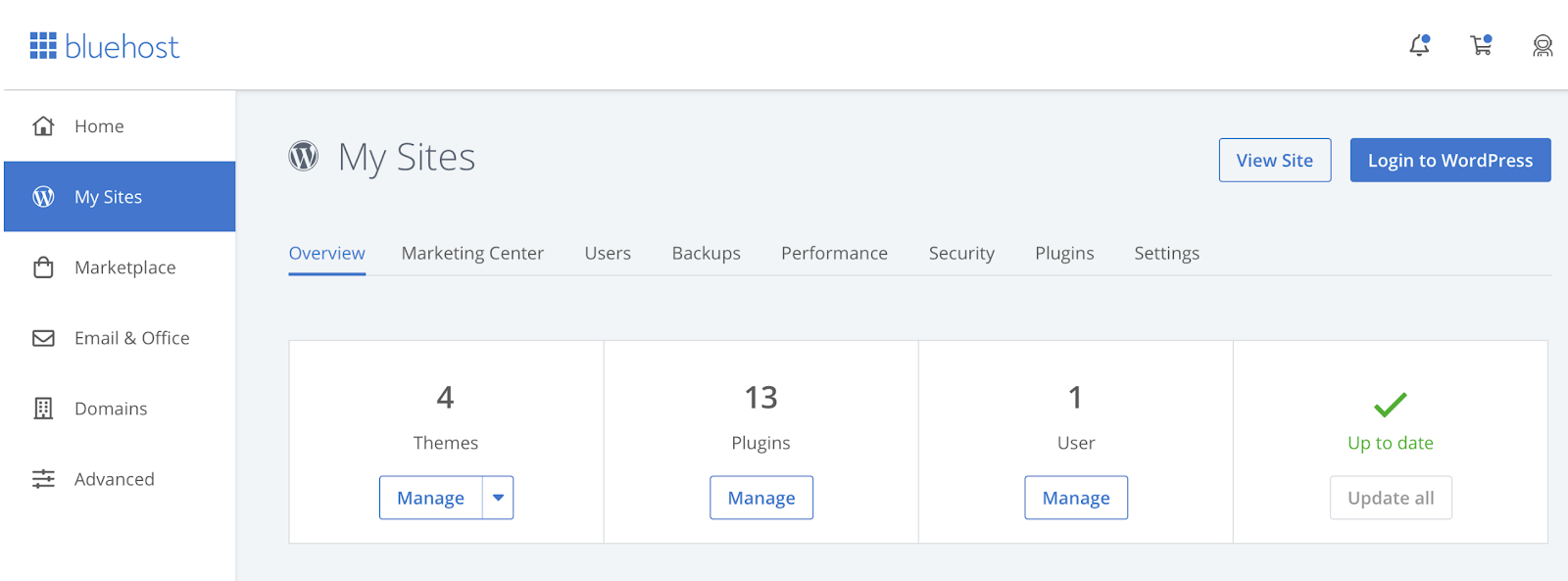
Note: You should see 4 boxes towards the top of your screen with different management options (Themes, Plugins, User, and Updates).
- Click the Manage button under the Plugins section.
You will redirect to your WordPress Dashboard, Plugin section under the Appearance tab.
- Scroll down to Inactive Plugins, and click Activate on the plugin you would like to use.

If you need further assistance, feel free to contact us via Chat or Phone:
- Chat Support - While on our website, you should see a CHAT bubble in the bottom right-hand corner of the page. Click anywhere on the bubble to begin a chat session.
- Phone Support -
- US: 888-401-4678
- International: +1 801-765-9400
You may also refer to our Knowledge Base articles to help answer common questions and guide you through various setup, configuration, and troubleshooting steps.
