WordPress: Adding Links
Overview
This article will show you how-to create a link in your posts or pages on your WordPress site. To begin, you will need to access the Bluehost Control Panel.
Bluerock
- Click the My Sites tab from the side navigation menu to the left.
- Locate the WordPress site that you wish to add a link, then click the Manage Site button.
- From the side navigation menu to the left, open the post or page you want to edit.
- Select a word and highlight it, then click the Link icon in your toolbar.
- A pop-up window will appear, toggle the Open in new tab option, then enter the URL.
- Click the Enter button or press enter to save. Here's a quick walkthrough below:
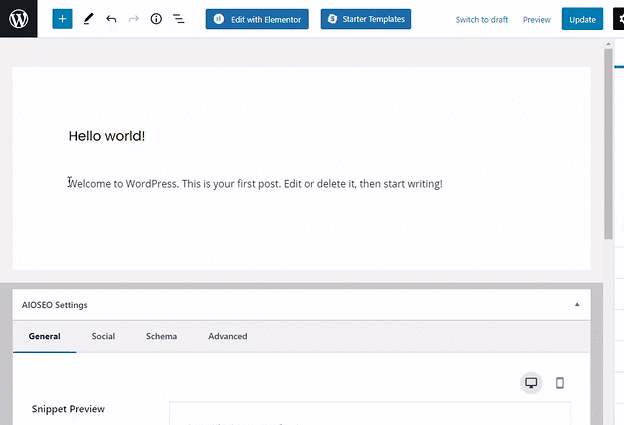
Legacy
- Click the Users icon located in the WordPress Tools section.
- Locate the user you want to update, then click login.
- From the side navigation menu to the left, open the post or page you want to edit.
- Select a word and highlight it, then click the Link icon in your toolbar.
- A window will appear, then enter the URL and Title of the link.
- Click the Add Link button.
Important Note: Make sure to update your page or post, and then you can view the article and test out your link.
Note: To learn more about inserting or editing your WordPress page/post link, you can check out WP Live Pro or refer to WordPress Support Links for more details.
If you need further assistance, feel free to contact us via Chat or Phone:
- Chat Support - While on our website, you should see a CHAT bubble in the bottom right-hand corner of the page. Click anywhere on the bubble to begin a chat session.
- Phone Support -
- US: 888-401-4678
- International: +1 801-765-9400
You may also refer to our Knowledge Base articles to help answer common questions and guide you through various setup, configuration, and troubleshooting steps.
