WordPress: Creating, Editing, and Removing Pages
In WordPress, there are what we call pages and posts. Posts are like blog entries that can be found inside a page, while pages are different information partition on your site, such as About or Contact Information.
Please refer to WordPress: Creating, Editing, Removing Posts if you need to do a post.
Creating a New Page in WordPress
- Log in to your WordPress Dashboard.
- On the main menu, hover over Pages and then click Add New.
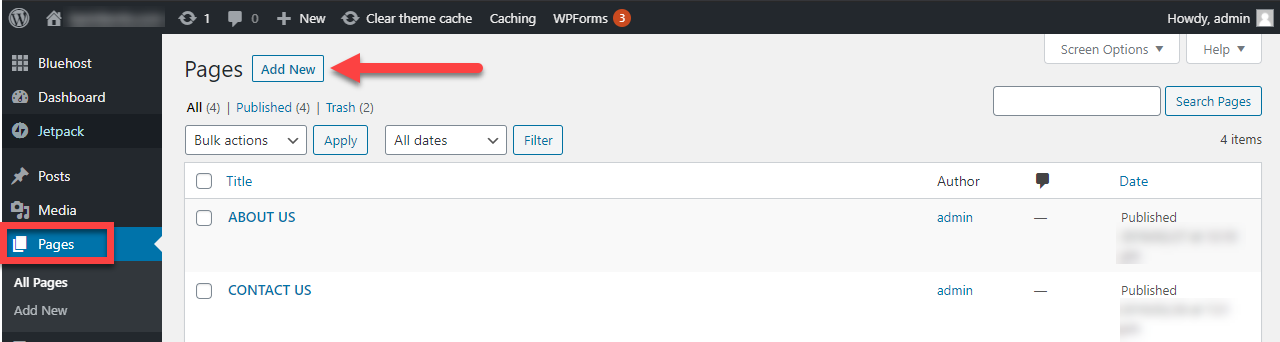
- This will bring you to the page editor. First, you will need to create a title for your page.
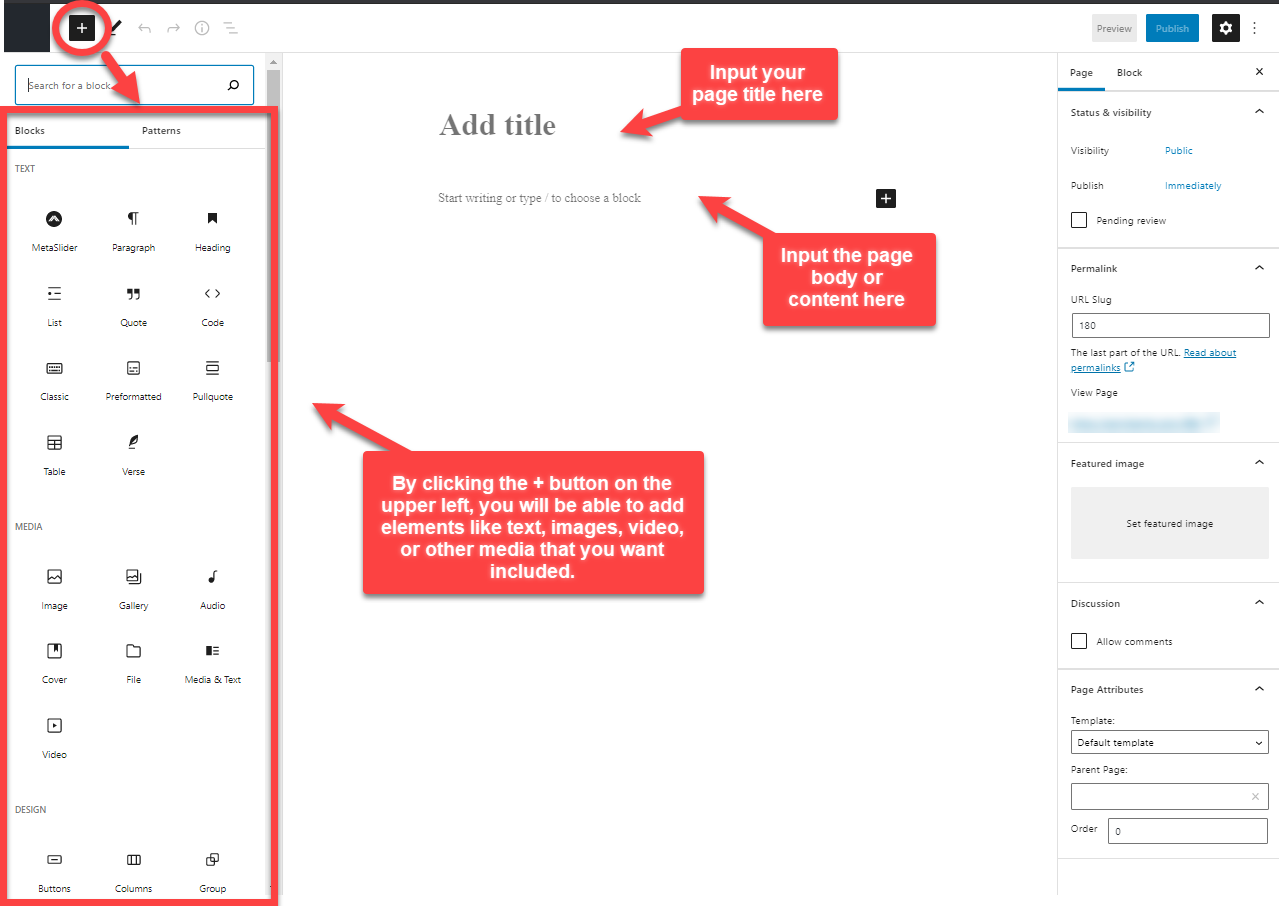
- Next, you can add the content to your page. In the text editor, add in any text, images, video, or other media that you want to be included.
- You can always preview how your page looks by clicking the Preview button in the upper-right hand corner.
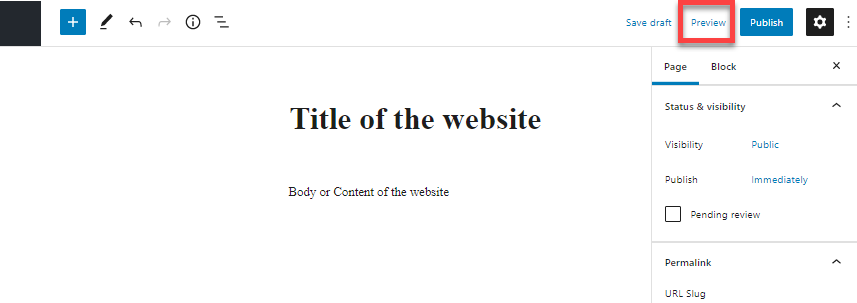
- Once you have finished editing your page, click on Publish button. This will immediately create your page, and you can view it live on your site.
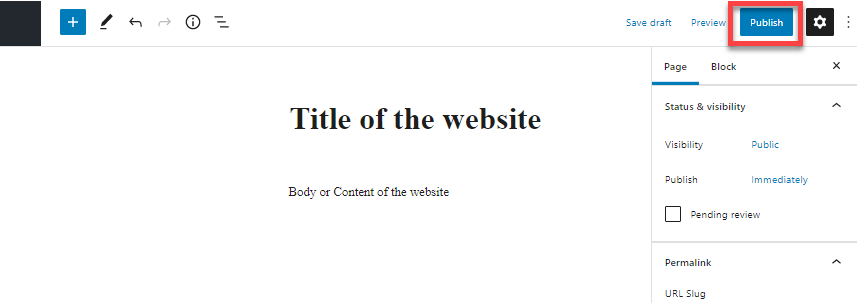
Editing a Page in WordPress
You have made a post and need to edit something to make it more relevant or found a mistake among the contents you need to fix; Editing the page will save your life.
- On the WordPress Dashboard, click All Pages. This will list all the pages that have been made, whether published or drafts.
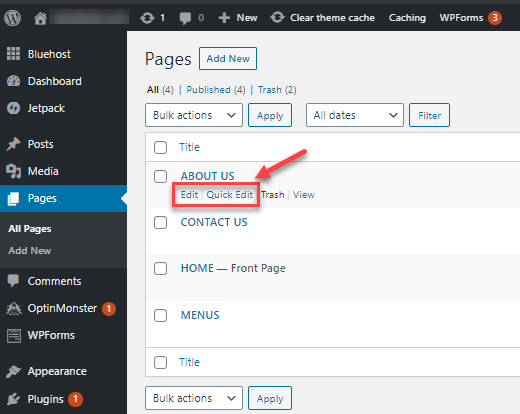
- In the search field at the top right-hand corner, you can type in the page name you would like to remove, or you can scroll through the list one by one.
- Hover your mouse pointer over the post that you need to edit and click the word Edit when it appears. This will open the editor for the post.
- Once done with editing, click Publish.
Removing a Page in WordPress
Sometimes a page is too old or no longer needed anymore. You will need to remove the post.
- On the WordPress Dashboard, click All Pages. This will list all the pages you have, whether published or drafts.
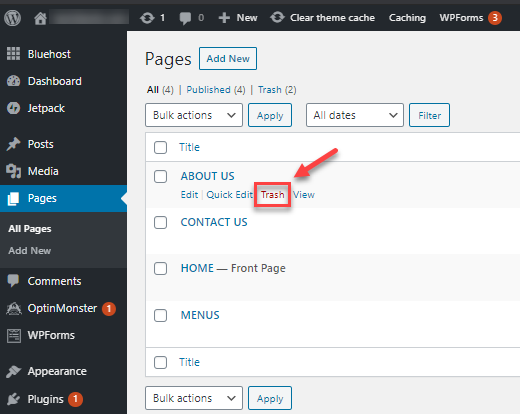
- In the search field at the top right-hand corner, you can type in the page name you would like to remove, or you can scroll through the list one by one.
- Hover your mouse pointer over the post that you want to delete and click the word Trash.
If you need further assistance, feel free to contact us via Chat or Phone:
- Chat Support - While on our website, you should see a CHAT bubble in the bottom right-hand corner of the page. Click anywhere on the bubble to begin a chat session.
- Phone Support -
- US: 888-401-4678
- International: +1 801-765-9400
You may also refer to our Knowledge Base articles to help answer common questions and guide you through various setup, configuration, and troubleshooting steps.
