WordPress: Categories and Tags
Categories
WordPress Categories are an easy way to sort your WordPress posts into groups. Creating custom categories will help your viewers sort through your website and find content quickly. This article will show you how-to create categories, and how to use them.
Tags
Tags are another non-hierarchical way to sort content on your site to make it easier for visitors to find. Tags make navigation of your site easier and allow users to find similar content grouped.
Creating and using tags is very similar to the process for categories. You can create and edit your tags on the Tags page, or you can simply enter them from inside your post editor. This is a quick and easy way to create tags.
Once you have added tags to a post, they will appear in the published post. The location of the tags will depend upon the theme you are using.
- First, let’s take a look at the Categories page in WordPress. To get to this page, hover over Posts in the left main menu and then click Categories.
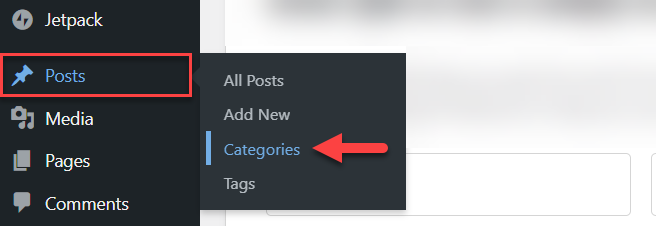
- To create a new category, begin by entering the name. This is something that you choose, such as news, articles, or anything else that applies to your site. The Slug is just the version that will appear in the URL. This needs to be unique.
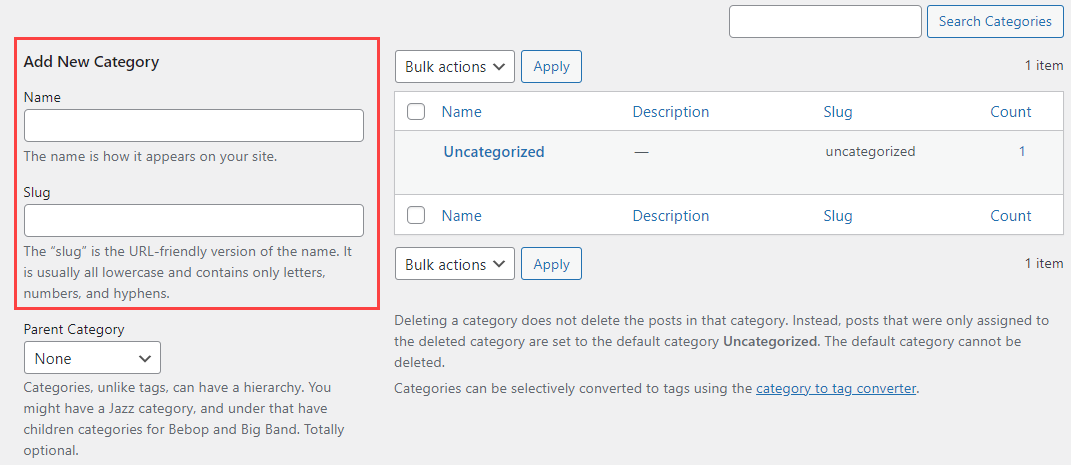
- When you create Categories, you can also create Parent and Child categories. This is another way to organize your posts. You can choose whether the category you are creating is a sub-category.
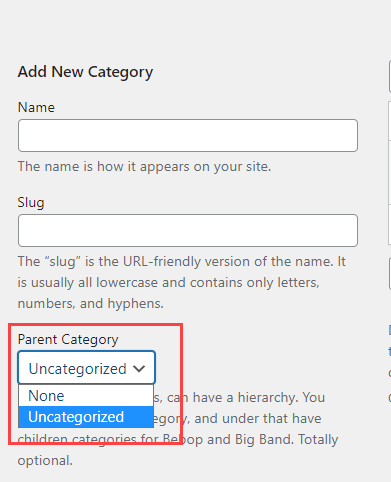
- You can also create a description of your category, which is optional.
- Last, you just need to click Add New Category.
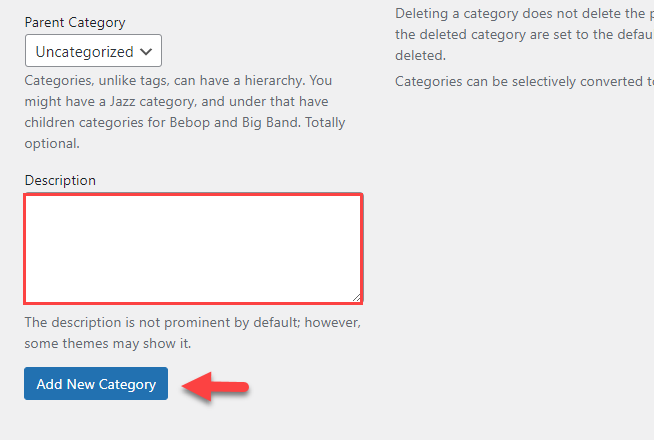
- As soon as your Category is created, it will appear on the right in your category list.
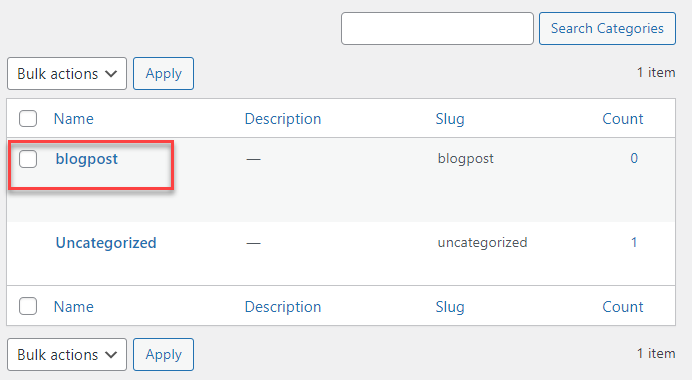
- Now, you need to know how to assign posts to a certain category. Go to one of your posts and open it up so you can edit it.
- On the right sidebar, there is a section for your Categories. All Categories that you have created will appear here. To assign your post to a category, simply select the checkbox next to each category that applies to this post.
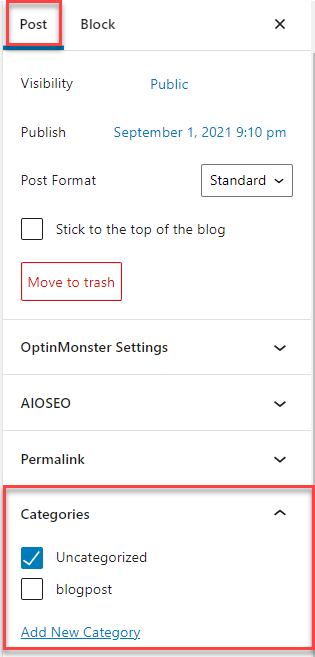
- You can also create Categories from right inside your posts. In that same Categories section box, just click Add New Category. Enter the name, choose a parent category (remember, this is optional), and click Add New Category.
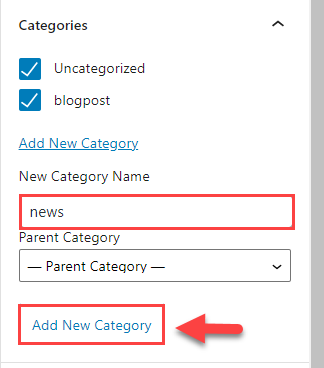
- Now you know how to create Categories and assign posts to those Categories. You can also add Categories to your custom menu as pages.
For more information on this, please view our Custom Menu article.
If you need further assistance, feel free to contact us via Chat or Phone:
- Chat Support - While on our website, you should see a CHAT bubble in the bottom right-hand corner of the page. Click anywhere on the bubble to begin a chat session.
- Phone Support -
- US: 888-401-4678
- International: +1 801-765-9400
You may also refer to our Knowledge Base articles to help answer common questions and guide you through various setup, configuration, and troubleshooting steps.
