VPS & Dedicated Hosting: Configuring Backups through WHM
Two services are available for managing system backups on your VPS or Dedicated server in the WHM; the Backup and Legacy Backup. The latter is an older service, which is being deprecated. We recommend switching to the Backup system using the instructions below if you are still using it. This offers more options, greater flexibility in the number of backups retained, and a better user interface.
- User Selection
- Backup Configuration
- Sending Backups to a Remote Location
- Switching from Legacy Backup to Backup
- Legacy Backup Configuration
To configure the system backups running on your VPS or Dedicated server, you will need to log into your WHM, as explained here. All the necessary tools can be accessed through the Backup section or by typing backup into the search bar.
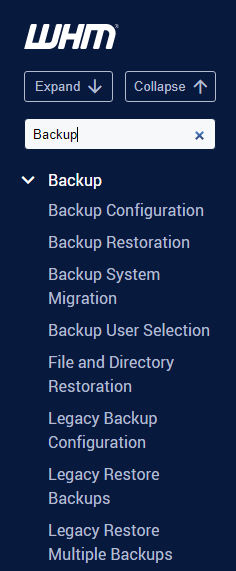
Note: You will only see the Legacy system options if this is available. If the Legacy Backup service is ever disabled, the option to use it will be removed, and you can only use the Backup service after that.
User Selection
Suppose you have multiple cPanel accounts, or you are finding that you don't see any backups but have them enabled. In that case, you may want to check the Backup User Selection section in WHM to ensure backups are enabled on the correct usernames for your chosen service. This also allows you to choose which accounts are backed up if some of your accounts do not need to be archived. This can help save space on the server by avoiding unnecessary backups. But please be aware you are responsible for ensuring that you have the appropriate data backups for your needs.
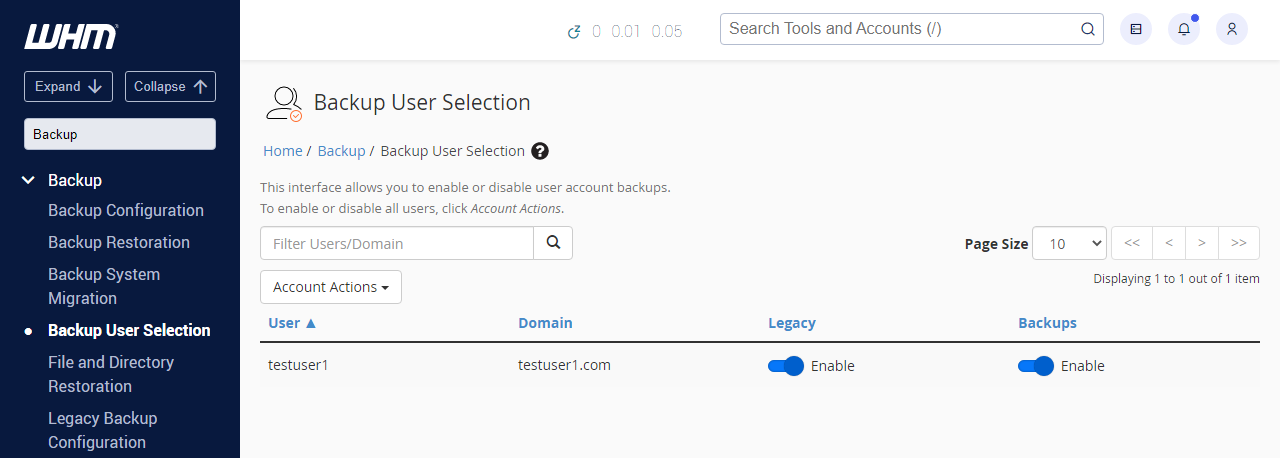
Backup Configuration
Note: when making any changes, you need to scroll to the bottom of the page and click the Save Configuration button for the changes to take effect in the future. Please see the cPanel Documentation on this service for detailed information on all options.
How to enable or disable backups
To enable or disable all users, click Account Actions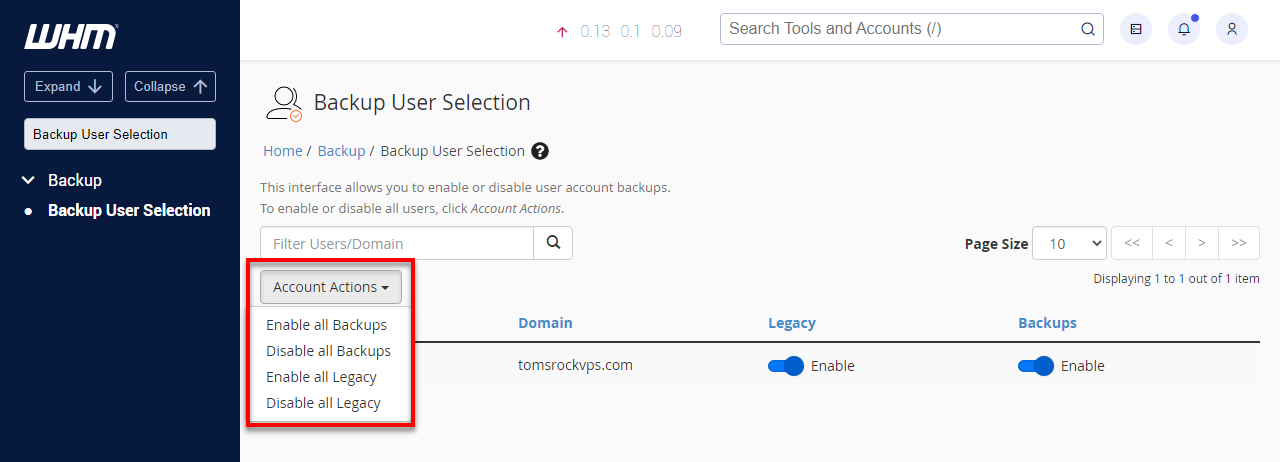
To enable or disable an individual user, toggle Enable to Disable and vice versa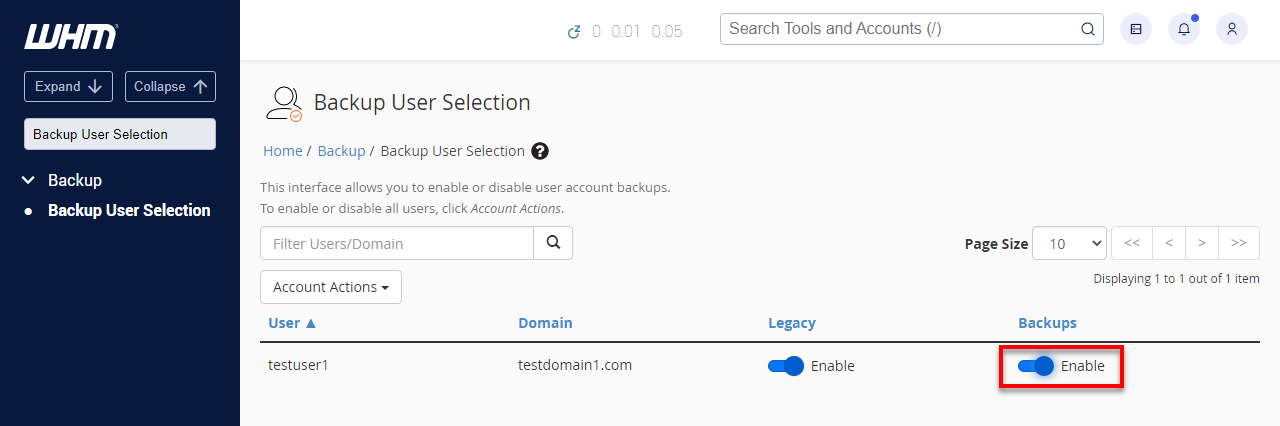
When enabling, most of the default settings should be good, but there are some at which you should look. In particular, the Retention values should be set to a value that will ensure your backups fit in the space available on the server.
How to modify your Backup Configuration
Toggle backup activity by checking the checkbox beside Backup Status on the Backup Configuration page. Scroll down to the Scheduling and Retention section to modify your backup.
There are three sections: Daily, Weekly, and Monthly, each of which has a similar layout. Below is the layout for the Daily Backup: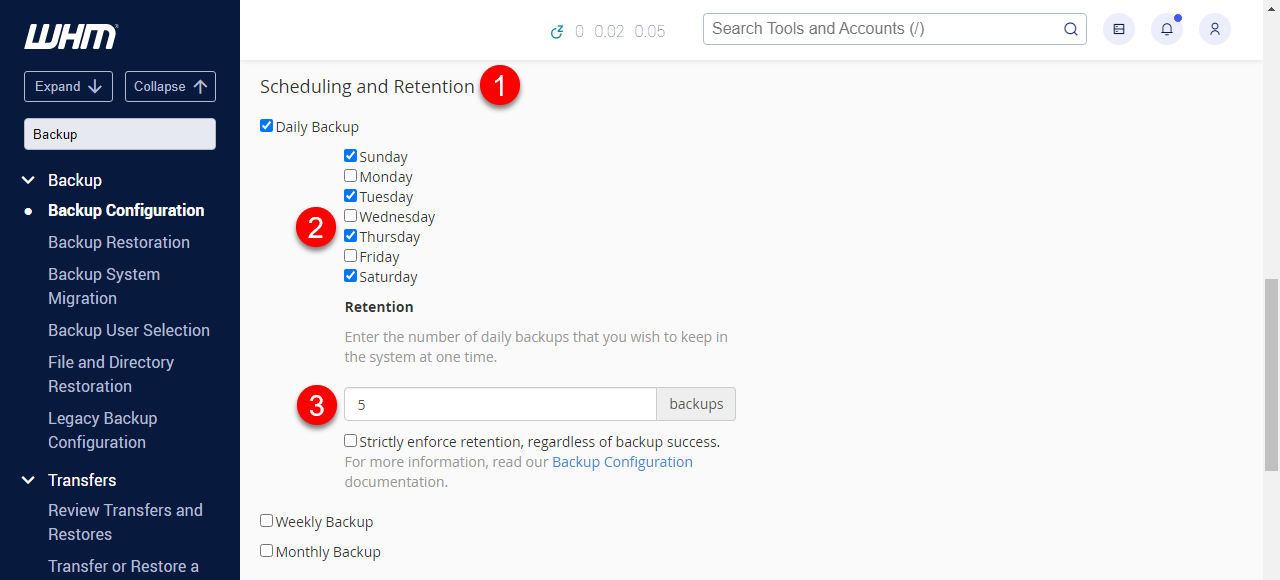
The options labeled in the picture above are as follows:
- Whether the chosen backup is enabled or not
- On which days the chosen backup will run
- The number of completed backups held on the server
For example, the current retention is 2. On Tuesday night, before the backup runs, there will be a backup from Sunday and Monday. The Sunday backup will be deleted on successful completion, leaving the Monday and Tuesday backups present.
The Strictly enforce retention, regardless of backup success option, means that the above cycling of backups will occur, even if a backup does not complete entirely. There is a crashed database table, meaning that the database cannot be fully backed up. This option can help avoid the server running out of space but does mean your backups may not be complete. We generally recommend leaving it unchecked.
Sending backups to a Remote Location
A good way of avoiding space issues on the server is to send the backups to another location. The Backup service supports a range of destinations, including Google Drive, Amazon S3, and SFTP. This is accessed through the 'Additional Destinations' tab towards the top of the page:
On that page, you would choose the type of remote location from the drop-down list and then press the 'Create New Destination' button.
Additional Destinations
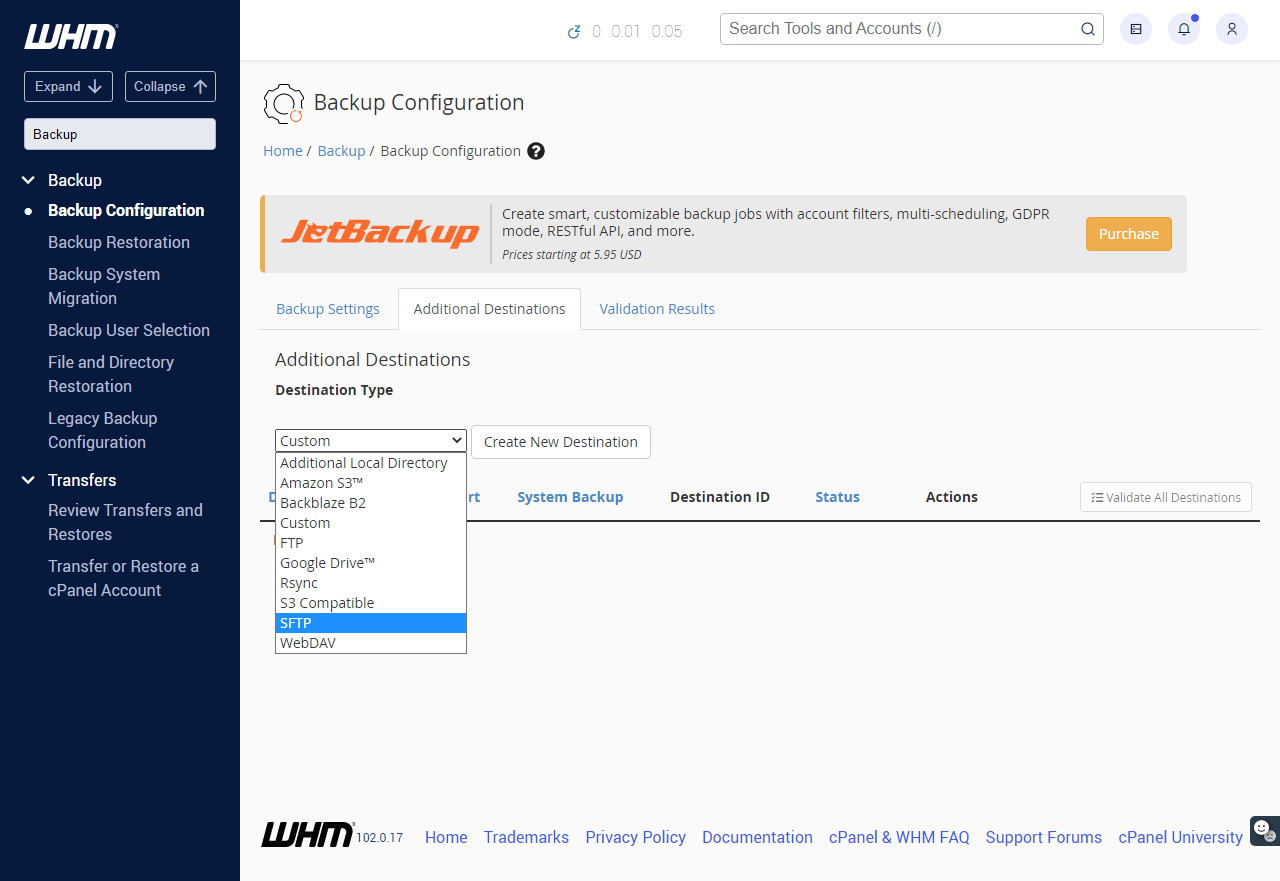
Each will have its parameters that need to be configured. For example, to use SFTP, you would need to provide the remote host, username, and password. More information on setting up remote destinations can be found here in cPanel's documentation.
One important option regarding this is on the main page. A checkbox for 'Retain Backups in the Default Backup Directory is near the bottom. If this is checked, the system backups will stay on the server in addition to being sent off-site. If this is unchecked, the local copy will be deleted after the backup has completed its transfer to the remote location.
Switching from Legacy Backup to Backup
The easiest way to switch is through the Backup System Migration option within WHM.
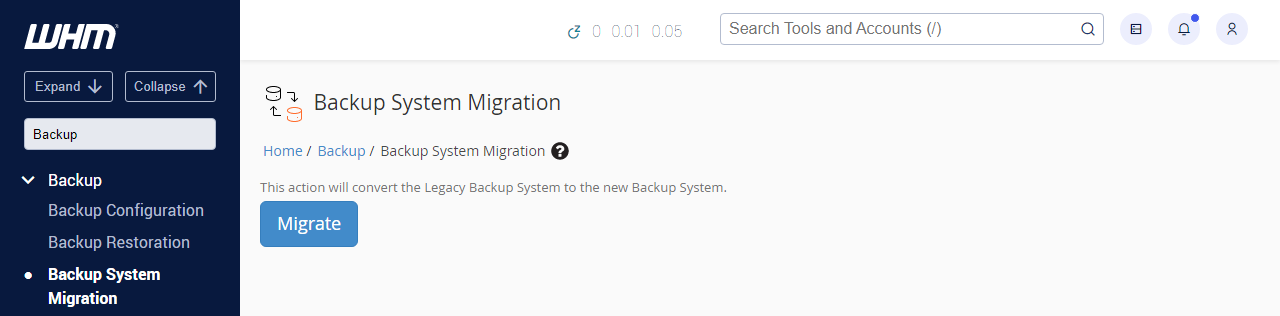
This copies your existing Legacy Backup configuration to the Backup service and moves any Legacy Backup into the appropriate location. However, as discussed above, you should check the Backup configuration ensureure all settings are appropriate.
Legacy Backup Configuration
The Legacy Backup system is deprecated and will be removed entirely in a future release of WHM. However, some servers may still be running this service. We encourage you to switch to the Backup service using the instructions above.
How to enable or disable backups
From Backup Status, choose Enable / Disable, go to the bottom of the page, and click the Save button.
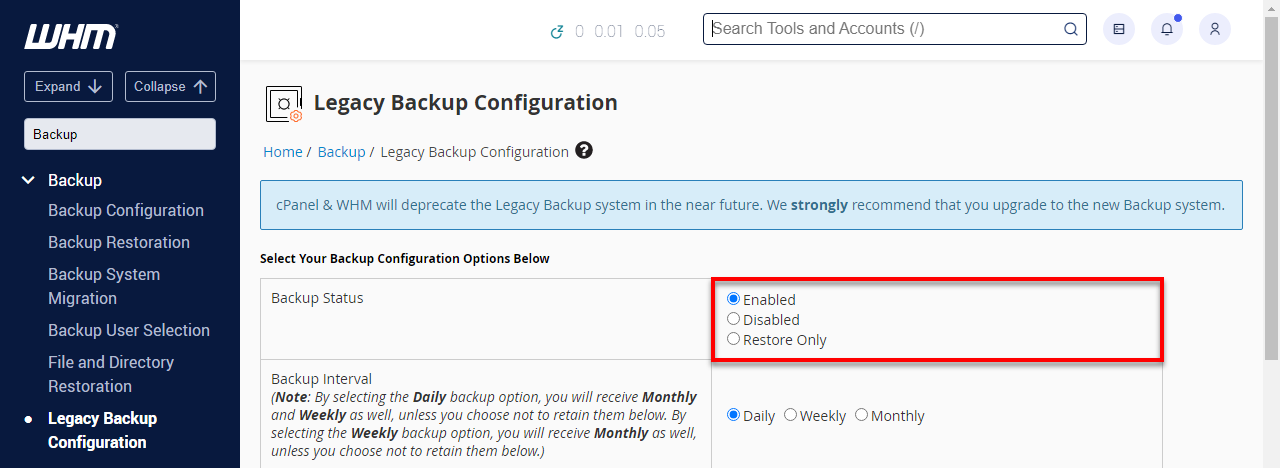
Modifying your Backup Schedule
- To change what backups you want to run, you need to edit both the Backup Interval and Backup Retention.
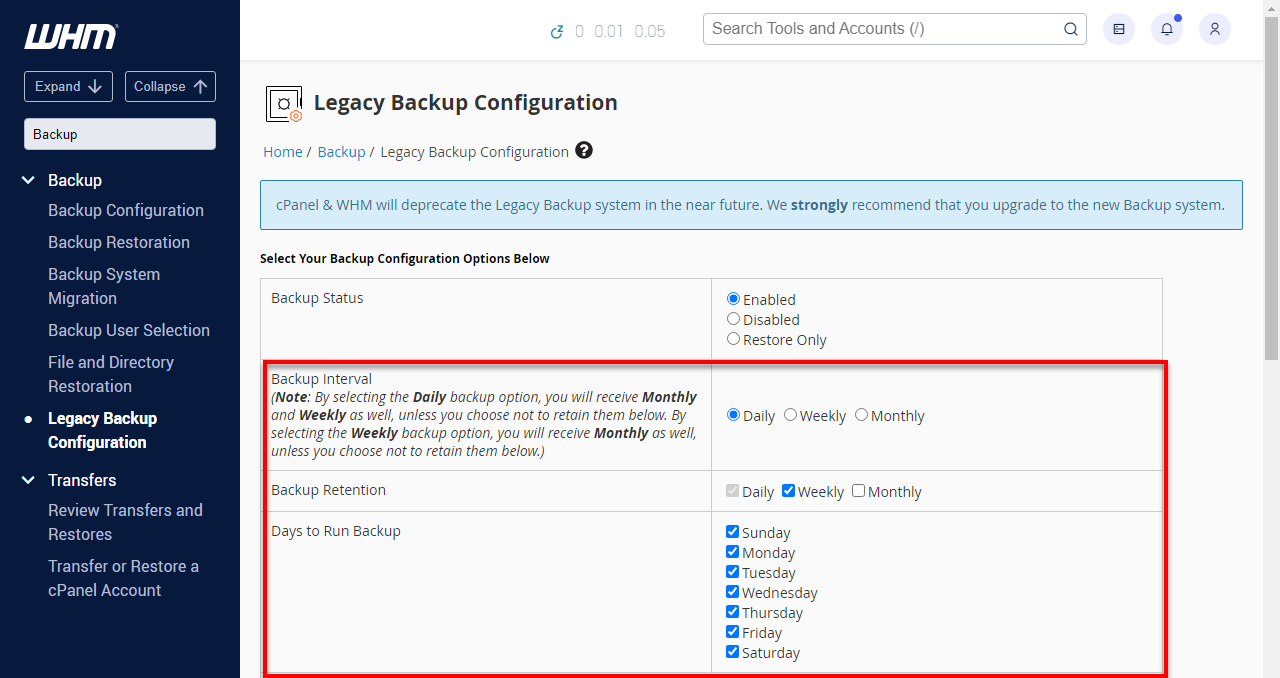
- To disable Weekly and/or Monthly backups, you need to uncheck them from the Backup Retention line and click the Save button.
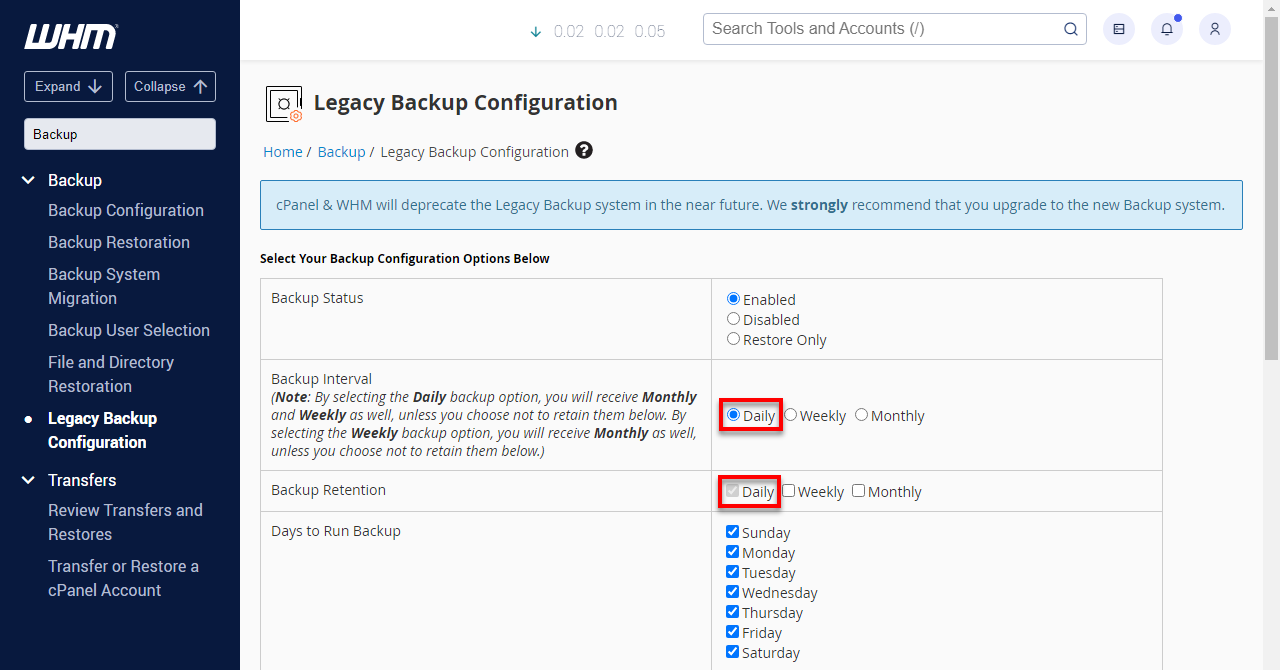
- To disable the daily backup and only keep a weekly backup, check weekly on the Backup interval, and uncheck from backup retention daily. Then make sure monthly is off if you want it off or on if you want it on. After that, go to the bottom and click the Save button.
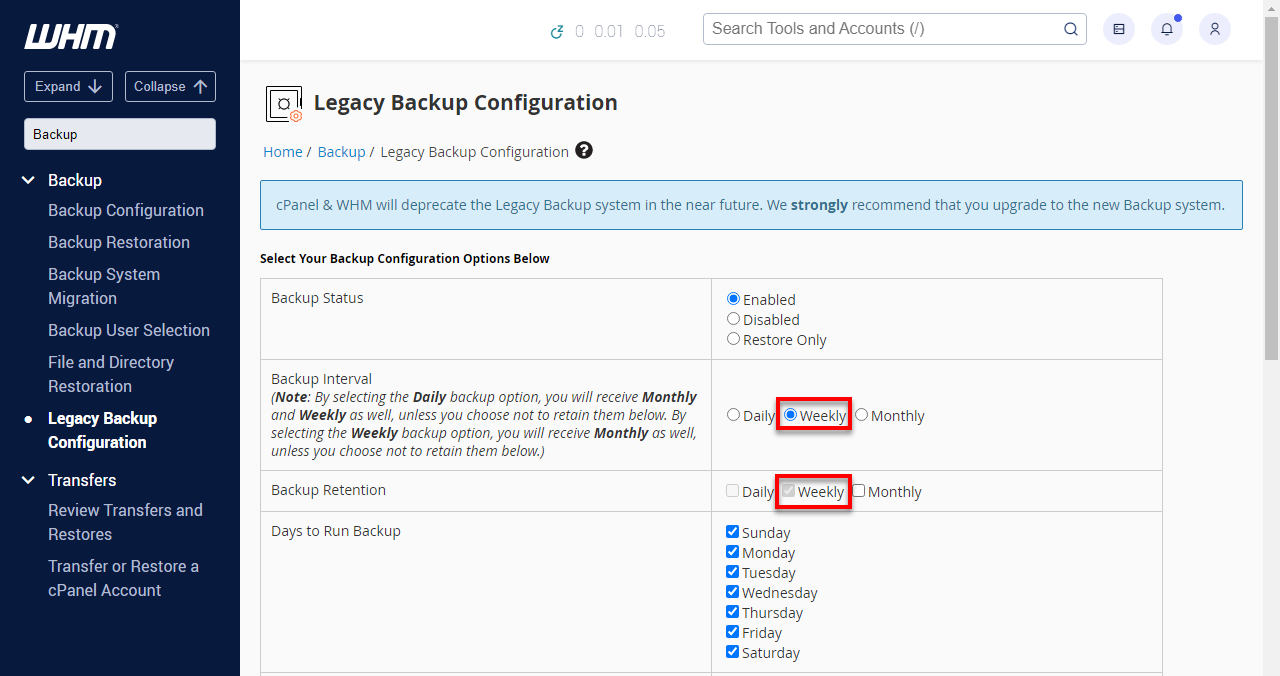
Enabling Compression for Backups
Compressing your backups can be a great way to save space; however, you need to remember that these backups will take longer to generate, and the process will be more resource-intensive.
If you need further assistance, feel free to contact us via Chat or Phone:
- Chat Support - While on our website, you should see a CHAT bubble in the bottom right-hand corner of the page. Click anywhere on the bubble to begin a chat session.
- Phone Support -
- US: 888-401-4678
- International: +1 801-765-9400
You may also refer to our Knowledge Base articles to help answer common questions and guide you through various setup, configuration, and troubleshooting steps.
