VPS & Dedicated Hosting: ClamAV
ClamAV is an open-source program for detecting viruses, malware, and other malicious coding/files. It is a plugin for the cPanel and can be installed and enabled for all users on the VPS or Dedicated server. To install ClamAV, you will need to be logged in to WHM. If you have not logged in to WHM before, please see Log into WHM.
Once logged in:
How to install ClamAV
- From the search box in the top left corner of WHM, search for plugins.
- Choose Manage Plugins.
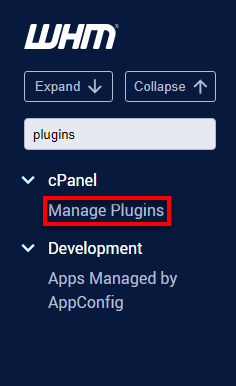
- Click on the Install ClamAV for cPanel.
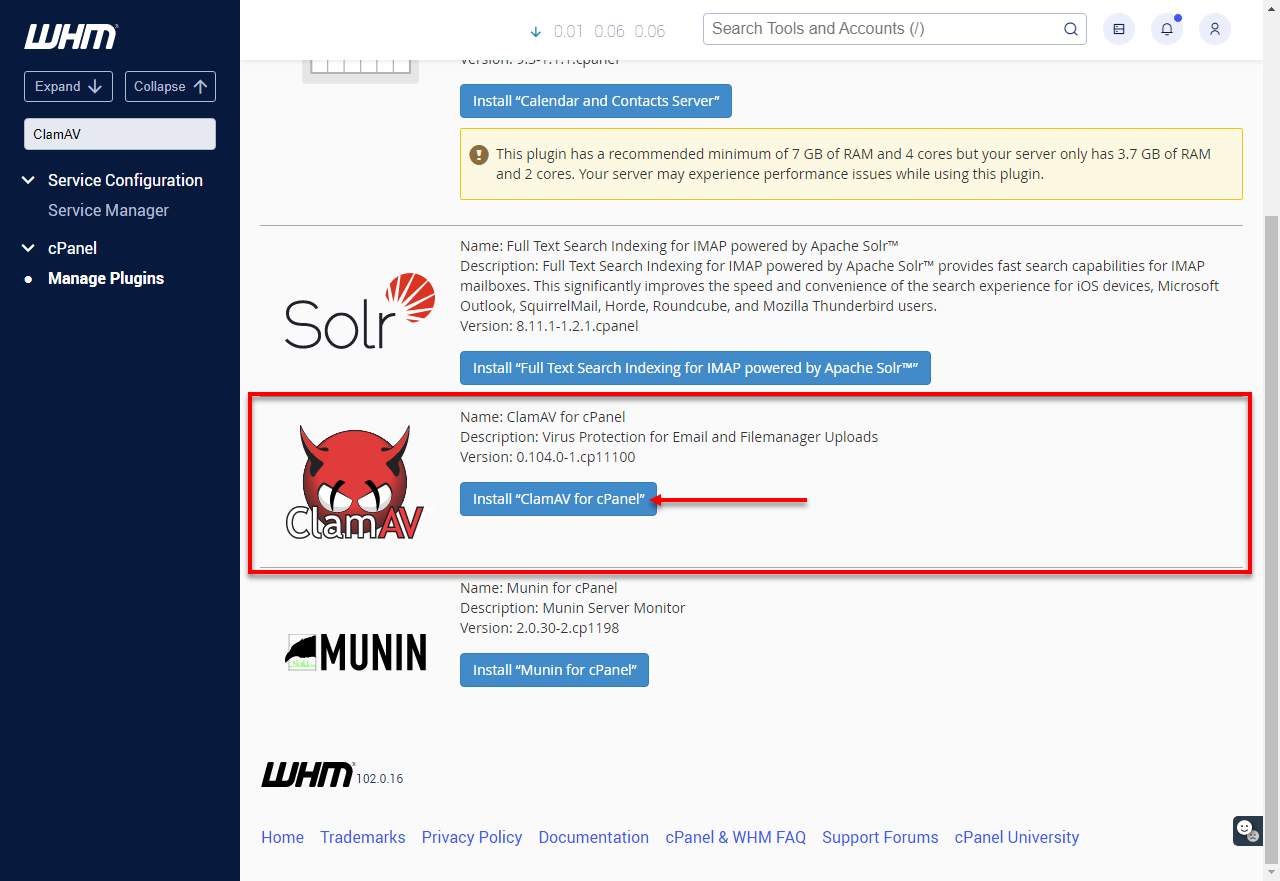
- Once the installation is complete, you will see the ClamAV for cPanel is now installed message.
How to enable ClamAV
Once installed, you will need to enable ClamAV in your Feature List. This can easily be done using the Feature Manager.
- Search for the feature from the search box in the top left corner of WHM.
- Open the Feature Manager.
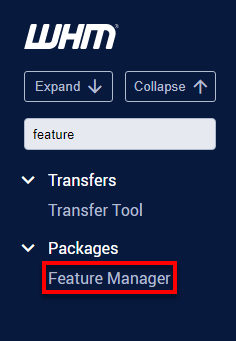
- Choose the Feature List from the drop-down menu under Edit a Feature List you would like to edit. Then click the Edit button.
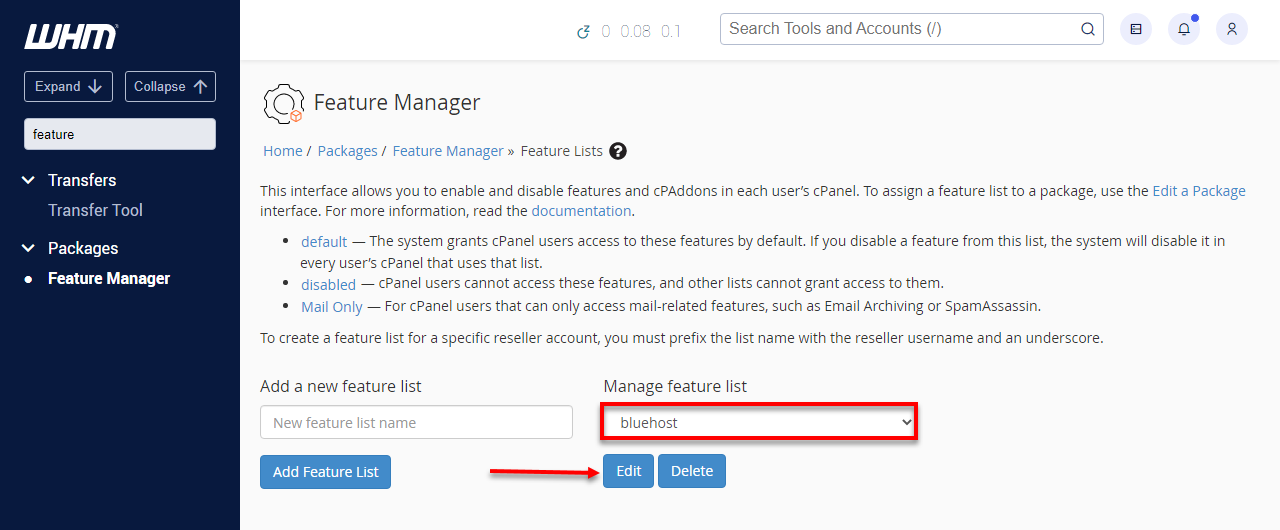
- Check the box next to Virus Scanning to enable the ClamAV tool in this Feature List.
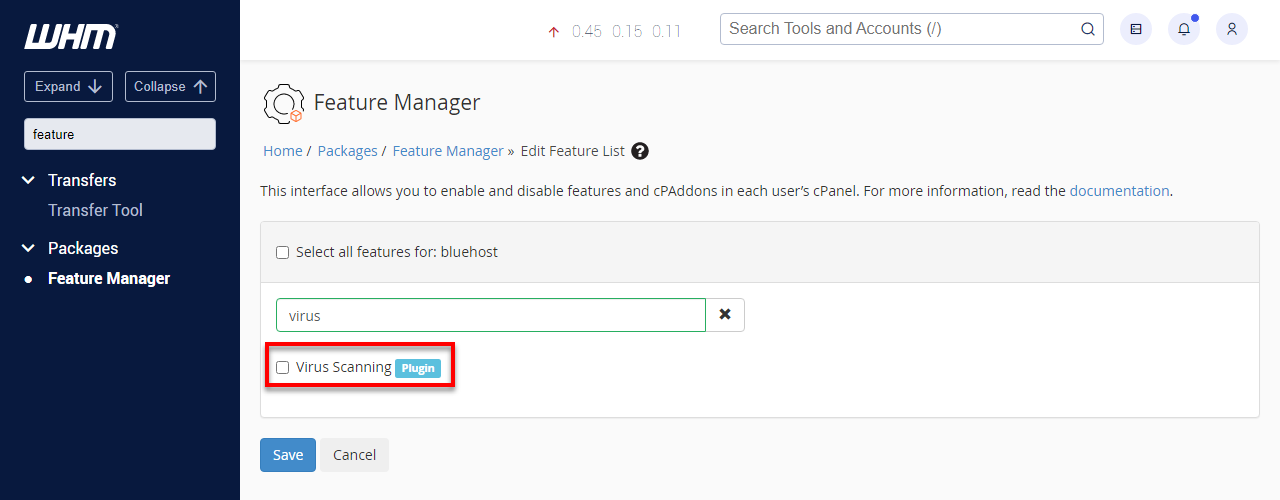
- Click the Save button to save these changes.
To run ClamAV, use the Virus Scanner tool located in the Advanced section of your cPanel.
Note: Please keep in mind that the option "Scan Entire Home Directory" will scan the entire cPanel account and use the most server resources.
To learn more about ClamAV and what it can do, go to ClamAV.net.
If you need further assistance, feel free to contact us via Chat or Phone:
- Chat Support - While on our website, you should see a CHAT bubble in the bottom right-hand corner of the page. Click anywhere on the bubble to begin a chat session.
- Phone Support -
- US: 888-401-4678
- International: +1 801-765-9400
You may also refer to our Knowledge Base articles to help answer common questions and guide you through various setup, configuration, and troubleshooting steps.
