View Billing Receipts and Payment History
Did you receive an email from Bluehost informing you that you were just billed, or did you see an unfamiliar charge on your bank statement? This article will help you determine what you were charged for.
- Existing Accounts
- No Account
- Unwanted or Unauthorized Charge
- Viewing History
- Downloading an Invoice/receipt
Existing Accounts
All services are set to auto-renew by default, meaning that we will attempt to renew the service 15 days (about two weeks) before expiration using the payment method on file for the account. All automatic renewals are authorized by our Terms of Service. You can manage your renewal options by following the steps in this article: Managing Renewal Options.
Any time a payment is processed on an account, an email will be sent to the email address on file to notify the account owner of the successful transaction. The email will usually include the domain name on the account and the renewed service, but if it doesn’t, you can log into your account and view your transaction receipts by following the steps in Viewing History.
No Account
The Billing Department must pull up the accounts to review the charge. If you do not have an account with Bluehost or are unsure which account was charged, you should be able to find that information on your bank statement. The transaction should include BLU* and the domain name for the account to which the payment was applied.
If the domain name belongs to you, please log in to the account to view your receipts. If you recognize the domain, but it does not belong to you, your credit card may have been used fraudulently.
Unwanted or Unauthorized Charge
If you did not intend the service to be purchased or renewed, please get in touch with the Billing Department by phone or chat for assistance. Depending on the service and its length since purchase or renewal, they may be able to reverse the renewal and/or cancel the service on your behalf. If we can determine that the charge was unauthorized and fraudulent, a full refund will be issued to you.
Viewing History
All account transaction receipts are listed in the Billing History, including the invoice number, date, amount, and description. The receipt for creating your account will be available by midnight GMT on the date of purchase. All other receipts will be available immediately upon payment.
Log in to your Bluehost control panel and use the following steps to access your receipts:
Note:Bluerock account users will see a vertical navigation menu on the left-hand side of the screen.
Account Manager
- Click on the Account icon at the top of the screen on the far right-hand side.
- Click on the Order History subtab.
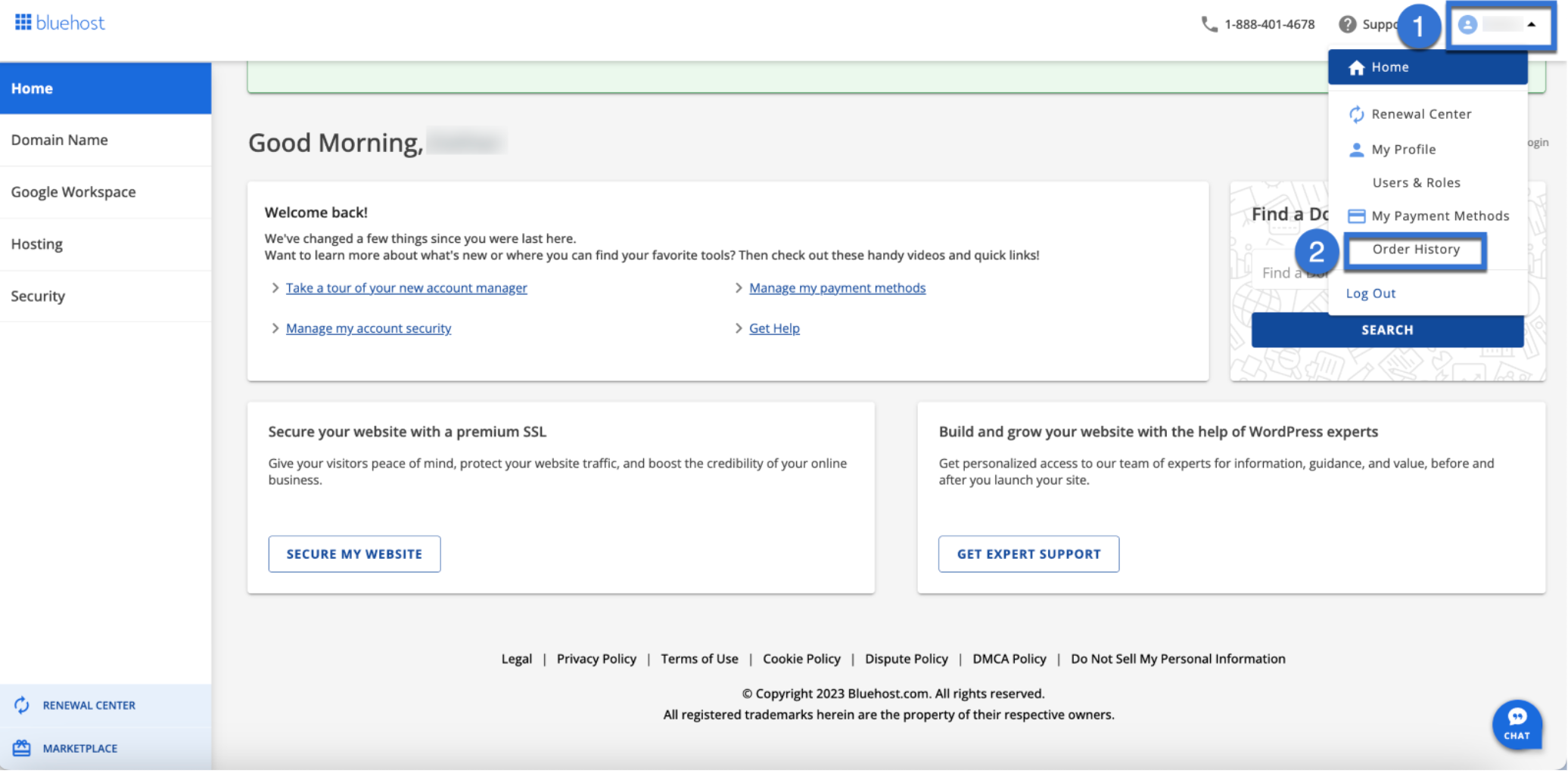
- Click the box next to the transaction date and click export invoice to open and view the total receipt. You can download the invoice as a PDF from your browser.
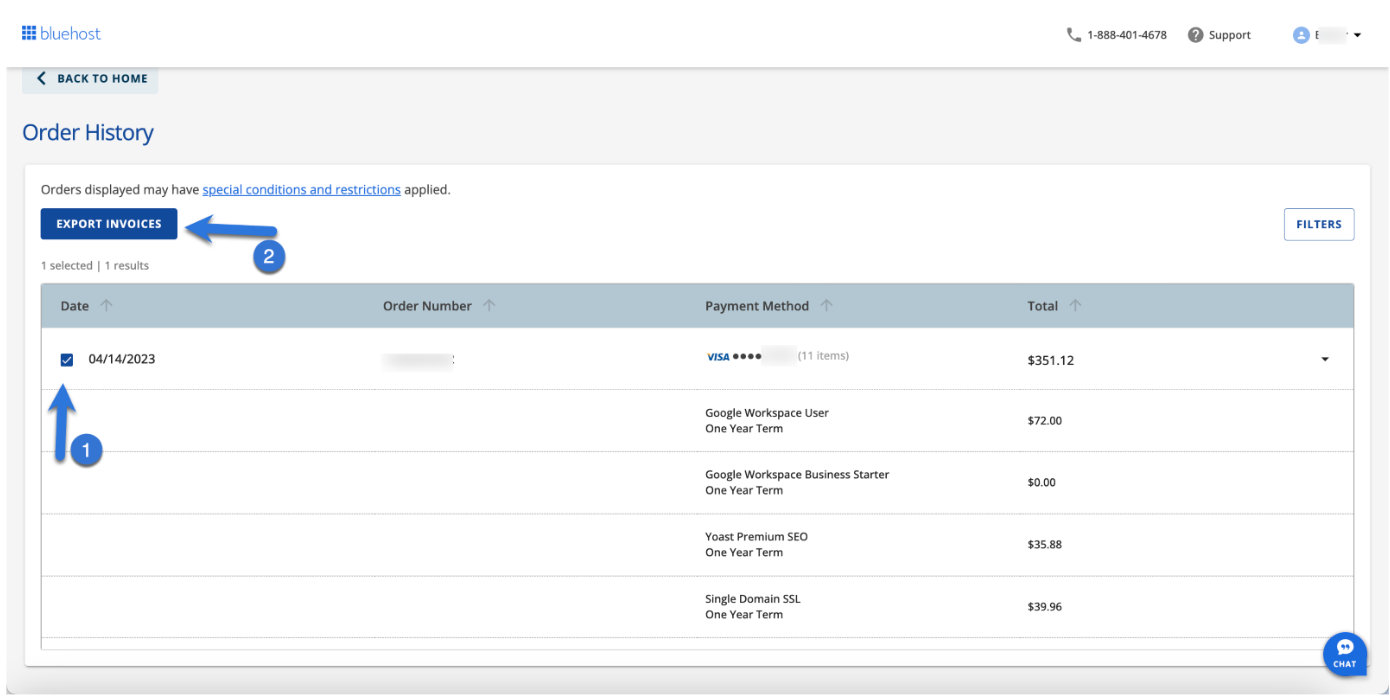
Important: Receipts reflect the contact and billing information on file when the transaction is made. We cannot change the contact information on a receipt after processing the transaction.
Bluerock
- Click on the Account icon at the top of the screen on the far right-hand side.
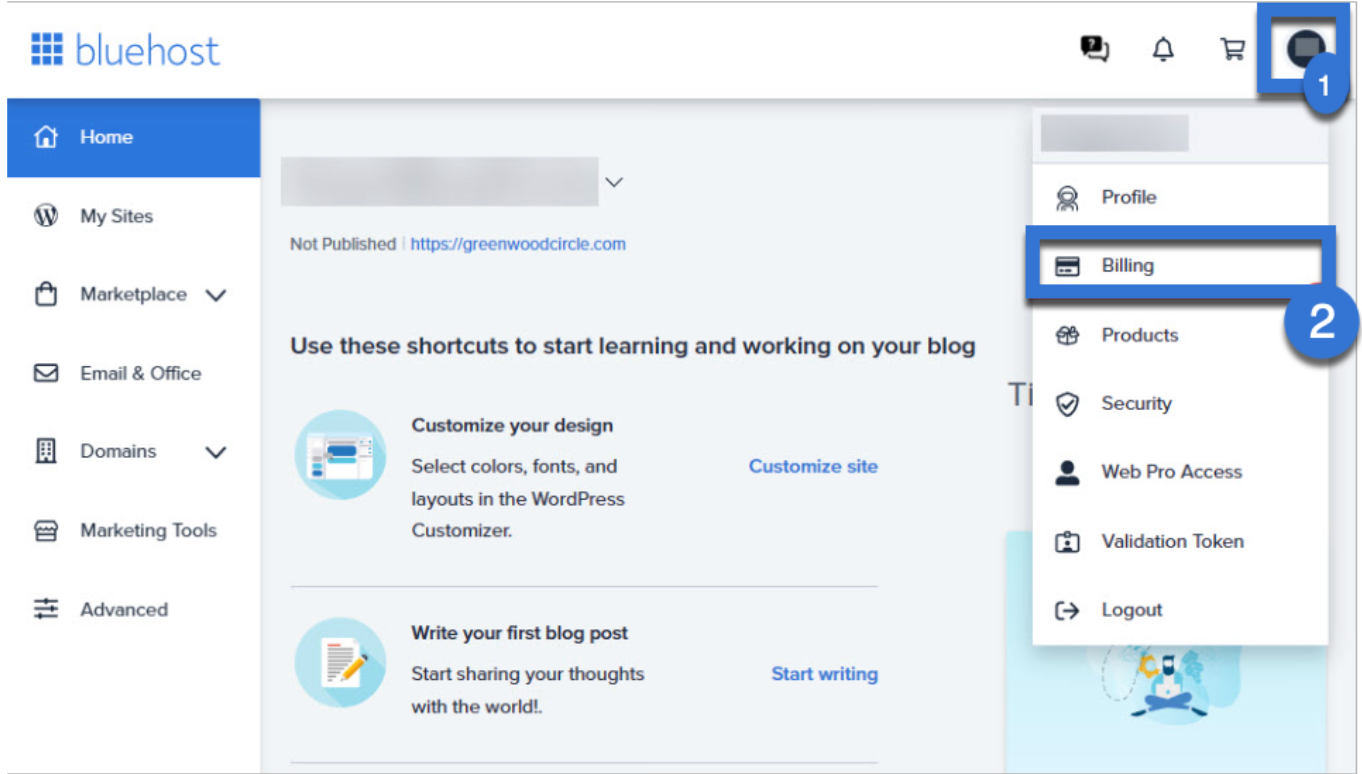
- Click on the Billing subtab.
- Click View Details next to any order under Your Payments to view the total receipt. You may select to download the invoice as a PDF from your browser.
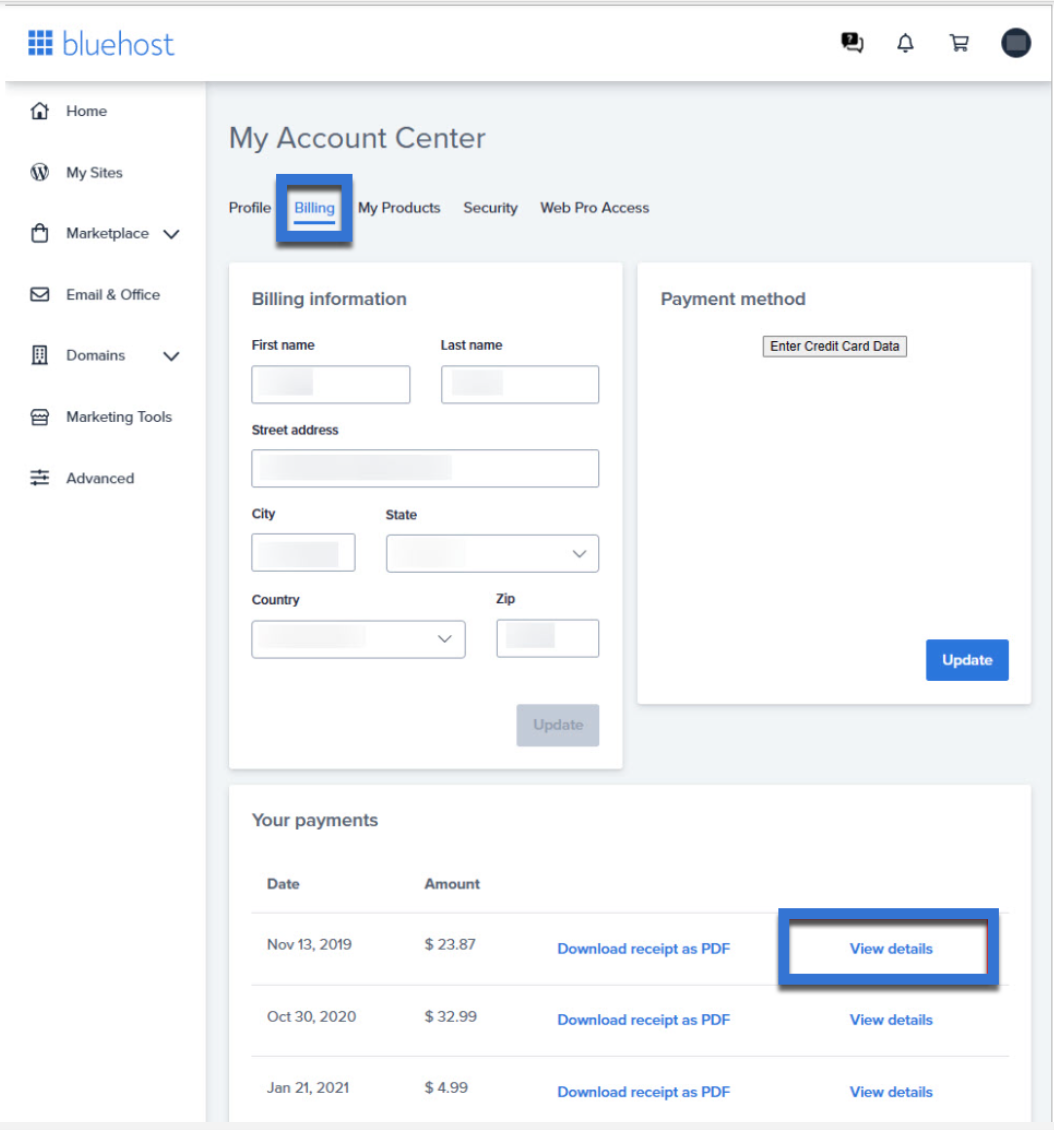
Downloading an Invoice/Receipt
Account Manager
- Click on the Account icon at the top of the screen on the far right-hand side.
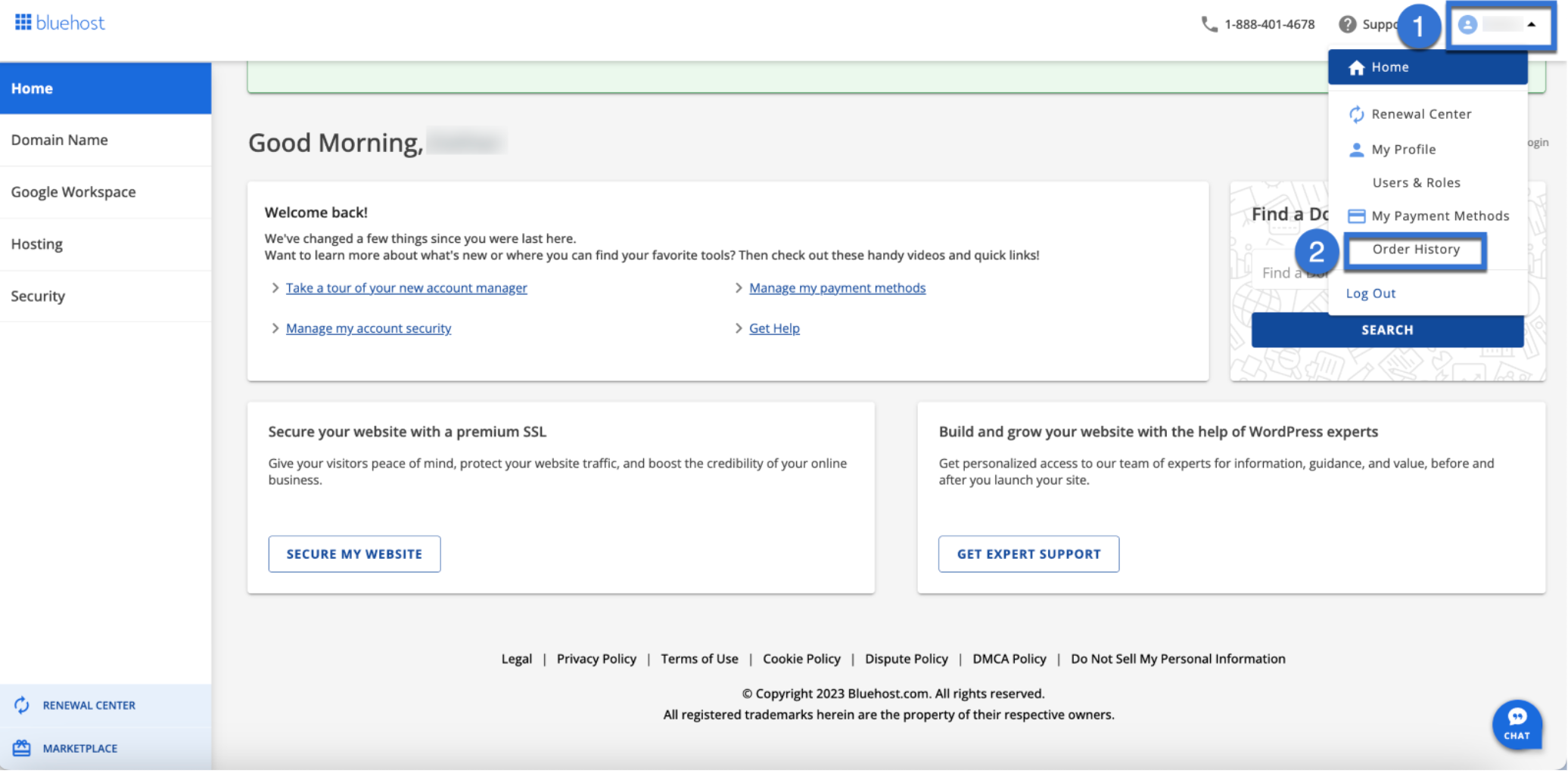
- Click on the Order History.
- Click the box next to any order to open and view the total receipt. You can download the invoice as a PDF from your browser.
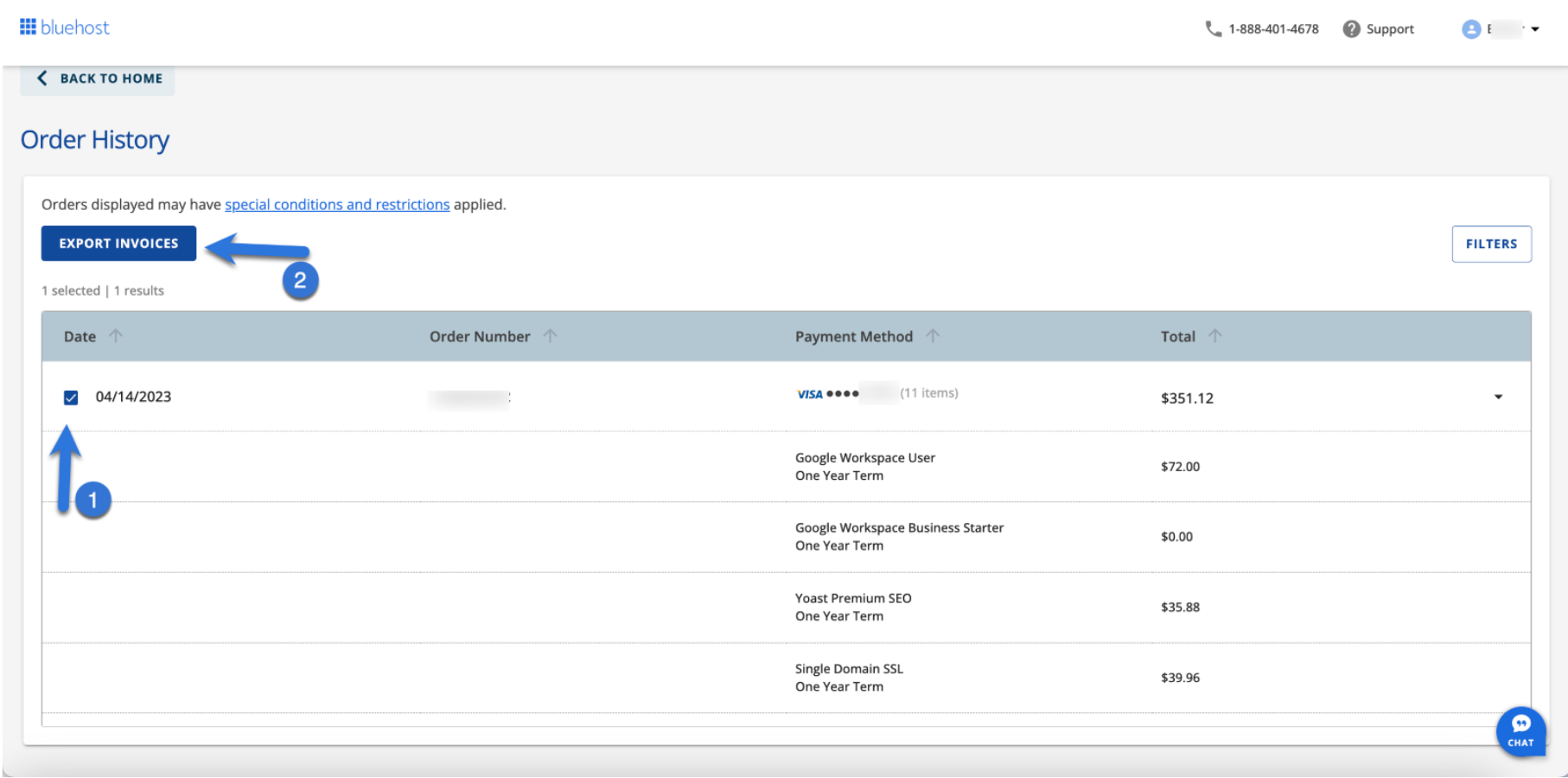
Bluerock
- Click on the Account icon at the top of the screen on the far right-hand side.
- Click the Billing tab.
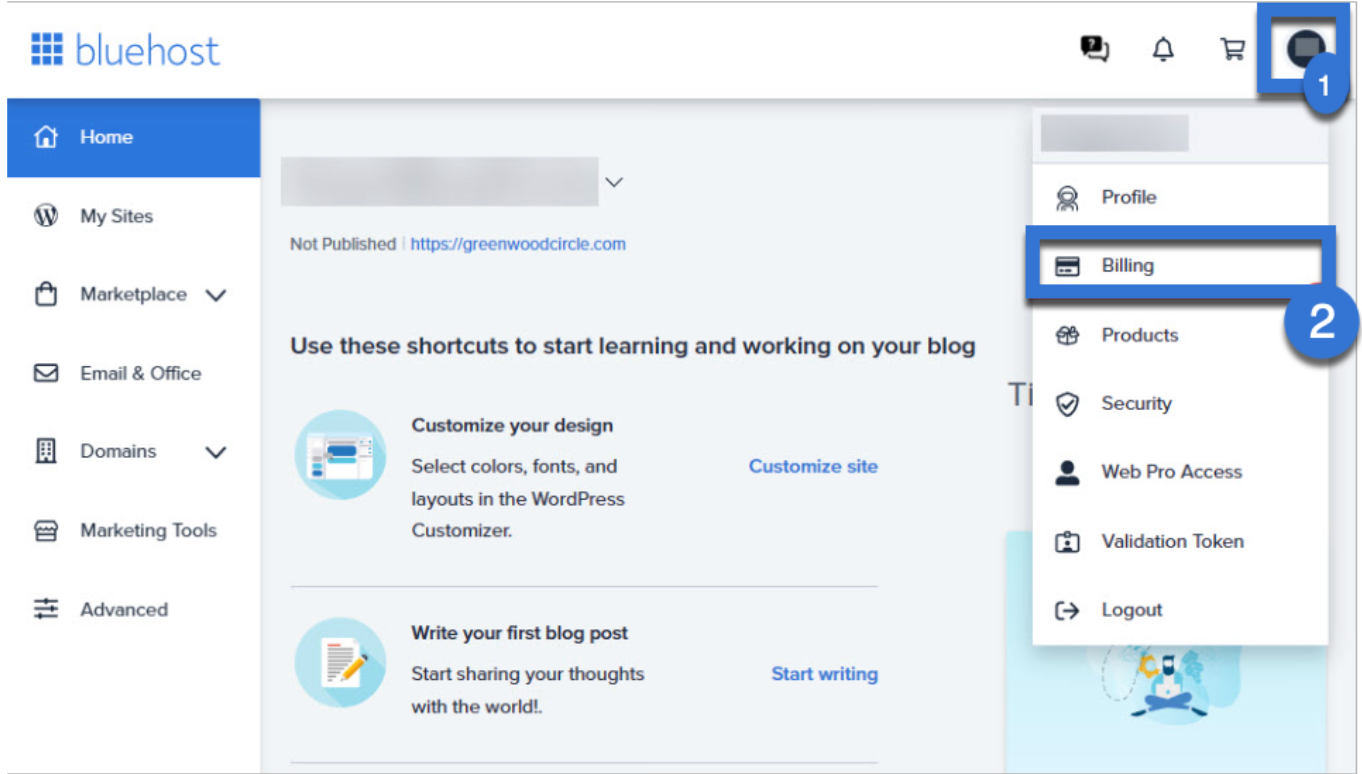
- Click the box next to any order to open and view the total receipt. You can download the invoice as a PDF from your browser.
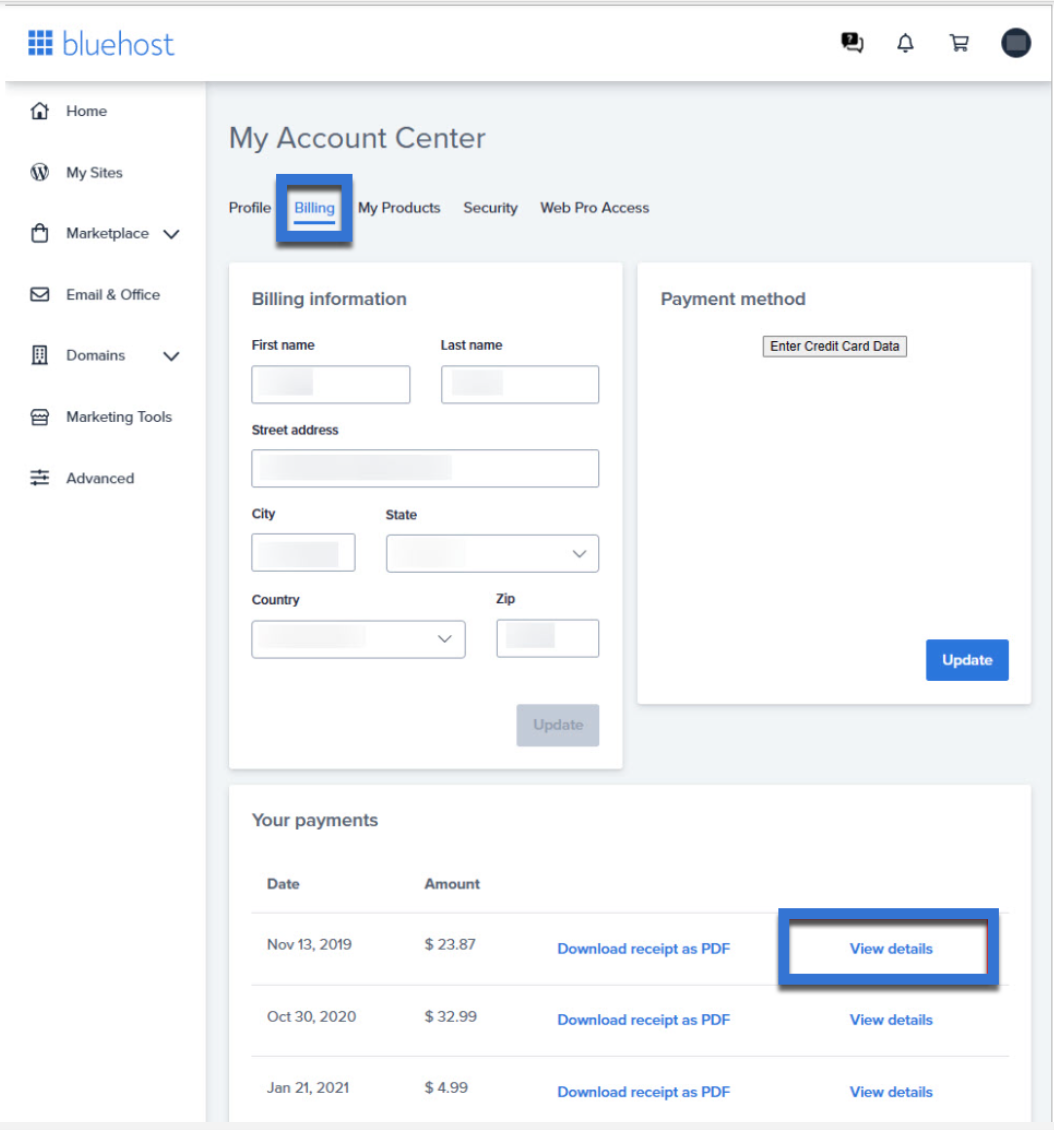
If you need further assistance, feel free to contact us via Chat or Phone:
- Chat Support - While on our website, you should see a CHAT bubble in the bottom right-hand corner of the page. Click anywhere on the bubble to begin a chat session.
- Phone Support -
- US: 888-401-4678
- International: +1 801-765-9400
You may also refer to our Knowledge Base articles to help answer common questions and guide you through various setup, configuration, and troubleshooting steps.
