Use Custom Name Servers
If you purchased your domain from Bluehost, you could manage it online through your Domain Manager. Just remember that any changes to your name servers can take up to 72 hours to propagate.
If you did NOT purchase your domain from us, you cannot change the name servers here because we don't control the domain. Please contact the domain's registrar (the place where you bought the domain) and ask how to make the name server updates. Most domain registrars have a tool so that you can do this yourself. Then you will remove the current name servers and replace them with the name servers from your welcome email.
Updating the Name Servers
Bluerock Accounts
- Log in to your Bluehost control panel.
- Click the Domains tab from the side navigation menu to the left.
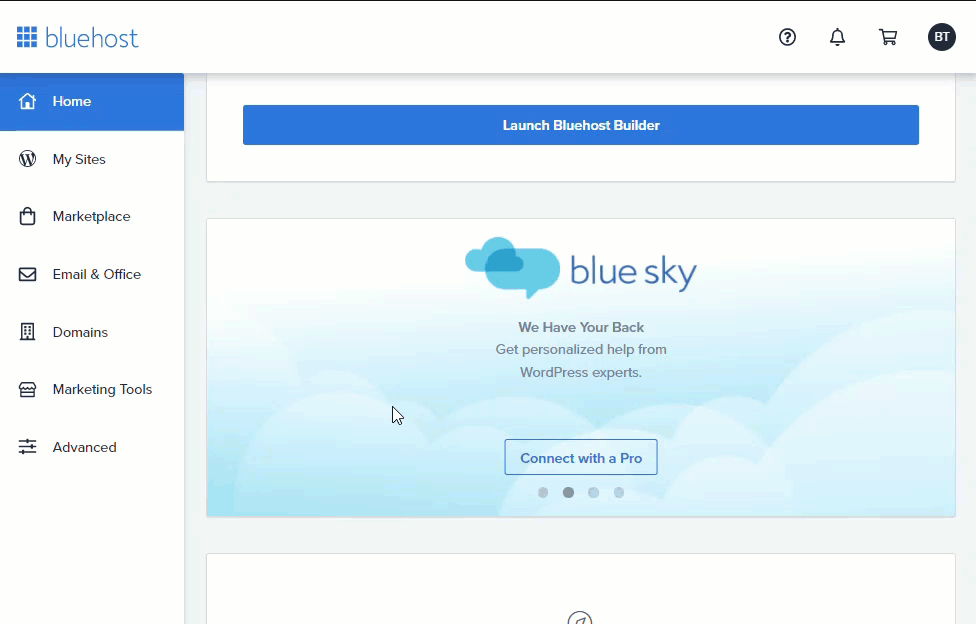
- Next to the domain name you wish to update, click the ▼ icon next to Manage, then choose DNS from the drop-down menu that appears.
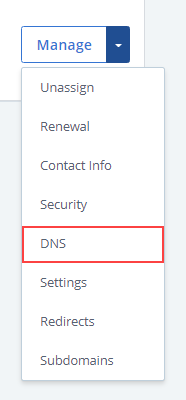
- In the Name Servers section, click the Edit button.
- For Setup Type, select the Custom Nameservers toggle, and enter the nameservers for your account.
ns1.example.com
ns2.example.com
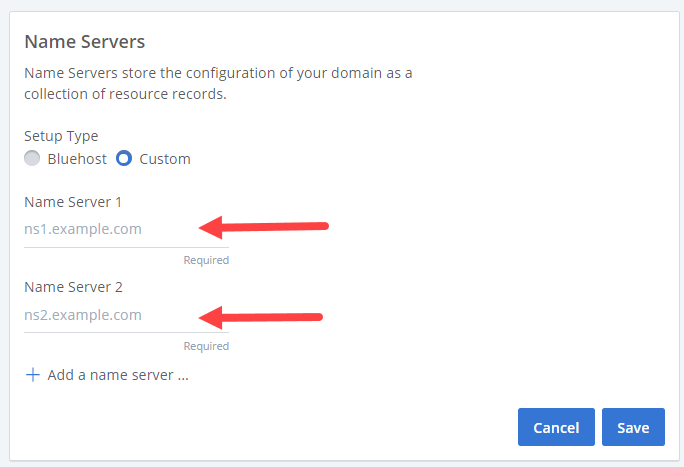
- Click the Save button to save changes when finished.
Your new DNS settings will begin to propagate as soon as you save your changes. Each ISP updates at a different rate, usually taking 24 - 72 hours to complete worldwide. During this time, your emails will be down, and your web traffic will be directed to either the old or new host, depending on the visitor's ISP.
If you need further assistance, feel free to contact us via Chat or Phone:
- Chat Support - While on our website, you should see a CHAT bubble in the bottom right-hand corner of the page. Click anywhere on the bubble to begin a chat session.
- Phone Support -
- US: 888-401-4678
- International: +1 801-765-9400
You may also refer to our Knowledge Base articles to help answer common questions and guide you through various setup, configuration, and troubleshooting steps.
