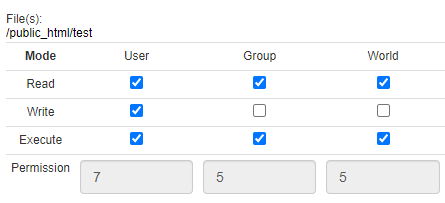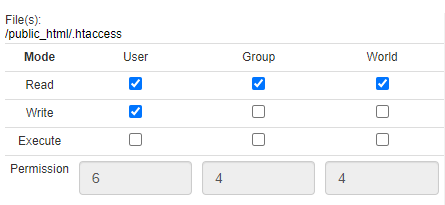Setting file and user permissions
Changing File Permissions
Linux is a multi-user environment. In a multi-user environment, the security of user and system data is very important. Therefore, access should be given only to users who need to access the data.
- Log in to your Bluehost control panel.
- Locate the File Manager tool under the Files category.
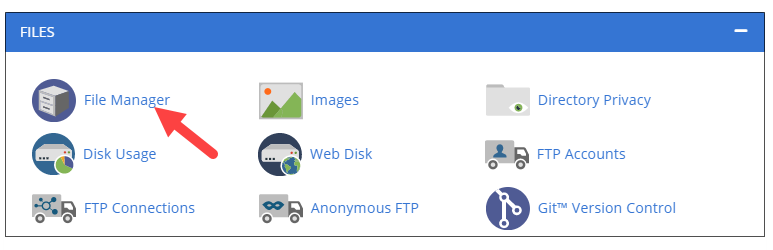
- Select the file/folder name you wish to change permissions for.
- In the menu, select Change Permissions—select permissions as appropriate for your needs.
Permissions Key
You will generally want to restrict writable access to "group" and "world" permissions and set them only for "user" access. Files you do not want to be changed (i.e., read-only) should have writable access turned off for all types of access.
r - Read permission. Whether the file may be read, in the case of a directory, this would mean the ability to list the directory contents.
w - Write permission. Whether the file may be written to or modified for a directory defines whether you can make any changes directory contents directory. If write permission is not set, then you will not be able to delete, rename or create a file.
x - Execute permission. Whether the file may be executed, in the case of a directory, this attribute decides whether you have permission to enter, run a search through that directory or execute some program from that directory.
- Folders should have a permission set of 755.
- Files should use 644.
Note: If Setting to specific bit number values, they are:
r = 4
w = 2
x = 1
If you need further assistance, feel free to contact us via Chat or Phone:
- Chat Support - While on our website, you should see a CHAT bubble in the bottom right-hand corner of the page. Click anywhere on the bubble to begin a chat session.
- Phone Support -
- US: 888-401-4678
- International: +1 801-765-9400
You may also refer to our Knowledge Base articles to help answer common questions and guide you through various setup, configuration, and troubleshooting steps.