Password Types
There are a variety of passwords you can set for your Bluehost control panel. This article explains what each of them does and how to set them.
Main Password
The main password allows unrestricted access to the account. When used with the main username, it can access the cPanel and billing functions. It can also be used to access other services tied to your account, like FTP or SSH.
Hosting Password
The Hosting password would be used if you wanted to give a developer or designer access to work on the website but not to your billing information. The Hosting password will be allowed access to the cPanel. It won't be able to access the billing profile. The cPanel password can add items to the shopping cart but cannot process any orders.
Note: If the account had a Hosting Only Password set up on the Legacy Account, it might still function in the Rock interface; however, you will not be able to set up a new password. Password functionality for Rock accounts may be limited. If you are not sure whether the account uses the Legacy or Bluerock interface, please see Bluerock vs. Legacy to determine which steps to follow.
Billing Password
The Billing password would be used by someone responsible for finances but should not have access to the website itself. With the billing password, a user can log in and access billing-related functions but will not have access to the cPanel.
Note: If the account had a Billing Only Password set up on the Legacy Account, it might still function in the Rock interface; however, you will not be able to set up a new password. Password functionality for Rock accounts may be limited. If you are not sure whether the account uses the Legacy or Bluerock interface, please see Bluerock vs. Legacy to determine which steps to follow.
Setting Passwords
To set Main, Hosting, or Billing passwords, you need to log in with the main password. Then go to account and click on the password icon.
Bluerock
- Log in to your Bluehost account.
- Click the Profile icon towards the top right corner of your screen.
- Click Security in the submenu.
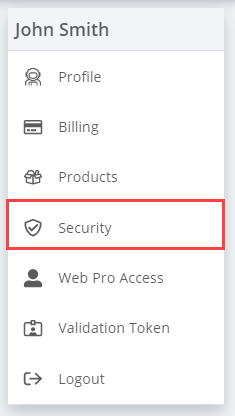
- Under the Main Password, click the Change Password button.
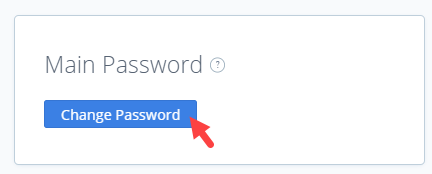
- Choose the new password you would like to use. Make sure it meets the password requirements outlined above in the Password Requirements section. For more information, visit this article: How to Reset Your Login Password
- Click the Create Password button once finished.
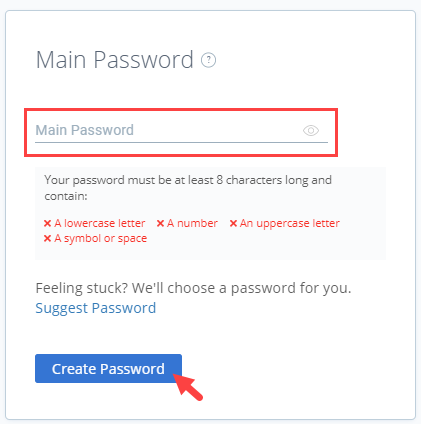
Legacy
- Log in to your Bluehost account with the main password.
- Click the Account link at the top.
- Click the password link near the top of the account page.
- Use the forms on the page to set the password of your choice.
If you need further assistance, feel free to contact us via Chat or Phone:
- Chat Support - While on our website, you should see a CHAT bubble in the bottom right-hand corner of the page. Click anywhere on the bubble to begin a chat session.
- Phone Support -
- US: 888-401-4678
- International: +1 801-765-9400
You may also refer to our Knowledge Base articles to help answer common questions and guide you through various setup, configuration, and troubleshooting steps.
