Microsoft 365 - Logging in to Microsoft 365
Users can log in to their account from their Bluehost dashboard or directly through Microsoft.
Note: Before logging in for the first time, multi-factor authentication will need to be set up. Once set up, each user should log in and set up two-factor authentication. Please see Microsoft 365: Multi-Factor Authentication if this has not been done yet.
Logging in through your Dashboard
To log in to your Microsoft 365 account, click Launch Microsoft 365 from the Microsoft 365 management dashboard within your Bluehost account.
Note: Bluerock account users will see a vertical navigation menu on the left-hand side of the screen. If you are still unsure what interface your account uses, please see Bluerock vs. Legacy to determine which step to follow.
Bluerock
- Once logged in, click the Email & Office tab from the side menu on the left.
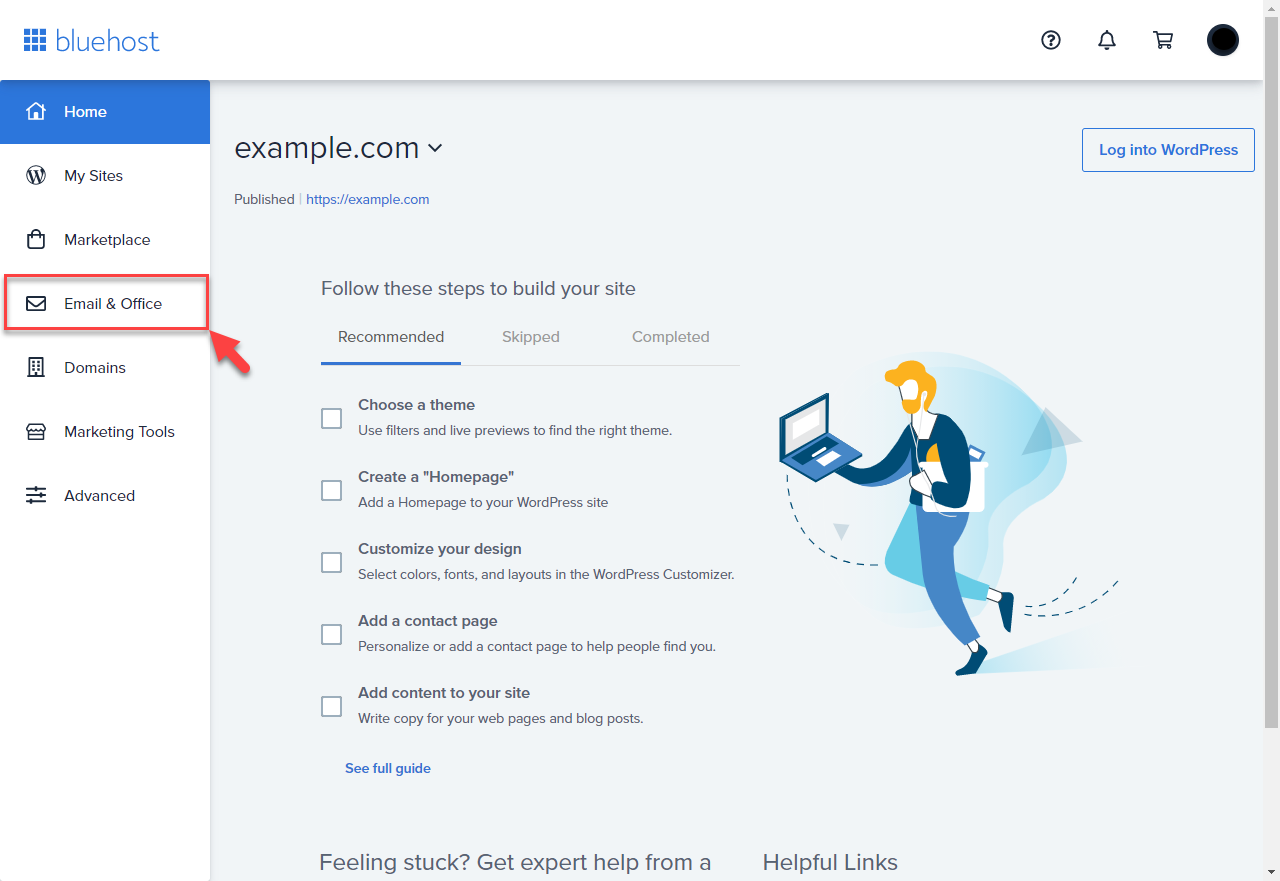
- From the Email & Office page, open Microsoft 365 by selecting Manage.
Note: Some users may automatically be routed to the Microsoft 365 management dashboard and can skip this step
- Click Launch Microsoft 365.
- Enter the username (the Microsoft 365 email address they created).
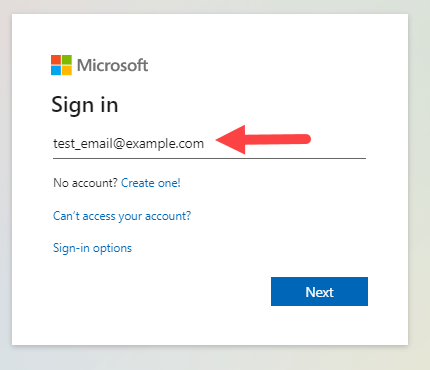
- Click Next.
- Enter the password.
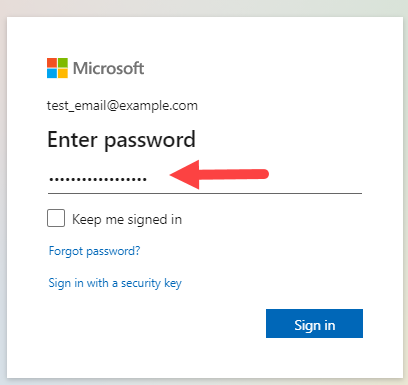
- Click the Sign in button once done.
Logging in through Microsoft
- Navigate directly to Microsoft's Login Portal.
- Users will then need to enter their username (the Microsoft 365 email address they created).
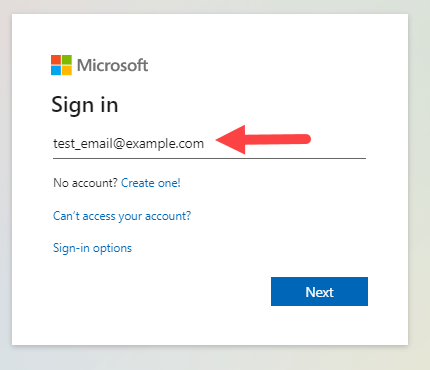
- Click Next.
- Enter the password.
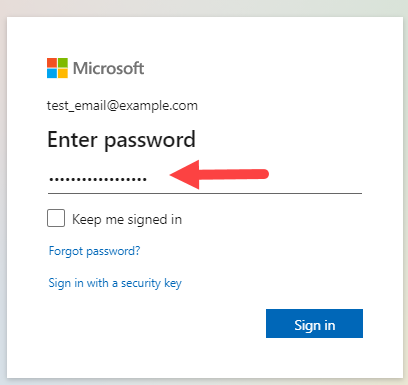
- Click the Sign in button once done.
Important: If it’s the first time a user is logging in to Microsoft, they will need to use the temporary password provided during account setup.
If you need further assistance, feel free to contact us via Chat or Phone:
- Chat Support - While on our website, you should see a CHAT bubble in the bottom right-hand corner of the page. Click anywhere on the bubble to begin a chat session.
- Phone Support -
- US: 888-401-4678
- International: +1 801-765-9400
You may also refer to our Knowledge Base articles to help answer common questions and guide you through various setup, configuration, and troubleshooting steps.
