How to Import or Export a MySQL Database using phpMyAdmin
How can I export a database?
Account Manager
- Log in to your Bluehost control panel.
- Click th Hosting tab from the side navigation.
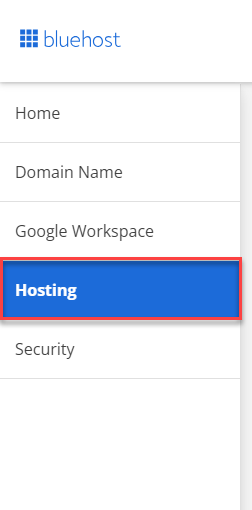
- Under Quick Links, click on cPanel.

- Navigate to the Databases section and select phpMyAdmin.
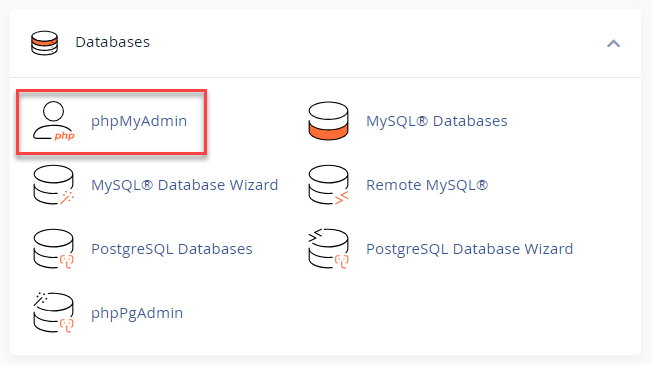
Bluerock
- Log in to your Bluehost control panel.
- Navigate to the Databases section and select phpMyAdmin.
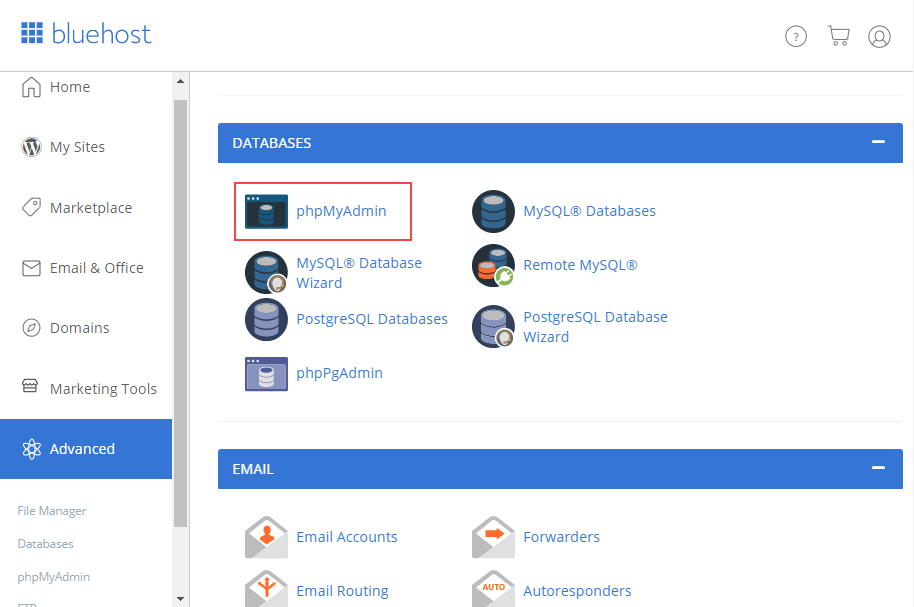
Exporting Database
- Once inside, you will see a list of your databases on the left sidebar.
Tip: You may expand the list by clicking the + button on the left.
- Select the name of the database you would like to export.
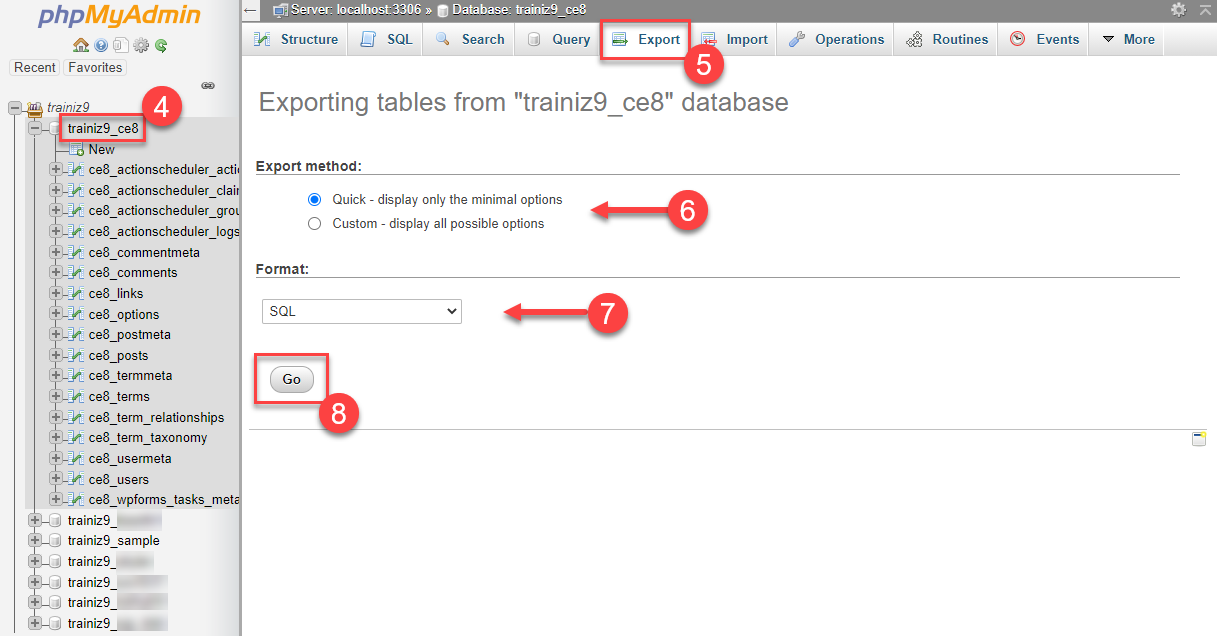
- Click Export at the top.
- Select the Export method you wish to use. If you aren't sure, simply leave things as they are.
- Choose the file format in the drop-down box.
- Click Go. This will download a .sql file to your computer.
How can I import a database?
- Create a new database in cPanel.
- Navigate to the Databases section and select phpMyAdmin.
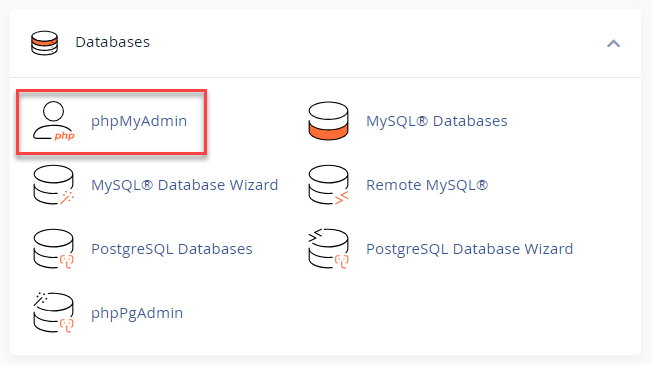
- Select the new database name where you would like to import to.
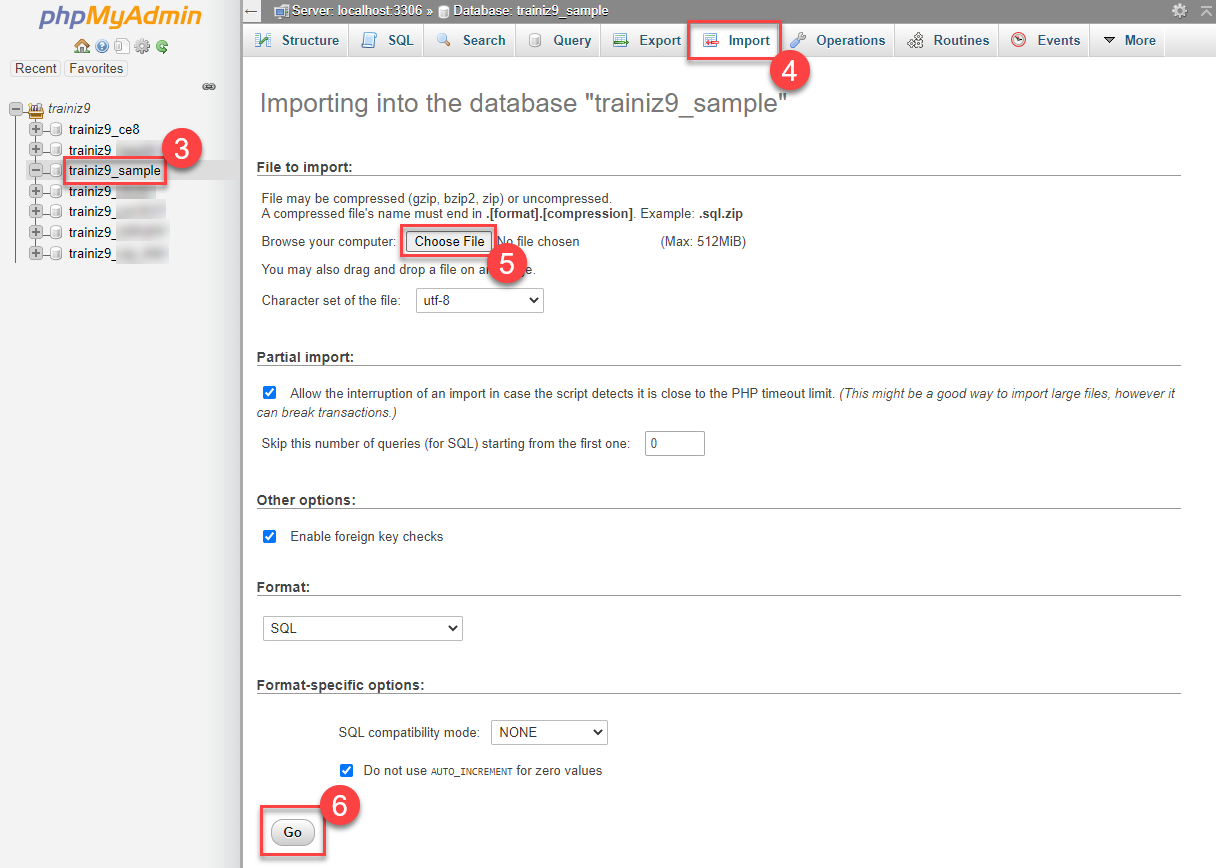
- Click the Import tab at the top menu.
- Select Choose File.
- Select the database file you imported earlier on your PC and click Go.
- This will import your .sql file for you.
Note: The maximum size for a sql upload via phpMyAdmin is 50MB. Please either split the database before importing or import via SSH; please refer to Managing Databases with Command Line (SSH).
Common Issues
Your import file is too large!
You will know this is the case when phpMyAdmin times out. (It will timeout after 30 seconds of attempting to import.)
If you experience this timeout, you will need to use an alternate method to import the database. Please see Importing Databases using Command Line(SSH) for more information.
For security reasons, it's best to upload your database to the /home/USERNAME section of your account. (Replace USERNAME with your cPanel username.)
#1044 - Access denied for user 'username1'@'localhost' to database 'user2_wrdp9'
The problem here is your import file contains an SQL query that attempts to create a database for the wrong username. Notice the user2 in 'user2_wrdp9' does not match the username1 in 'username1'@'localhost'. Someone must edit the import file and change the old user2 to your new username1. Here is an example of what it looks like (notice 3 places where the username is outdated):
Database: `user2_wrdp9`CREATE DATABASE `user2_wrdp9` DEFAULT CHARACTER SET latin1 COLLATE latin1_swedish_ci;USE `user2_wrdp9`;
#1044 - Access denied for user 'username1'@'localhost' to database 'wrdp9'
Same as the previous issue, the correct username is missing. On a shared server, your database names must always look like exampleuser_exampledatabase.
#1049 - Unknown database 'username1_wrdp9'
The problem is your import file does not have a query to create the database before importing the data. Simply go to cPanel > MySQL Databases and create a database with that name (in my example, "wrdp9"). Then re-attempt your import.
#1007 - Can't create database 'username1_wrdp9'; database exists
The problem here is that your import file contains an SQL query that attempts to create an existing database. If the database is empty, simply go to cPanel > MySQL Databases and remove that empty database; then re-attempt your import. If the database is not empty, someone must edit the import file and remove the CREATE DATABASE query. [% IF provinfo.code eq 'hg' %](If you do not feel comfortable editing your import file, we will be glad to help you do that.)[% ELSE %][% END %]Here is an example of what it looks like:
CREATE DATABASE `username1_wrdp9` DEFAULT CHARACTER SET latin1 COLLATE latin1_swedish_ci;/code>
#1064 - You have an error in your SQL syntax; check the manual corresponding to your MySQL server version for the right syntax to use near...
The file does not contain backup data for a database, or the file has been changed or corrupted.
phpMyAdmin 404 Not Found
This happens if you have logged into the cPanel from login.Bluehost.com. In order for PHP MyAdmin to work, you must log in from Bluehost.com or yourdomainname.com/cpanel.
If you are logging in from login.Bluehost.com because you are behind a firewall, you will need to contact your local network administrator to disable the firewall or get the port 2082 and 2088 opened. You can check if this port is open by going to: https://firewalltester.Bluehost.com/cgi-bin/firewall
Less Common Issues
ERROR 1044 (42000): Access denied for user 'username1'@'localhost' to database 'username1_wrdp9'
If you get this error, you do not have privileges on user_* to use Create. Bluehost will need to correct this issue for you.
The problem here is your import file contains at least one SQL query that attempts to create a database, and you do not have the privilege to do so. Someone must edit the import file and remove the CREATE DATABASE query. Here is an example of what it looks like:
CREATE DATABASE `username1_wrdp9` DEFAULT CHARACTER SET latin1 COLLATE latin1_swedish_ci;
After removing this code, you must go to cPanel and click the MySQL Databases icon. Here you must create your database with the name removed from the import file (in my example, "wrdp9"). Then you can Import the modified import file, and it will work.
If you need further assistance, feel free to contact us via Chat or Phone:
- Chat Support - While on our website, you should see a CHAT bubble in the bottom right-hand corner of the page. Click anywhere on the bubble to begin a chat session.
- Phone Support -
- US: 888-401-4678
- International: +1 801-765-9400
You may also refer to our Knowledge Base articles to help answer common questions and guide you through various setup, configuration, and troubleshooting steps.
