How to Reset your FTP Password
If you are having trouble connecting to your hosting account via FTP, reset your password in the FTP Manager.
Access the FTP Manager
To begin, you will need to log in to your Bluehost account.
Note: Legacy accounts will feature a horizontal navigation bar at the top of the screen, while Bluerock account users will see a vertical navigation menu on the left-hand side of the screen. If you are still unsure what interface your account uses, please see Bluerock vs. Legacy to determine which step to follow.
Bluerock
- Click the Advanced tab from the side navigation to the left of the account.
- Choose FTP from the sub-menu, or click the FTP Accounts icon from the Files section. Either will bring you to the FTP Accounts page.
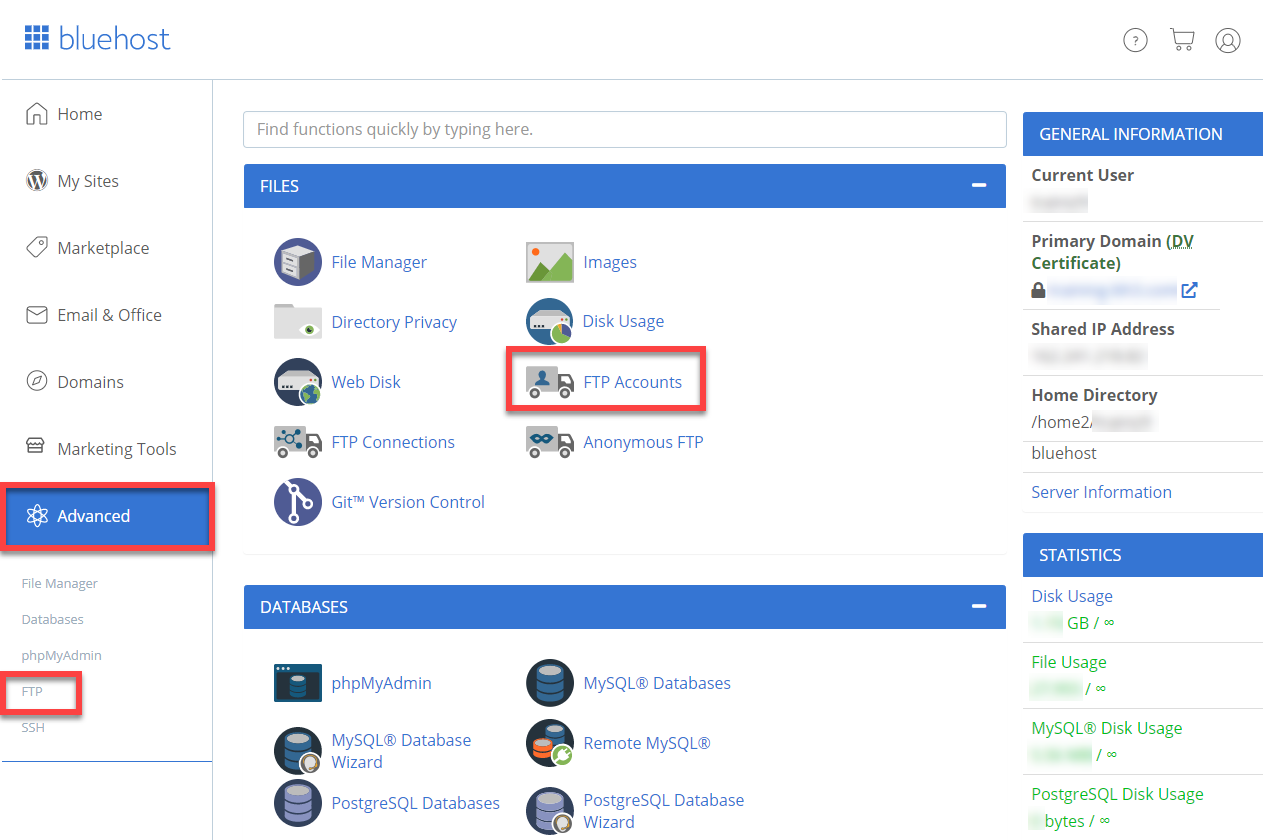
Legacy
- Click the Hosting tab from the navigation menu at the top of the screen.
- Choose FTP Manager from the files section.
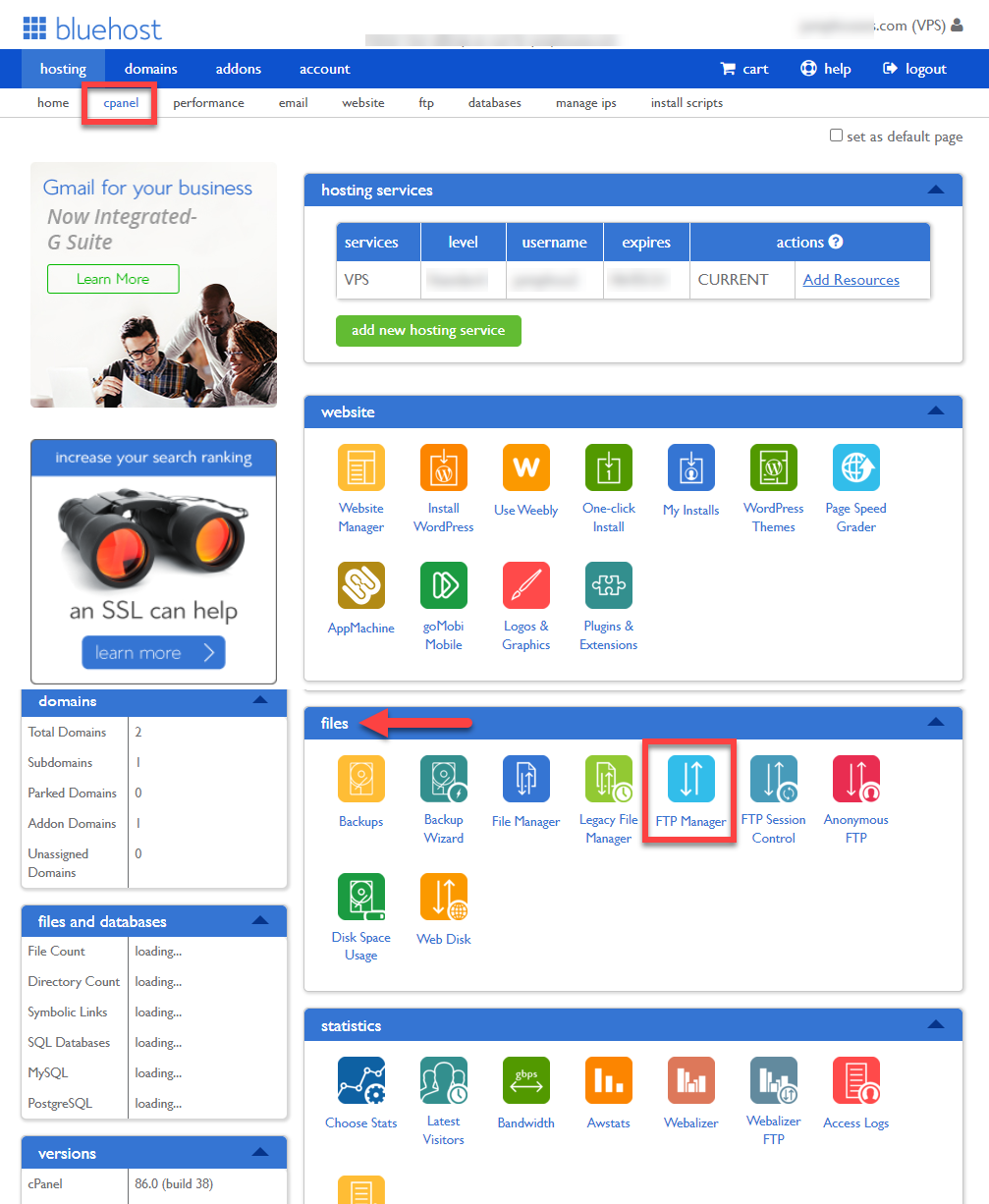
Resetting FTP Password
Once logged into the FTP Manager:
- Scroll down to FTP Accounts, and find the account that needs to be updated.
- Click Change Password.
- Enter a new password and click the Change Password button.
Here is a quick walkthrough on how to reset your FTP password:
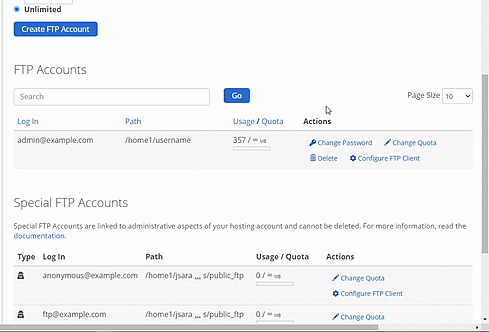
Make sure passwords match and meet strength requirements to ensure the update completes.
When you have successfully reset your FTP Password, attempt your FTP connection again. If you continue to have problems, see General FTP Information to ensure your settings are correct.
If you need further assistance, feel free to contact us via Chat or Phone:
- Chat Support - While on our website, you should see a CHAT bubble in the bottom right-hand corner of the page. Click anywhere on the bubble to begin a chat session.
- Phone Support -
- US: 888-401-4678
- International: +1 801-765-9400
You may also refer to our Knowledge Base articles to help answer common questions and guide you through various setup, configuration, and troubleshooting steps.
