How to Merge Accounts in Account Manager
Overview
Suppose you are an Account Holder or Primary Contact managing multiple accounts with Bluehost. In that case, you can merge multiple accounts into a single account to share the same Account Holder and billing information.
You can complete merging accounts by following the steps in this article.
This article will tackle the following topics:
Before merging the accounts, you must remember the following:
- If you have two or more accounts to be merged, please contact support for further assistance.
- If you have ccTLD's (.ca,.co etc.) Domain names in any account you want to merge, please contact our support team for further assistance.
- Merging accounts applies to organizational and personal accounts.
- Merging the accounts will put your domains on a 60-day transfer lock.
- Merging the accounts is irreversible, and all billing information, products, and services will be moved to the account they selected to keep. Any users associated with the accounts being merged will be deleted. If you want those users to have access, you must add them to the account they kept.
- When merging accounts, you must first decide which account to keep and which to merge into the account they want.
- If you have multiple accounts with Bluehost.com that have different contact information and are not connected, you must Merge Your User IDs first to be able to merge accounts.
Merging of Accounts
The steps below will help you know how to merge the accounts in Account Manager.
- Log in to your account.

- Click the Name of the User.
- Hover your mouse and click Users & Roles among the drop-down options to show the account's Accounts & Users page.
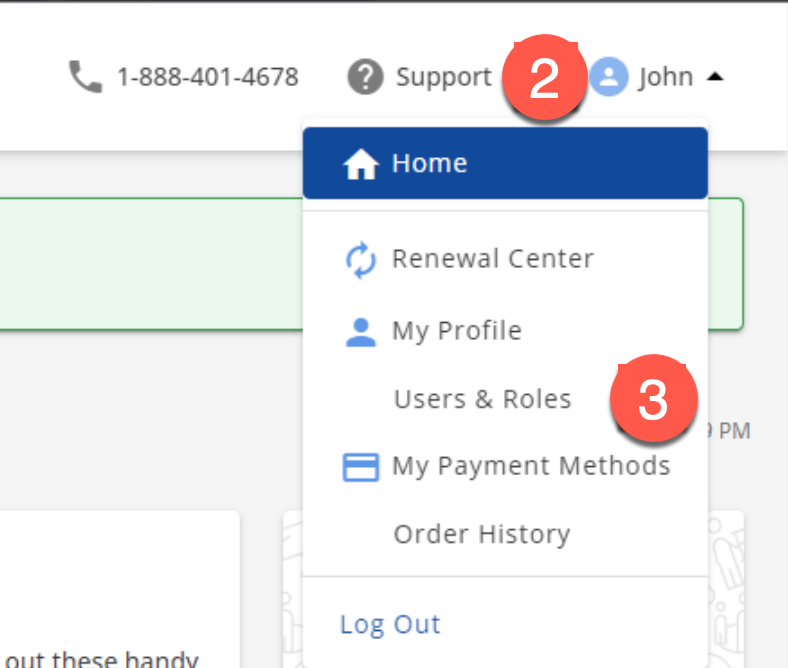
- In the Accounts & Users page, follow the steps below:
- Click the MERGE ACCOUNTS link.
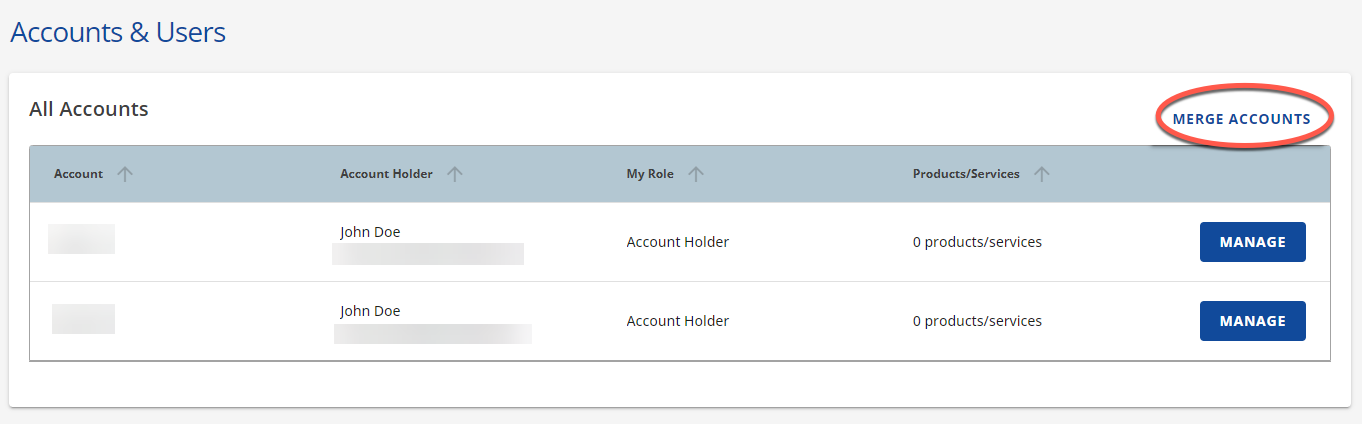
- In the Merge Accounts pop-up, please select the account they want to keep and then click the CONTINUE button.
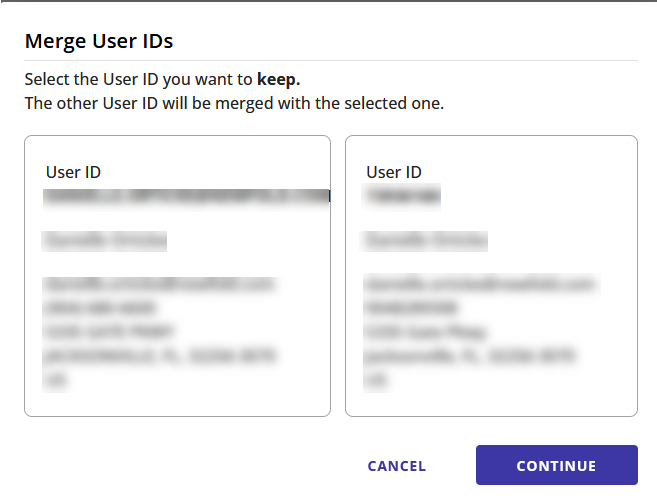
- Click the MERGE ACCOUNTS link.
- Check the Box to confirm that you agree to the terms when merging the User account, then click the MERGE button.
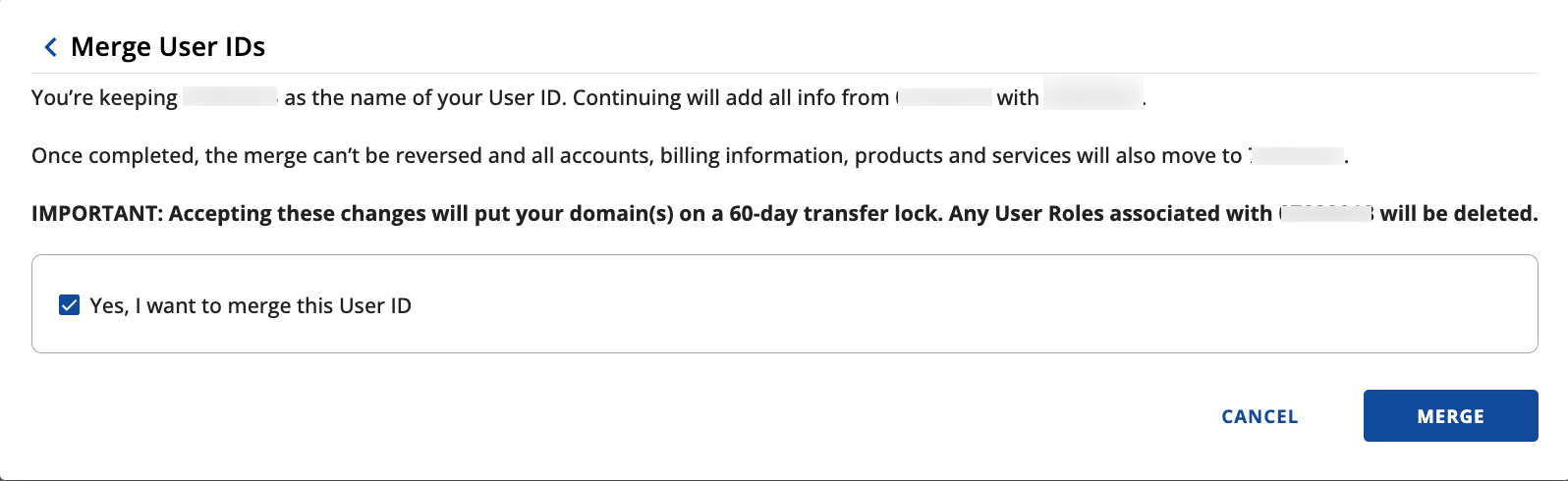
- You will know that merging User Accounts is successful when you see a confirmation prompt.

Unmerging of Accounts
The process of unmerging the two user accounts is NOT possible. The following reasons why it is no longer possible to unmerge the User IDs are as follows:
- Irreversible Process: The merging process is not reversible, meaning that once the two user accounts are merged, they cannot be separated again into their original states.
- Deletion of User Roles: All user roles associated with the merged user accounts will be deleted. User roles often define permissions and access levels within a system or platform. Deleting these roles means that the privileges and access rights of the merging user account will no longer be valid.
- Transfer of Billing Information: Any billing information associated with the merged user account will be transferred to the account you selected to keep. This could include payment methods, billing history, and related financial data.
- Transfer of Products and Services: Any products and services linked to the merged user account will be transferred to the selected user account. This could include licenses, subscriptions, memberships, or any other offerings to which the user was subscribed.
The merging process consolidates two user accounts into one, transferring billing details, products, and services to the chosen user account while deleting user roles associated with the merging user account. Users need to understand the implications of this process before proceeding, as it involves irreversible changes to their accounts and access rights.
Issues with Merging of Accounts
If you have issues merging your accounts, you can contact phone support.
If you need further assistance, feel free to contact us via Chat or Phone:
- Chat Support - While on our website, you should see a CHAT bubble in the bottom right-hand corner of the page. Click anywhere on the bubble to begin a chat session.
- Phone Support -
- US: 888-401-4678
- International: +1 801-765-9400
You may also refer to our Knowledge Base articles to help answer common questions and guide you through various setup, configuration, and troubleshooting steps.
