How To Increase the PHP Memory Limit
This article will explain how to modify the total amount of RAM that can be used by your PHP applications.
Generating a new php.ini file
Note: The Advanced tab will load your cPanel. Legacy accounts will feature a horizontal navigation bar at the top of the screen, while Bluerock account users will see a vertical navigation menu on the left-hand side of the screen. To learn more, please see Bluerock vs. Legacy.
Bluerock
- Log in to your Bluehost control panel.
- Click the Advanced tab from the side navigation menu to the left.
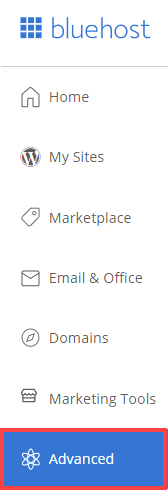
- Under the Software section, click on the MultiPHP INI Editor icon.
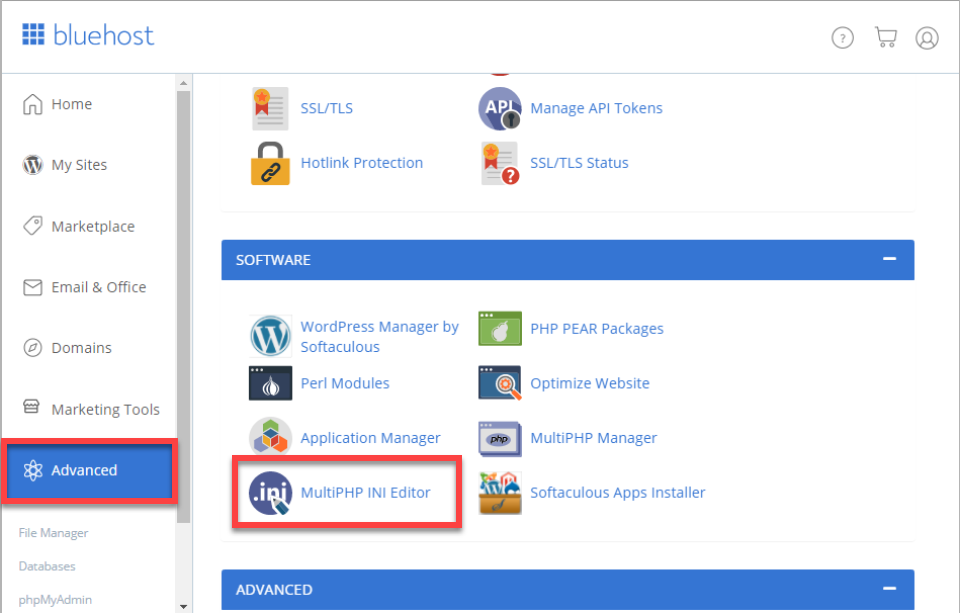
- Select the domains that you want to set up or update from the list.
- Select the attributes of PHP you would like to update on the left-hand side.
- Set your desired values (increase/decrease PHP Memory Limit) on the right-hand side.
- Click the Apply button to finish the update.
Legacy
- Log in to your Bluehost control panel.
- Under the Hosting tab, click cPanel in the submenu.
- Scroll down and look for the programming section, then click the PHP Config.
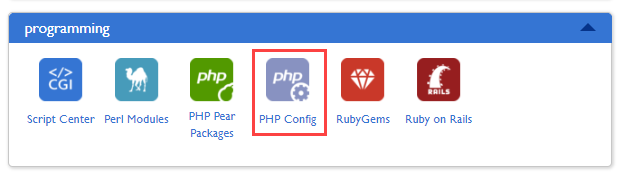
- Click the Save Changes button.
Using the File Manager
- Locate the Files section
- Click the File Manager icon.
- Rock:
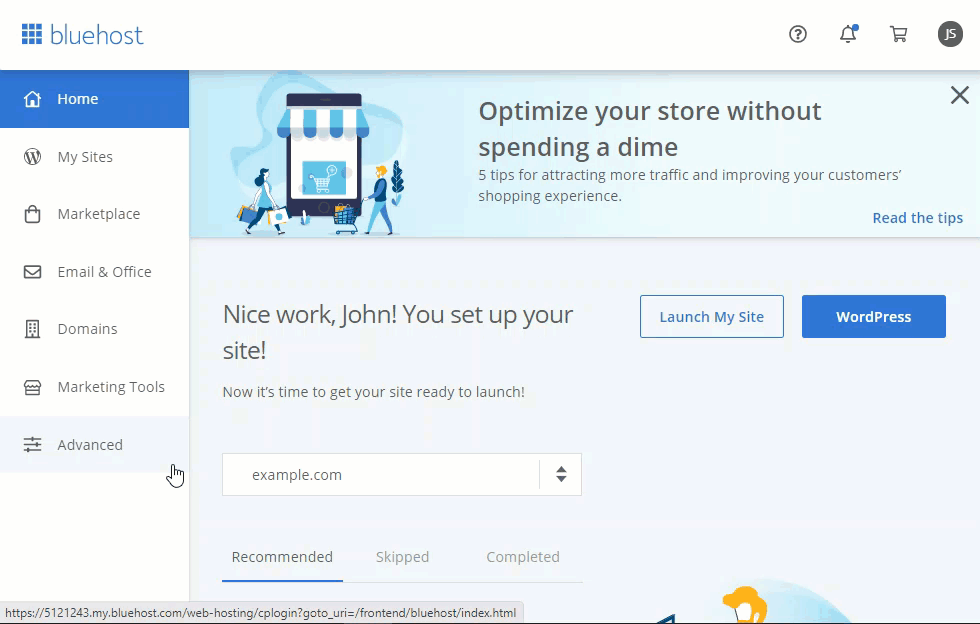
- Legacy:
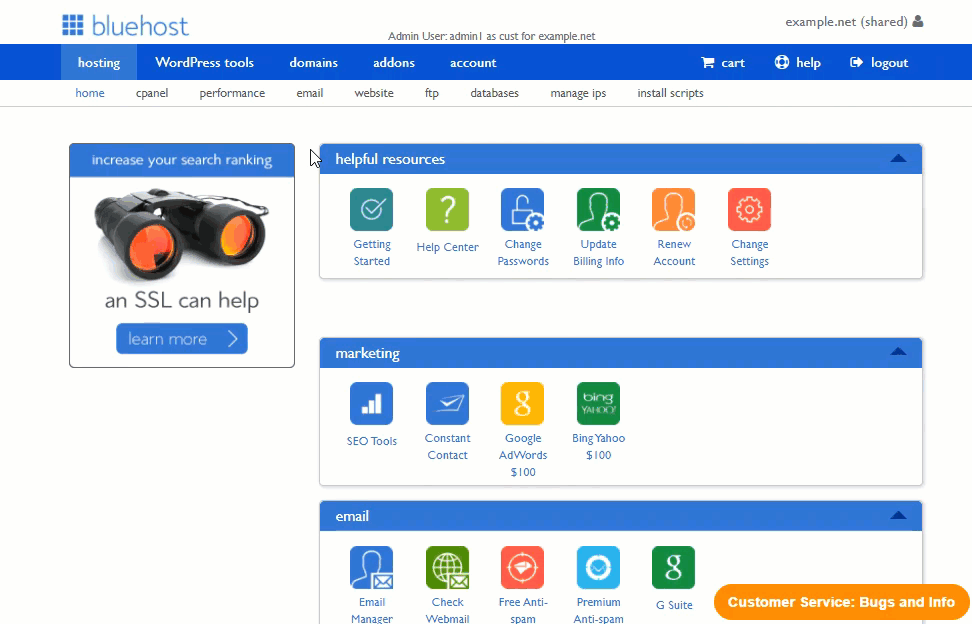
- Rock:
- If prompted, choose Web Root; otherwise, navigate to the public_html folder.
- Right-click the php.ini file.
- Choose either Edit or Code Edit.
- Click the Edit button.
- Search for memory_limit without the quotes.
- Enter the new memory limit for your PHP applications.
- Click Save Changes
Using an FTP Client
- Connect to the server with your FTP client.
To Learn more, please see Introduction to FTP
- Navigate to the public_html folder.
- Download the php.ini file.
- Open the file with any text editor.
- Search for memory_limit without the quotes.
- Enter the new memory limit for your PHP applications.
- Save the file.
- Upload the file using your FTP client.
Tip: The default PHP Memory Limit on your server is 256M. The universal recommended baseline is 128MB, which should be more than enough for most sites unless you have a plugin or theme that needs more. You can always customize this value inside your Cpanel, depending on your needs.
If you need further assistance, feel free to contact us via Chat or Phone:
- Chat Support - While on our website, you should see a CHAT bubble in the bottom right-hand corner of the page. Click anywhere on the bubble to begin a chat session.
- Phone Support -
- US: 888-401-4678
- International: +1 801-765-9400
You may also refer to our Knowledge Base articles to help answer common questions and guide you through various setup, configuration, and troubleshooting steps.
