Domain WHOIS Update and Verification
As the domain's registrant, you're required to provide accurate and reliable contact information and promptly update it as necessary during the domain's registered term. And as the domain's registrar, we're required to verify the accuracy of the contact information you've provided. As ICANN requires, this information is then included on your domain's record in the public WHOIS database.
This article explains ICANN verification, which changes require verification, and the steps to update your domain's contact information.
- About ICANN Verification
- WHOIS Verification
- Change of Registrant Verification
- Steps to Update Contact Information
- Frequently Asked Questions
About ICANN Verification
The Internet Corporation for Assigned Names and Numbers (ICANN) is the organization responsible for setting the various policies and procedures that govern domain registries for generic top-level domain (gTLD) names. We are bound to them through our Registrar Accreditation Agreement (RAA), the contract which allows us to be a registrar and sell domains. More information about ICANN can be found at http://www.icann.org.
Each registered domain is required to provide identifying contact information—including the full name, postal address, email address, phone number, etc.—for the registrant (owner), administrator, and billing contacts. This and other details regarding the domain are collectively referred to as "WHOIS data," and it's included on the domain's record in the public WHOIS database. Anyone can query the database for a domain record to determine when it was registered, where its name servers are pointed, who the owner is, and more. Some domain owners choose to block their information from being posted publicly by purchasing Domain Privacy.
As an ICANN-accredited registrar, we must verify the accuracy of the WHOIS record for all gTLDs within 14 days of these events:
- A new domain name is registered with us.
- A domain name is transferred to us from another registrar.
- The registrant's contact information (name, organization, or email address) is changed.
- We have reason to believe the contact information is invalid.
Upon these events, we'll send an email to the domain's registrant asking them to verify that the contact information is valid by clicking a link. If this isn't done within 14 days, the domain will be suspended, pending verification.
WHOIS Verification
The contact information for the domain is included on its record in the public WHOIS database, as required by ICANN. As the domain's registrant, you're required to provide accurate and reliable contact information and promptly update it as necessary during the domain's registered term. And as the domain's registrar, we're required to verify the accuracy of the contact information you've provided. This information is then included on your domain's record in the public WHOIS database, as ICANN requires.
New domains will be registered using the contact information in your Account Profile by default. You can edit this information in your Domain Manager once the registration is complete.
There are three contacts listed for each domain:
- Registrant - The person or company who owns or holds the domain.
- Admin - The person authorized by the registrant to interact with and answer questions from the registrar. They will receive authorization emails from the registrar during a domain transfer.
- Billing - The person is authorized to receive the invoice and renewal fees for the domain registration.
The contact data can be the same for all three or different if multiple people manage your domain. The important thing is to make sure it's accurate. Also, it's best to avoid using an email address that's associated with the domain. Use a public email service, like Gmail, instead.
New domains will be registered using the contact information in your Account Profile by default. You can edit this information in your Domain Manager once the registration is complete.
When you purchase a new domain or transfer one to us, we'll send an email to the registrant asking them to verify that their contact information is valid by clicking a link. If it isn't done within 14 days, the domain will be suspended pending verification, and it can take 24 - 48 hours for your websites to be reactivated once you verify.
Change of Registrant
The Change of Registrant process only applies to general top-level domains (gTLDs). It does not apply to other TLDs, including but not limited to country code top-level domains (ccTLDs), like .uk, .ca., and so on.
In an effort to prevent fraudulent domain transfers and other criminal activity, ICANN considers any material change to the registrant's name, organization, or email address to be a Change of Registrant—or ownership transfer between two parties—even if it's not truly changing ownership. Both the old and new registrant (even if they're the same person) must confirm the change by clicking a link in a verification email before the updated record can be submitted to the registry.
The domain will enter a 60-day transfer lock period following a successful Change of Registrant. Check the box to opt-out of this lock period before saving the new registrant's contact information so the new owner can transfer the domain to another registrar during this time.
Once you save the new registrant's contact information by following the next section's steps, we'll send an email to the prior registrant with links to approve or cancel the request. When the changes are approved, we'll send a similar email to the new registrant for approval. If the email address does not change, then both emails will be sent to the same address. Both the old and new registrants (even if they're the same person) must confirm the change by clicking a link in their respective verification emails. Then we'll submit the updated record to the registry to complete the process.
Both parties must complete the change of Registrant process within 14 days. If either party clicks the link to cancel or fails to respond in time, the domain's contact information will not be changed, and you'll have to start over again.
Steps to Change the Contact Information
Whether you're updating a gTLD or not, the process to update the contact information is basically the same. However, you will only see the option to opt-out of the 60-day transfer lock IF saving your changes will trigger a Change of Registrant request. If the option isn't there, the Change of Registrant process (steps 7, 9, and 10) will not apply.
The 60-day lock can NOT be lifted if a customer did not opt-out of it upon registration.
Follow these steps to update your domain's contact information:
Account Manager
- Log in to your Bluehost control panel.
- Click the Domain Name tab from the side navigation menu to the left.
- Click the Domain Contacts section, then, click EDIT next to Domain Contacts.
- You can view and edit each individually, depending on which tab you click on (Owner, Admin, Tech).
- Select the contact you wish to update to, and SAVE changes.
Note: If you need to add new contact information, you will need to click the Add a new domain contact link under Domain Contacts before you can make the changes to your contact settings.
- Locate the verification email and click the link to approve the changes.
Bluerock
- Log in to your Bluehost control panel.
- Click the Domains tab from the side navigation menu to the left.
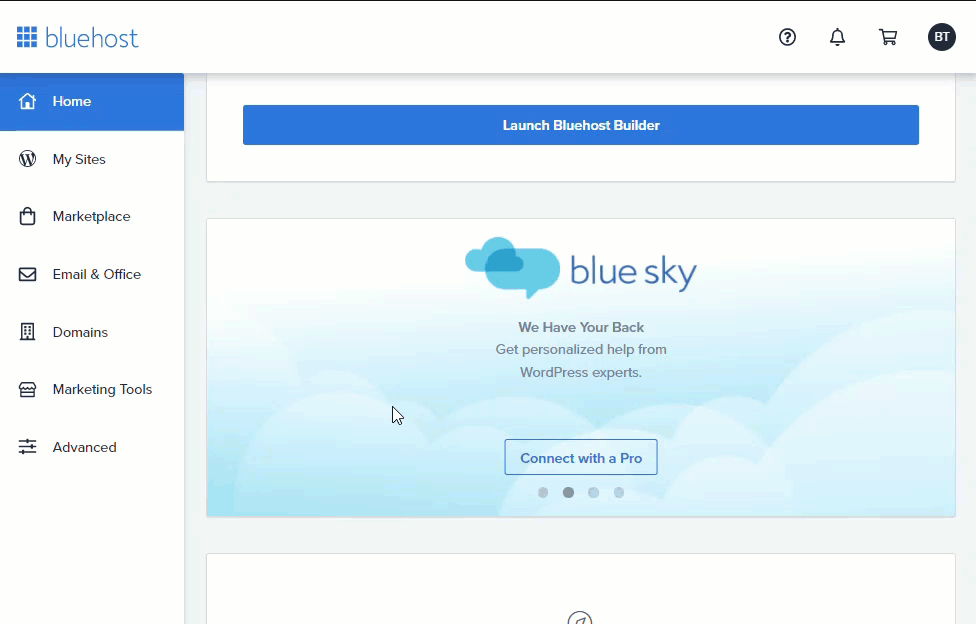
- Next to the domain name you wish to update, click the ▼ icon next to Manage.
- Choose Contact info from the drop-down menu that appears.
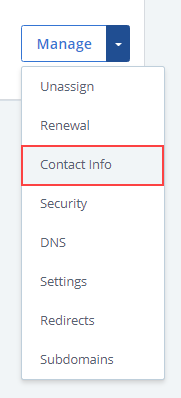
- Click the Edit button to the right of the Registrant, Admin, and/or Billing option.

You can update each individually or at once by checking the Admin and Billing to Use registrant contact infoboxes.
- Make any changes to the information for each contact as necessary, then double-check the information to verify that you've entered the new owner's correct email address for the registrant and admin.
Do you see the option to opt-out of the 60-day transfer lock? If not, click the Save button to take effect the changes. If it's there, updating the contact information will initiate a Change of Registrant request. Follow the steps below to continue.
- Check the box to opt-out of the 60-day transfer lock. It is optional but highly recommended.
- Click the Save button when finished.
- Locate the verification email and click the link to approve the changes.
- The new owner must locate their verification email and click the link to approve the changes.cd
And that's it! Your updated contact information will be updated in our system and the WHOIS database once it's been verified.
Frequently Asked Questions
Q: Does these verification policies apply to all of my domains?
A: No, they only apply to generic top-level domain names (gTLDs), such as .com, .net, .org, and so on. They do not apply to other TLDs, including but not limited to country code top-level domains (ccTLDs), like .uk, .ca., and so on.
Q: There's a notification in my Domain Manager that I need to verify, but I haven't received the email. What should I do?
A: If you haven't received the verification email, please try the following:
- Check your email spam/junk folders.
- Try resending it a few times to see if it gets through. Some email services—including but not limited to Yahoo!, AOL, SBCGlobal, Comcast, and Hotmail— are known for filtering important emails. If that doesn't work, you may want to use a different email address.
- Go to the Contacts tab for your domain and view the registrant information to ensure it's going to the correct address.
- If the email address is correct, click the link above your contact information to resend the email.
- If the email address is incorrect, update it now and save your changes. This will trigger another email to be sent to the new address.
Q: I clicked on the verification link, but it's expired. What does that mean?
A: The contact information was updated after that particular verification email was sent. Another verification email was sent to you for the most recent changes. Please locate that email and click on the link to verify. If necessary, you can resend it from the Contacts tab in your Domain Manager.
Q: My other registrar started doing this a long time ago. What took so long for Bluehost?
A: Our Registry Accreditation Agreement (RAA) for Bluehost, our gTLD registrar, designated the new guidelines to go into effect on 10 May 2016, so we chose to wait until closer to that date to implement the verification process. Other registrars had to renew their RAA sooner or chose to implement the requirements sooner. The Change of Registrar process went into effect on 01 December 2016.
Q: What if I no longer have access to my previous email?
A: If you no longer have access to your recent Registrant email address, please reach out to our Support Team for assistance.
If you need further assistance, feel free to contact us via Chat or Phone:
- Chat Support - While on our website, you should see a CHAT bubble in the bottom right-hand corner of the page. Click anywhere on the bubble to begin a chat session.
- Phone Support -
- US: 888-401-4678
- International: +1 801-765-9400
You may also refer to our Knowledge Base articles to help answer common questions and guide you through various setup, configuration, and troubleshooting steps.
